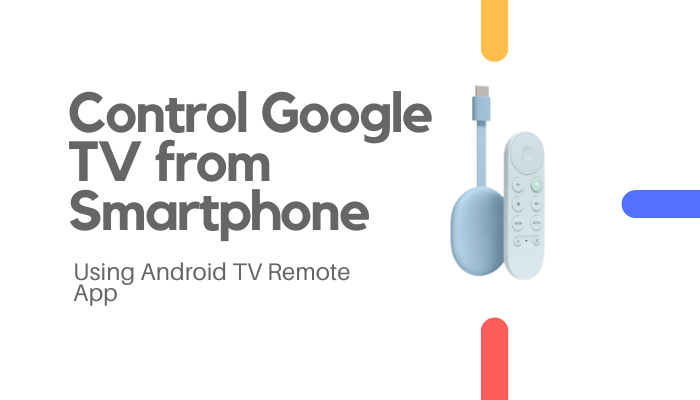Most people often lose the Google TV remote due to its small size. Have you lost the Google TV remote and couldn’t find it anywhere? As a temporary solution, you can use the official Google TV remote app to control and navigate on the Chromecast with Google TV device. This remote app is available on the app stores of both Android phones and iPhones. You can also use this remote application if the Google TV remote is not working. After installing the app on your smartphone, you need to pair the remote app to the TV. In this article, you will learn the steps to use the Google TV remote app in detail.
How to Install and Set Up Google TV Remote App
(1) Turn On and connect the Google TV to the WiFi same as your smartphone.
(2) Install the Google TV remote app on your Android Phone or iPhone.
(3) Launch the application on the phone and sign in if prompted.
(4) Once done, hit the TV Remote option at the bottom-right of the home screen.
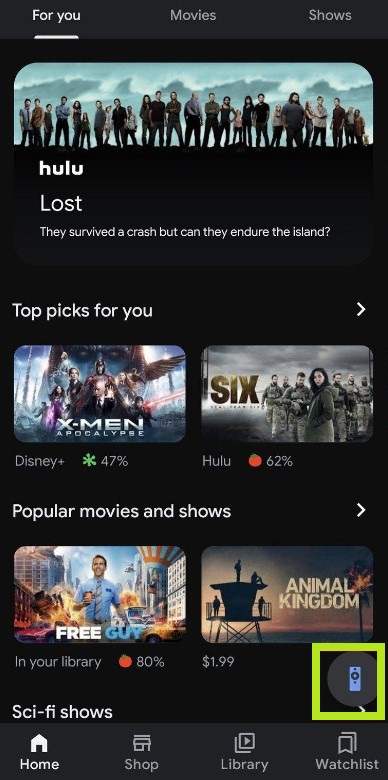
(5) From the menu, choose your Google TV device name on the app.
(6) Now, you will see a pairing code on the TV.
(7) Enter the code on the app and hit Pair to complete the pairing process.
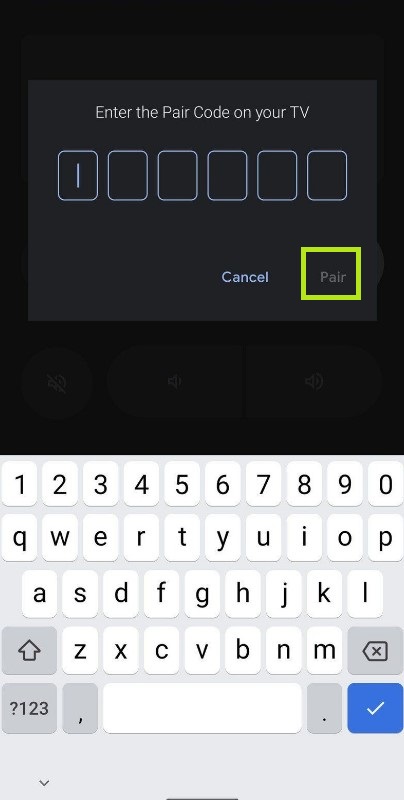
(8) Once done, you can see the remote interface on the app.
(9) Use the remote icons on the application to control and navigate on Google TV.
How to Use Google TV Remote App to Control Google TV
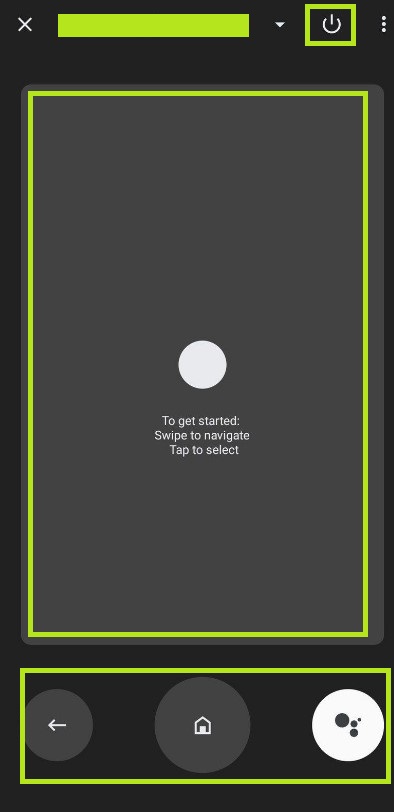
- Power icon – To turn Off the Google TV. And turn it On.
- Google Assistant – To trigger the Google Voice Assistant.
- Back icon – This icon helps you to move to the previous screen or page.
- Home icon – This icon takes you to the home screen.
- Empty Space – The large empty space in the center acts like a trackpad and lets you navigate and select options on Google TV. If you are not comfortable with the trackpad space, you can also enable the D-PAD icons. To do it, select the three-dotted icon at the top and tap D-pad control.
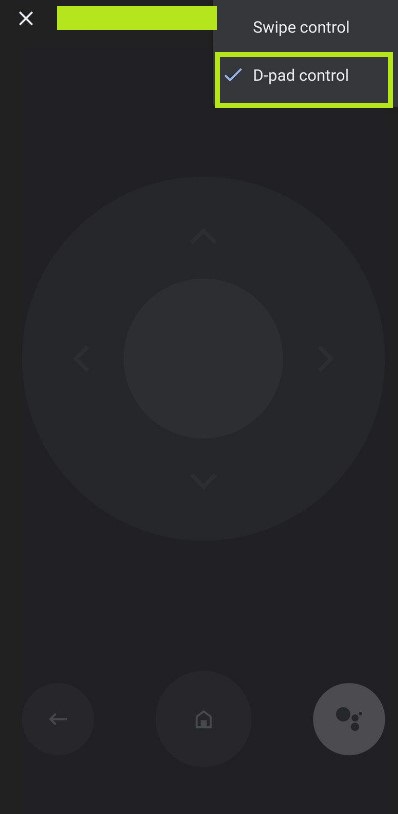
How to Fix Google TV Remote App Not Working
If the Google TV remote application is not working, refer to the solutions below to fix it.
- Close and reopen the app on your Smartphone.
- Unpair and repair the remote app with your TV.
- Update the remote app on your Phone.
- Restart the Google TV device.
- Clear the app cache on your Smartphone.
- Update the Google TV to the latest version.
- Uninstall and reinstall the remote app.
FAQ
Yes. Google TV has an official remote application for Android and iOS devices.
Yes. The Google TV remote application is available for iPhone.
The Smartphone volume button can be used to adjust the volume of the Google TV as well.