| Available on Google TV | Yes |
| Cast Support | Yes [Play Store | App Store] |
| Category | Media Player |
| Official Website | https://www.itv.com |
| Base Subscription | Free with ads and ad-free for £5.99/month |
The legendary ITV Hub has rebranded as ITVX. The ITV Hub or ITVX is the popular streaming service in the UK that allows you to stream tons of movies, TV shows, live TV, and more for free with ads and ad-free with a premium subscription. if you’re a Google TV user, you can download the ITVX app directly from the Play Store on your Google Smart TV. Since the application comes up with the default Chromecast feature, you can cast its content directly from the app to your Google Smart TV. From this article, you will learn how to download and install the ITVX app on your Google Smart TV.
How to Install ITVX App on Google TV
As mentioned above, you can stream the ITVX content on your Google TV for free with ads and ad-free with the premium plan. You can get the ITVX premium subscription from its official website. The premium subscription price starts from £5.99/month with a 7-day free trial.
1. Turn on and connect your Google TV to a WIFI.
2. Hit the search tab at the top and enter ITVX using the on-screen keyboard.
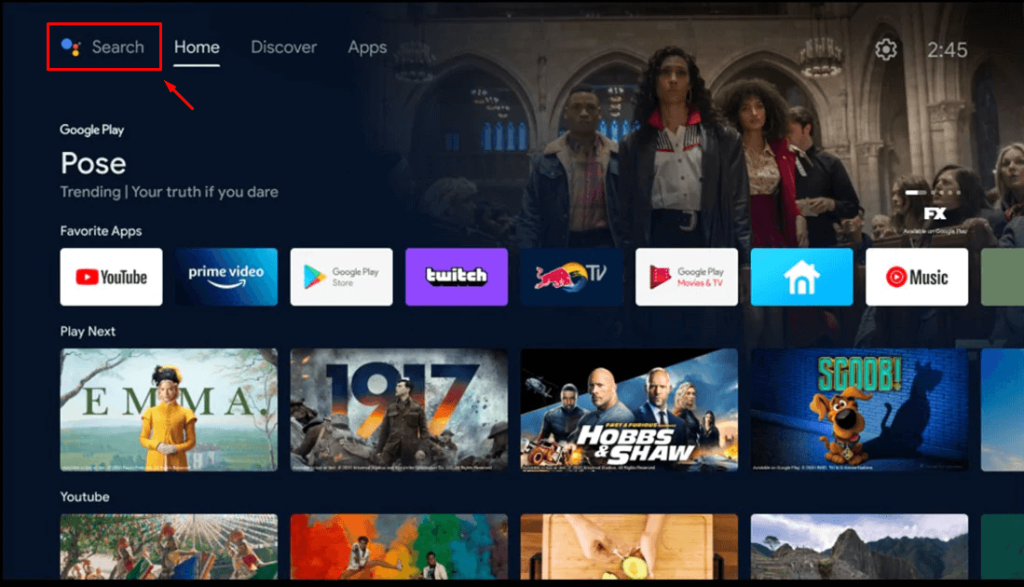
3. Select the official ITVX app from the results and tap the Install option.
4. After installing, hit the Open button to launch the app on your Google TV.
How to Activate ITVX on Google TV
1. Launch the ITVX app on your TV and select the Sign In button.
2. Now, you can Sign in with your ITVX account in two different ways, such as signing in using the remote and activation website.
3. To sign in using the activation website, select the Sign in on another device option to get the activation code.
- Now, scan the QR Code prompted on the TV or visit the ITVX activation website [www.itv.com/watch/pair].
- Sign in with your account and enter the activation code displayed on the ITVX app.
- Finally, click the Continue button and relaunch the app on your TV to activate the ITVX app on your Google TV.
4. To sign in using the remote, select Sign in using the on-screen keyboard option and enter your ITVX login credentials using the on-screen virtual keyboard.
5. Now, you can enjoy streaming the ITVX content on your smart TV.
How to Cast ITVX from Android and iPhone
Since the ITVX has the default cast option, you can share the app’s content from your smartphone to the TV by connecting both devices to the same WIFI connection.
1. Install the ITVX app on your smartphone.
2. Launch the app and log in with your account.
3. Now, connect your smartphone and Google TV to the same WiFi.
4. Hit the Cast icon on the ITVX app and select your device from the list.
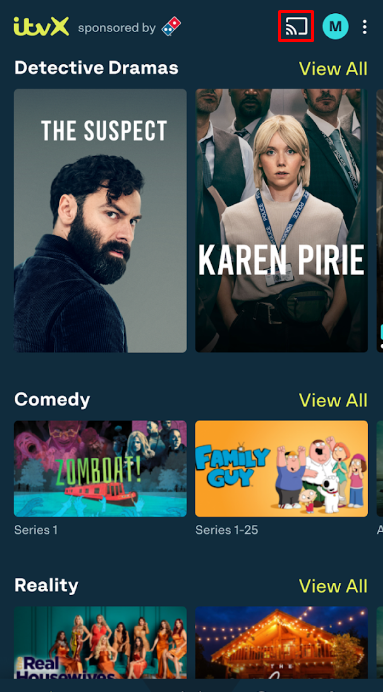
5. Now, the content on your smartphone will start to cast on your Google TV.
Frequently Asked Questions
You can fix the ITVX not working issue by reinstalling and restarting the app on your smart TV.
No, you cannot AirPlay ITVX on any TV.
