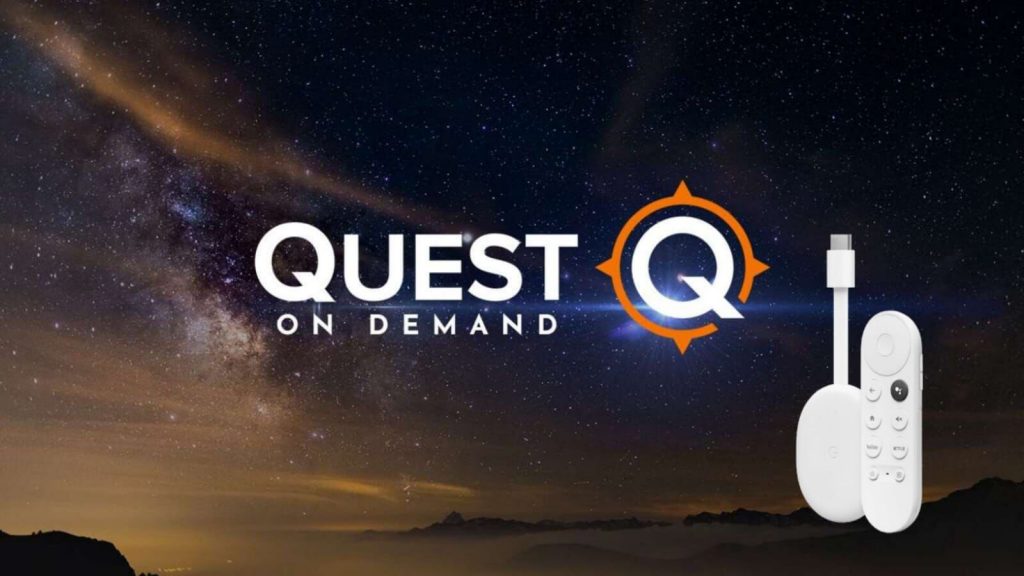Are you interested in watching informative videos? If so, you must know about Quest. It is an American television network by Tegna Inc. This network targets adults between the ages of 24 to 54. Quest features travel, science, historical, adventure-oriented documentaries, and reality series. All the videos will be very interesting to watch, and at the same time, you will also acquire knowledge from them. You can watch all the content through its official streaming app, Quest, available on Roku, Fire TV, Apple TV, and more. Quest is completely free, and it comes with an intuitive user interface. Unfortunately, Quest is not compatible with Google TV. So you will find alternative ways to watch Quest on Google TV.
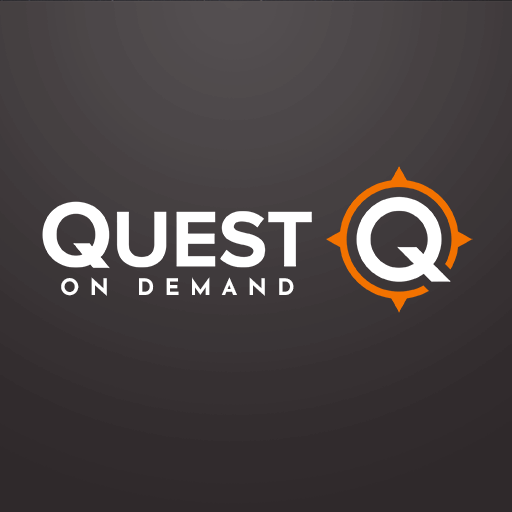
How to Install Quest on Chromecast with Google TV
If you want to install Quest TV On-Demand on Google TV, you need to sideload it, and the process involves three steps.
- Install Downloader on Google TV
- Enable Unknown Sources for Downloader
- Install Quest using Downloader
Install Downloader on Google TV
1. Hove to the Search menu from the Google TV home screen.
2. On the search bar, enter Downloader.
3. Choose the Downloader by AFTV news from the results.
4. From the app overview page, tap on the Install button to install.
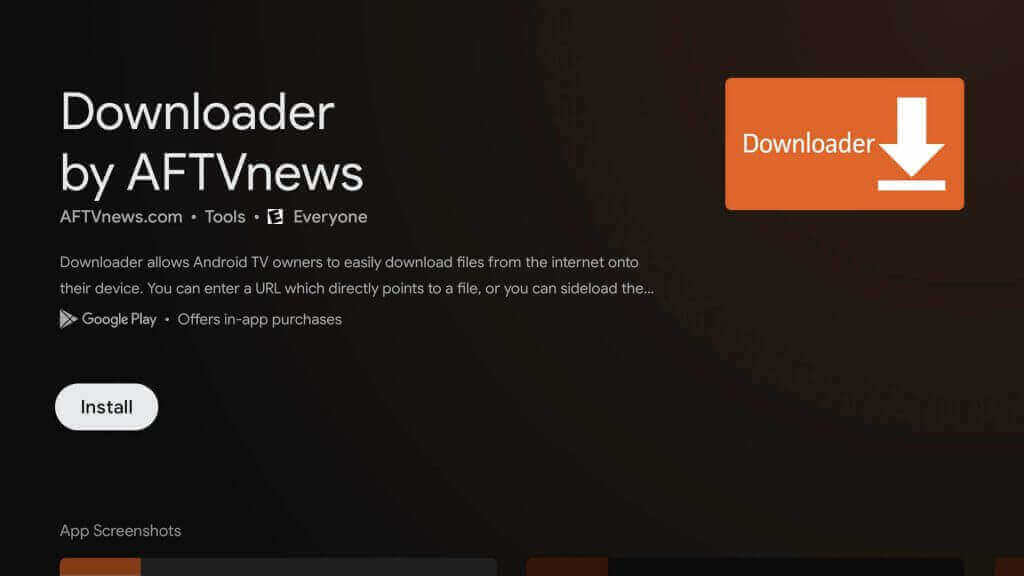
5. Further, wait for the installation process to complete.
Enable Unknown Sources for Downloader
To sideload apps on Google TV, we have to make certain changes in the device’s settings. Follow the steps to get the work done.
1. On the Google TV home screen, tap the Profile icon and select the Settings option.
2. Select Device Preferences under settings.
3. Next, choose the Security & Restrictions option and the Unknown sources option.
4. Then, select the Downloader app and enable the setting by sliding the toggle next to it.
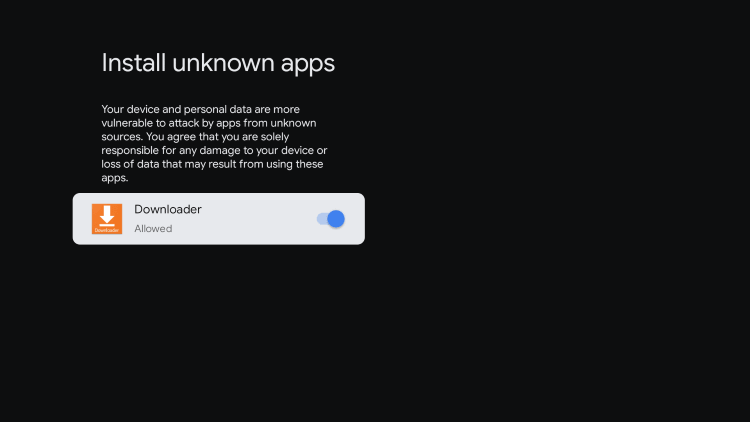
Install Quest on Google TV using Downloader
1. Launch the Downloader app on your TV and click Allow if prompted.
2. Enter the URL link of Quest in the URL section.
3. Click on the Go button, and the apk file will start downloading.
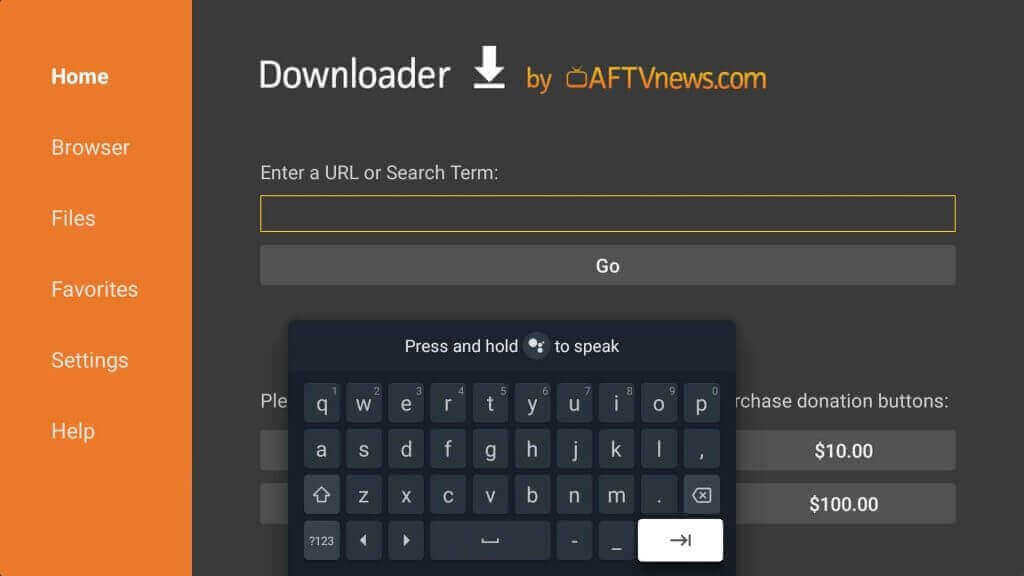
4. Once downloaded, click Install to install Quest on Google TV.
5. After that, tap Open to launch the app and stream the videos on your device.
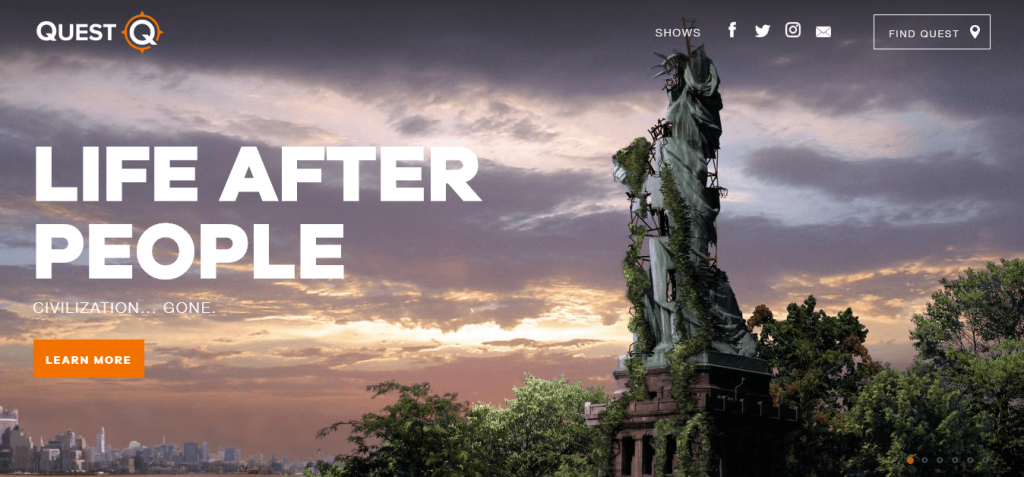
Related: How to Install and Watch BT TV on Google TV
Alternative Way: Cast Quest to Google TV from Smartphone
The Quest streaming app is available on Android and iOS. These apps are Chromecast compatible, and you can watch Quest videos on your Google TV.
1. First, connect your Smartphone and Google TV devices under the same network connection.
2. Install Quest app from Google Play Store and App Store.
3. Once installed, launch the app on your smartphone.
4. Further, choose the Google Cast icon from the right corner of the app screen.
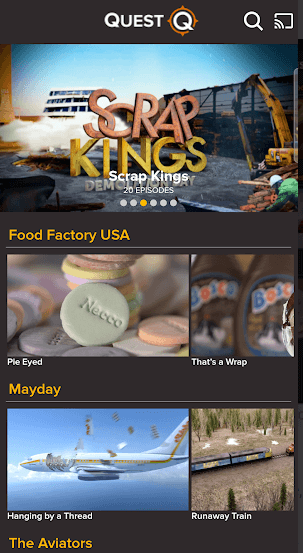
5. Next. select your Google TV device from the list of devices available.
6. Now, play any video from the Quest app on your smartphone. The same will be cast on your Google TV-connected TV.
That’s it. Follow any of the methods given above to watch Quest on Google TV. You will really love the videos like The Aviators, Scrap Kings, Mayday, Huge Moves, Monster Moves, and more. Hope this article has met all your requirements, and if you have any questions to ask, you can use the comments section.