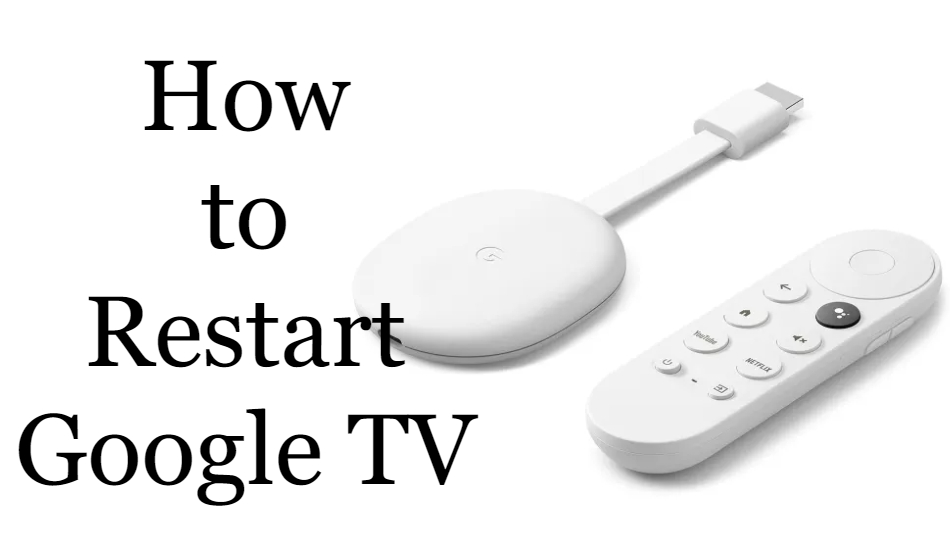Chromecast with Google TV is one of the leading streaming devices used along with Firestick and Roku. Chromecast with Google TV runs on a standalone OS called Google TV OS. Similar to Android TV OS, it has a built-in Play Store and other Google apps. You can also install apps on Google TV from the Play Store. Despite having so many advantages in it, we face some issues with Google TV. In those situations, you need to restart the Chromecast with Google TV.

Some of the common issues like Google TV not connecting to WiFi, apps not working, and other issues can be resolved by restarting the device. There are two ways to restart the Google TV.
- Using Device Settings
- Force Restart Google TV
How to Restart Google TV Using Device Settings
Use this method when you find trouble with loading content on any streaming app.
1: Go to the home screen of your Google TV.
2: On the home screen, click the Profile icon in the top-right corner.
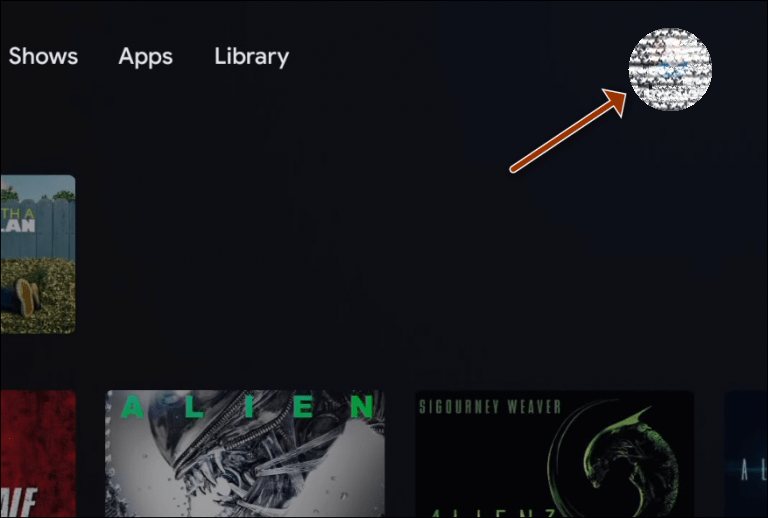
3: Select the Settings option from the Profile menu.
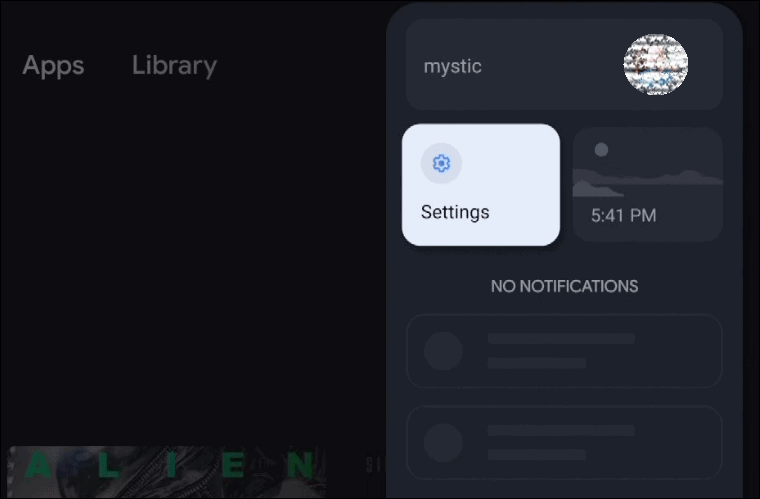
4: From the Settings menu, click the System option.
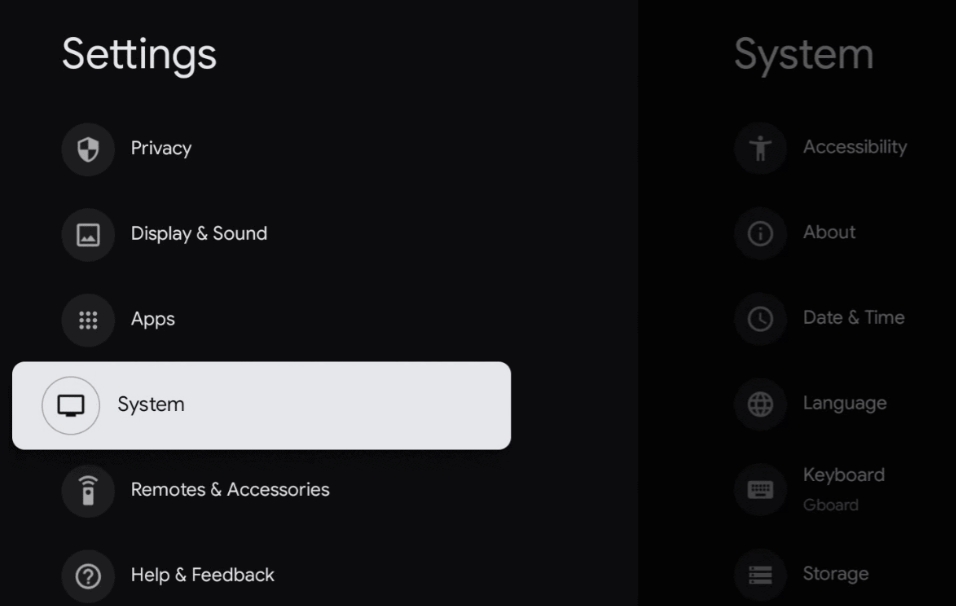
5: Now, scroll down to the Restart option and tap on it.
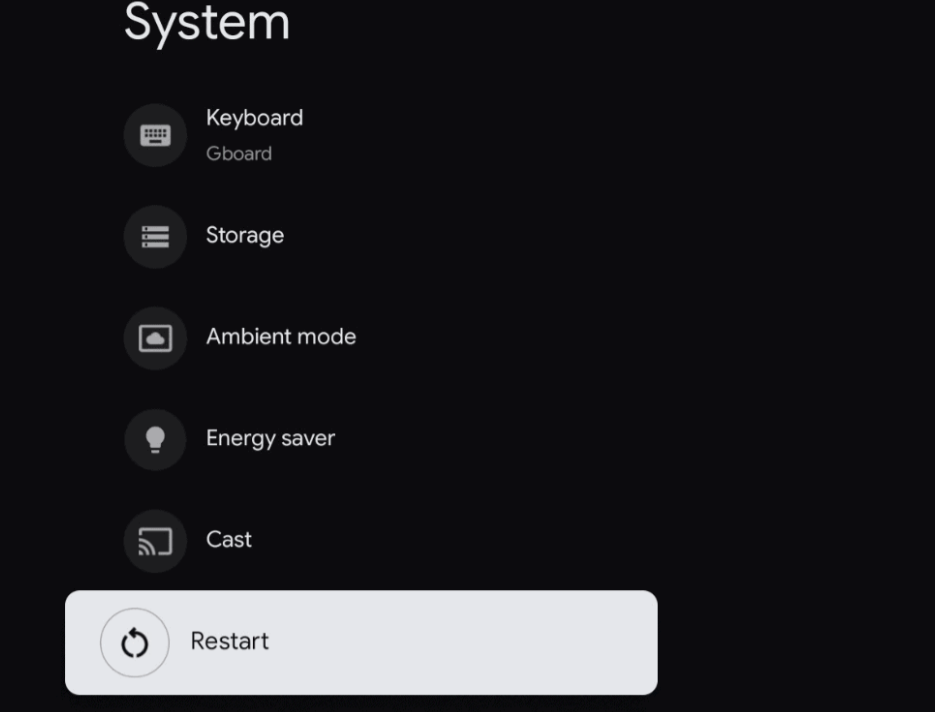
6: Then, you can see a warning screen, click the Restart option to restart the device.
7: Within a minute or two, the Google TV will be restarted.
8: After the restart, check if the Google TV is working fine without any issues. If you have any issues, you need to reset the Google TV.
How to Force Restart Google TV
If the Google TV screen is frozen or if you can’t access the Google TV screen, you can force restart the device. To do so,
1: Unplug the Google TV from the HDMI port of your TV.
2: Disconnect the Google TV from the power source. If you are using any HDMI extenders on Google TV, remove them.
3: Keep the device idle for 5-8 minutes.
4: Then, reconnect all the necessary cable connections and turn on the Google TV device.
5: Power on your TV and use Google TV without any issues.
FAQs
There is no specific option to reset the Google TV remote. If you reset the Google TV, the remote will automatically be reset.
No, it is not the same. Reset refers to changing all the user-customized settings to the factory defaults. Restart refers to turning off the device and turning it on.