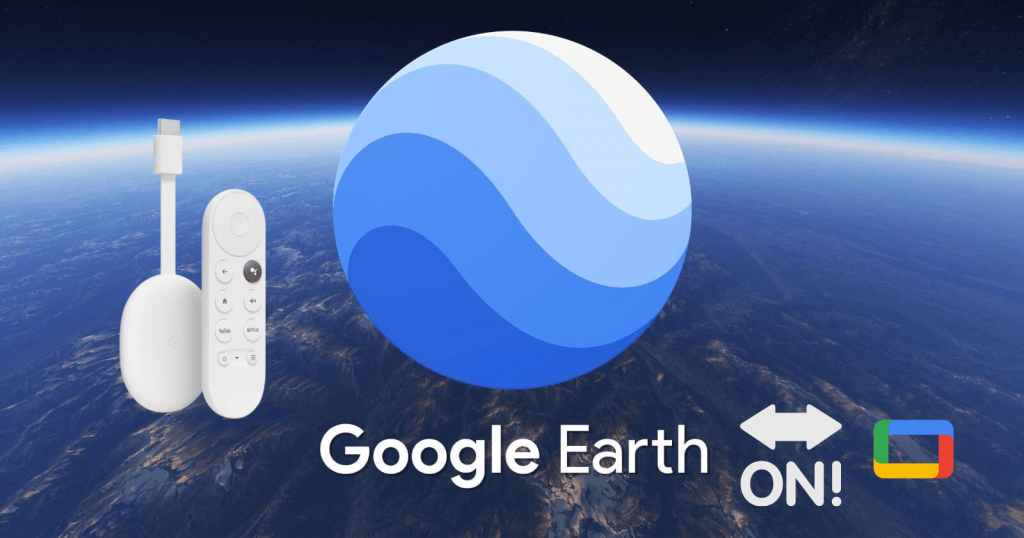Google Earth app is a planetary exploration tool that lets you take a virtual trip anywhere in the world. You can explore places with photos, information, and other types of interactive displays. It supports viewing the images in 3D. With this app, you can also view your house, schools, and other locations in 360 degrees perspective with the street view. Further, you can make inferences by comparing familiar places to other locations. Google Earth lets you add a placemark to sites of interest, and they are added to the My Places folder for easy references. With the Pan mode, you can explore freely across the terrain by swiping. This tutorial will help you use Google Earth on Chromecast with Google TV.
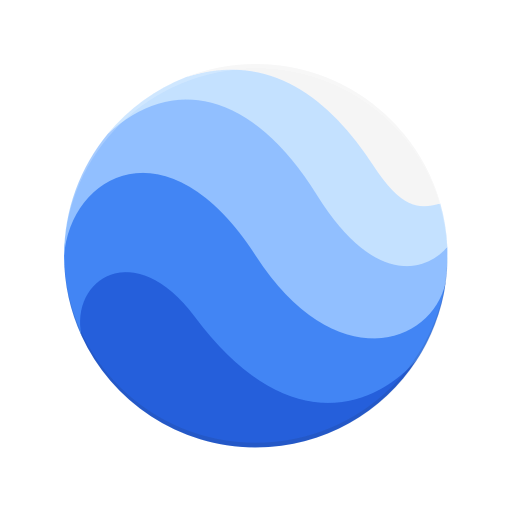
How to Get Google Earth on Google TV
As of now, Google Earth is available only for Android and iOS devices. Besides, you can access it from your web browser. So, we have to cast the Google Earth app on your device.
There are three ways to use Google Earth on Google TV.
- From Android Smartphone
- From iOS
- Using Google Chrome
From Android Smartphone
1. Connect your Android phone and Google TV to the same network connection.
2. Install the Google Earth app from Google Play Store.
3. Go to the Notification Panel and click on the Cast option.

4. Select your Google TV device name.
5. Now, your Android phone screen will mirror on Google TV.
6. Launch the Google Earth app on your Android phone.
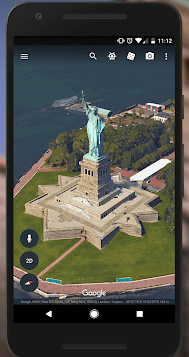
7. Wait for the same your mobile screen to cast on Google TV. With this, you can view the earth’s satellite images on your TV.
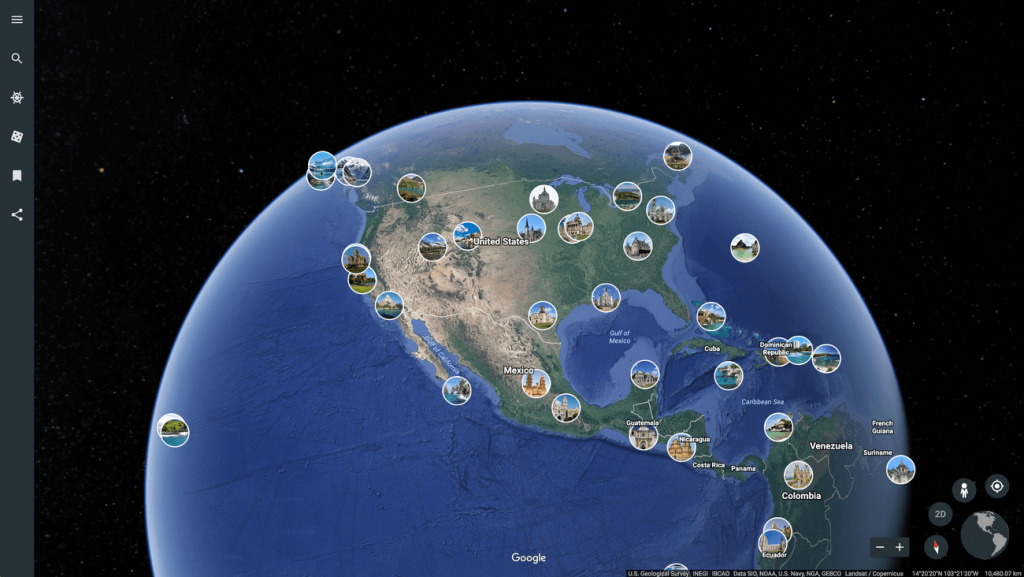
Related: How to Add and Watch Hotstar on Google TV [2 Ways]
From iOS
1. Connect your iPhone/iPad and Google TV under the same WiFi network.
2. Install Google Earth app from App Store. Similarly, get the Replica app to proceed with casting your screen.
3. Launch the Replica app and select your Google TV device.
4. Further, select Start Broadcast from the next screen.
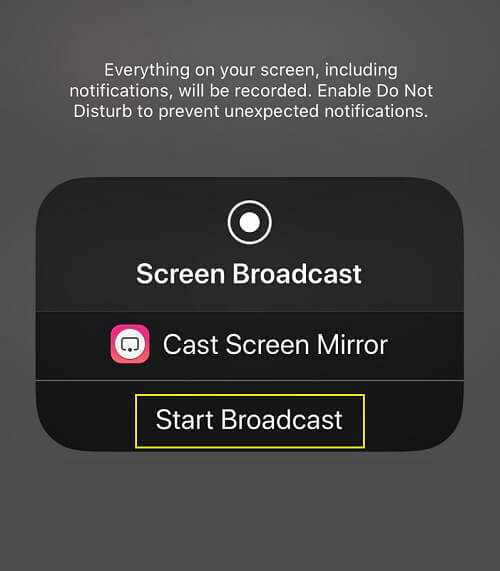
5. Now, iPhone/iPad screen will mirror your Google TV-connected TV.
6. Open the Google Earth app and view the images on your device.
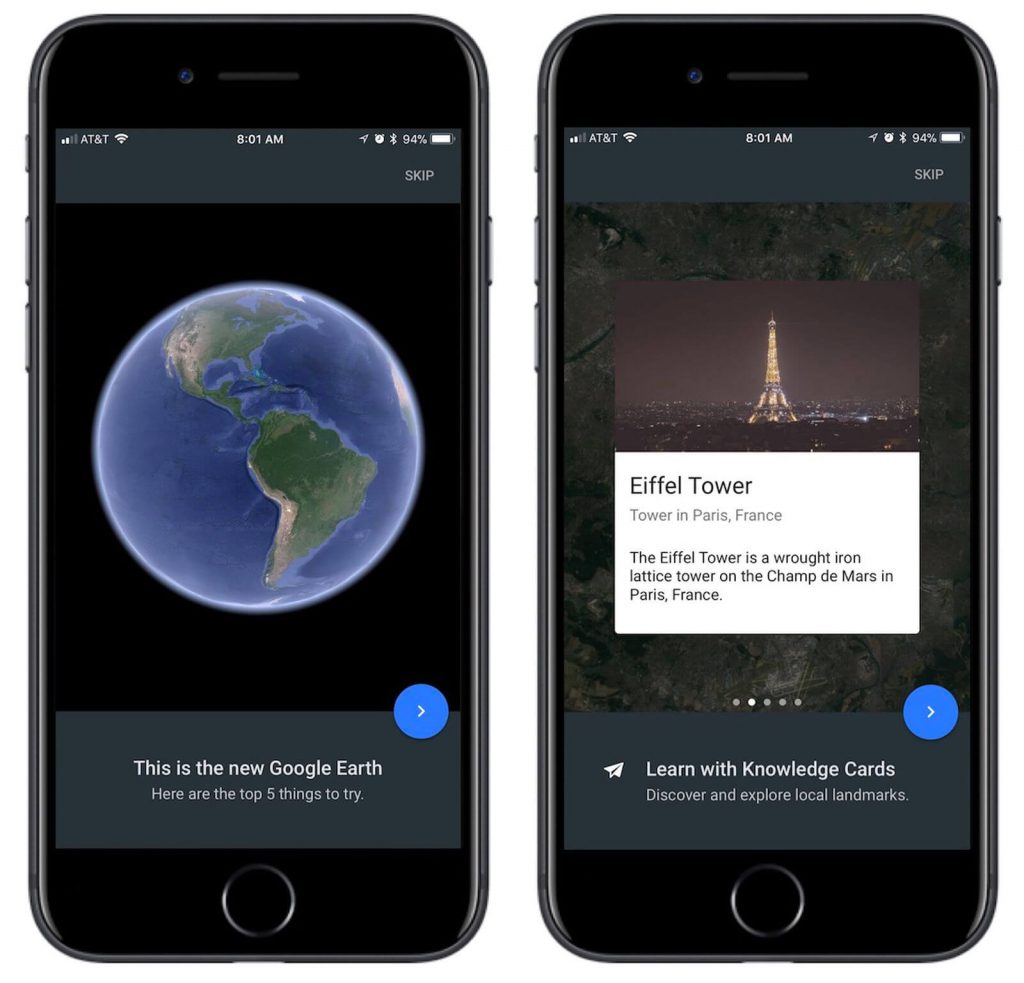
Using Google Chrome
1. Keep your PC and Google TV connected to the same internet connection.
2. Launch the Google Chrome browser and visit the Google Earth Online website.
3. Now, go to the right corner of the screen to click on the three-dotted menu.
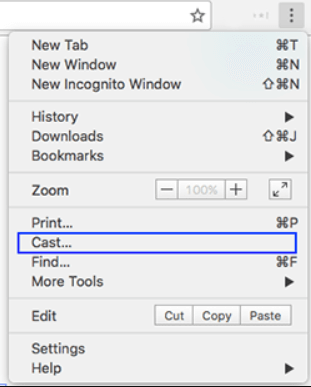
4. Select the Cast option from the menu.
5. Select your Google TV device and select the Cast tab under the Sources dropdown.
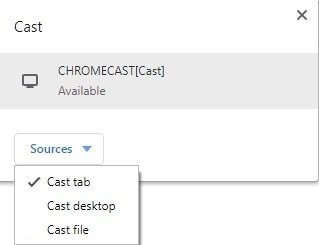
6. Now, you watch the images of your favorite locations on your Google TV.
Related: How to Watch The Matrix Resurrections on Google TV
Frequently Asked Questions
1. How can I get the Google Earth app on my smart TV?
The only option to get Google Earth on smart TV is, casting from your smartphone.
2. Can I see my house on Google Earth?
Yes, you can see your house. On the search box, type your address, and you can see your house.
3. How often does Google Earth take a picture of my house?
Google Earth takes the picture once a month.
4. Can I see Google Earth street view?
Yes. You can see the street view on Google Earth.