| Available on Google TV | Yes |
| Cast Support | Yes [Play Store | App Store] |
| Category | Media Player |
| Official Website | https://www.hotstar.com |
| Base Subscription | 5.99 GBP/month |
Hotstar is an Indian streaming service that allows you to stream premium movies, TV shows, originals, and more. If you’re a Google TV user, you can get the Hotstar app directly from the Google Play Store on your Google TV. Apart from India, you can also stream Hotstar from other countries like Canada, the United Kingdom, Indonesia, Singapore, Indonesia, Malaysia, and Thailand. Since the application has built-in Chromecast support, you can cast the app’s content from the smartphone to the TV with ease by connecting both devices to the same WIFI connection. From this article, you will learn the possible ways to stream the Hotstar app on your Chromecast with Google Smart TV.
Note – This guide also applies to Smart TVs running on Google TV OS.
How to Install Hotstar App on Google TV
Since Hotstar is a freemium streaming service, you can access its certain content for free and all content with a premium subscription. You can purchase the Hotstar premium by visiting its official website. The subscription plans start from 5.99 GBP/month.
1. Turn on and connect your Google TV to a WIFI.
2. Hit the search tab at the top and enter Hotstar using the on-screen keyboard.
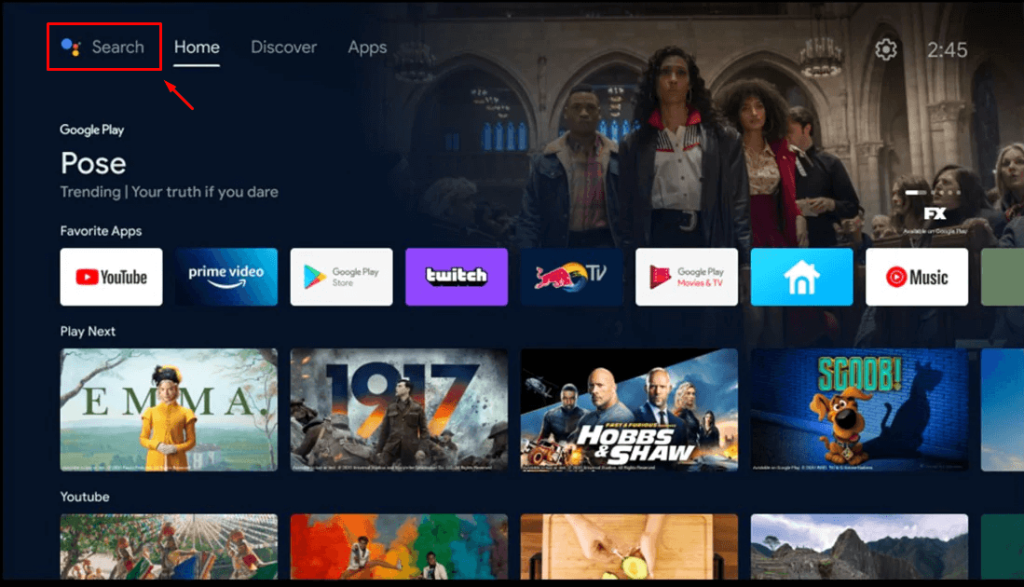
3. Select the official Hotstar app from the results and tap the Install option.
4. After installing, hit the Open button to launch the app on your Google TV.
5. Tap the Login button and enter your mobile number.
6. Now, you will receive a One Time Password (OTP) to the registered mobile number. Enter the OTP on the Hotstar app.
7. Click the Login button on the Hotstar app to log in to your account.
How to Cast Hotstar from Android and iPhone
Since Hotstar has the default cast option, you can share the app’s content from your smartphone to the TV by connecting both devices to the same WIFI connection.
1. Get the Hotstar app on your smartphone.
2. Run the app and log in with your account.
3. Now, connect your smartphone and Google TV to the same WiFi.
4. Hit the Cast icon on the Hotstar app and select your Chromecast device or Google TV from the list.
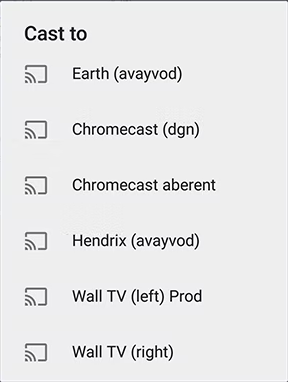
5. Now, the content on the Hotstar app on your smartphone will start to cast on your Google TV.
Frequently Asked Questions
No, Hotstar doesn’t offer any free trial.
Yes, you can AirPlay Hotstar on Google TV if your TV has built-in AirPlay support.
![How to Add and Watch Hotstar on Google TV [2 Ways] Hotstar on Google TV](https://www.gtvstick.com/wp-content/uploads/2021/03/Hotstar-on-Google-TV.png)