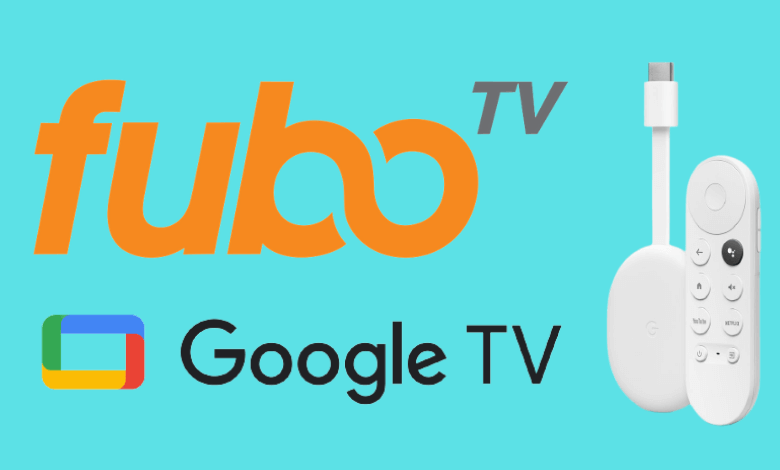| Available on Google TV | Yes |
| Cast Support | Yes [Play Store | App Store] |
| Category | Sports |
| Official Website | https://www.fubo.tv/welcome |
| Base Subscription | $32.99/month |
fuboTV is a popular streaming service that you can install on Google TV to watch tons of live channels. You can find this app natively on the Play Store of Google TV. The application lets you stream channels like ABC, ESPN, CBS Sports, FOX, NBC, and many more. The cloud-based DVR support on this service will let you record the required live programs to watch them on Google TV at any time.
If you aren’t interested in installing the app directly, you can cast the fuboTV content on your Google TV from your Android smartphone or iPhone. This article will explain all the possible ways to watch Live TV channels on Google TV through fuboTV.
Note – This guide also applies to Smart TVs running on Google TV OS.
How to Install and Watch fuboTV on Google TV
On Google TV, fuboTV is officially downloadable from the Google Play Store. You don’t need to sideload the app on Google TV.
1. Launch your Google TV and head to the Search menu.
2. Type fuboTV and search for it.
3. Choose the app from the search results.
4. Click the Install menu to download the app on your device.
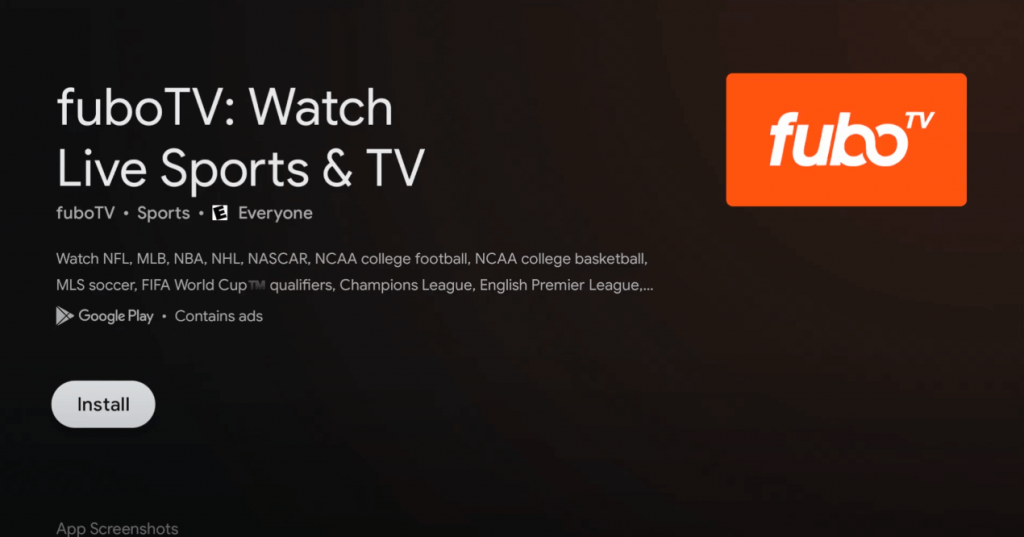
5. After installation, close the tab and return to the main screen.
6. Go to the My Apps section and launch the fuboTV app that you installed.
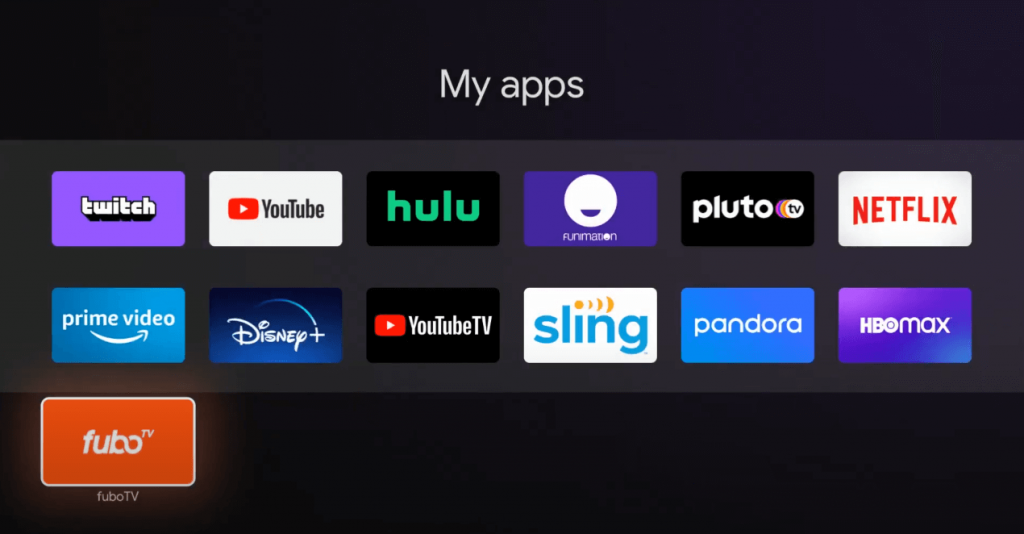
7. Click the Sign-in menu and enter your fuboTV login credentials.
8. Upon signing in, you can stream the fuboTV content with ease.
How to Install fuboTV on Google TV Outside the US
If you’re living outside the US, you cannot install fuboTV due to geo-restriction. So you can sideload the Android version of fuboTV with the help of the Downloader.
1. Click on the Search menu on the Google TV home screen.
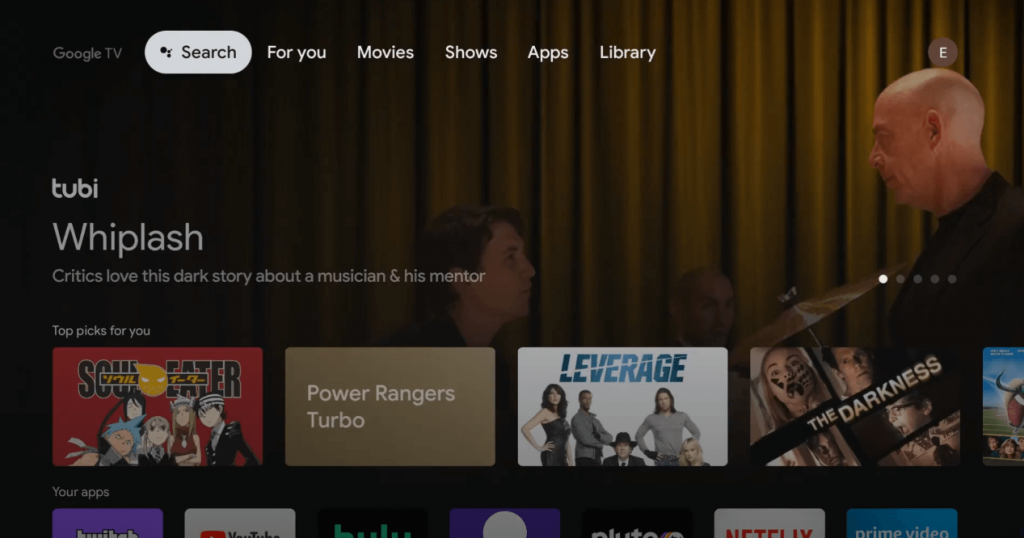
2. Type Downloader by using the remote.
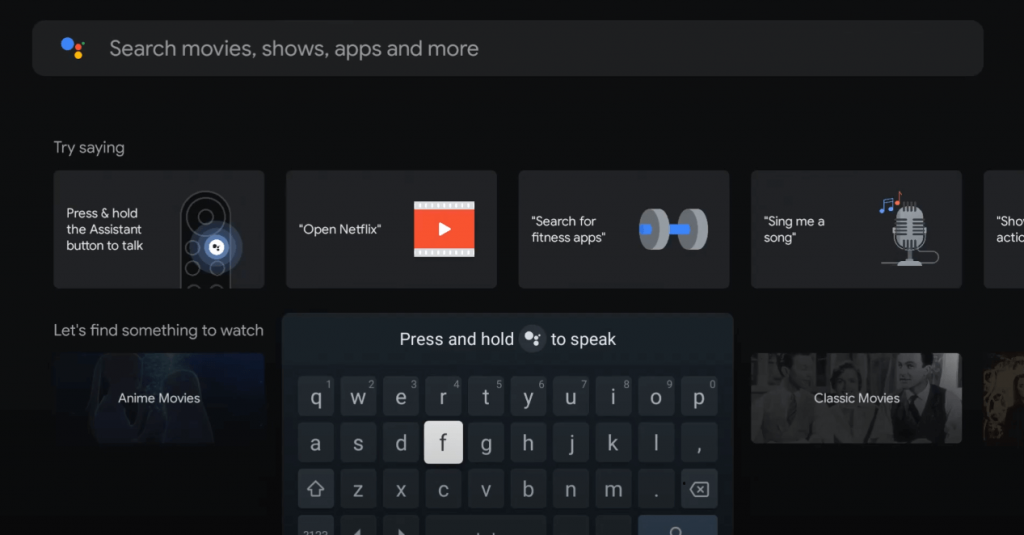
3. Select the Downloader icon on the list and click on Install.
4. After installation, go to the device settings and enable unknown sources for Downloader (Settings > Apps > Security & Restriction > Unknown sources > slide the toggle next to Downloader).
Without enabling this feature, you can’t sideload an app on the downloader.
5. Launch the Downloader and enter the URL (https://urlsrt.io/fuboTV).
6. Click on Go to start downloading the fuboTV APK file.
7. After downloading the file, click the Install menu.
8. After installation, close the tab and return to the main screen.
9. Launch the ExpressVPN on Google TV. If you have installed other VPN services, launch it and connect to a US server
10. After connecting to the server, launch the fuboTV app and log into your account.
11. Now, you can stream the content available on the fuboTV app.
How to Cast fuboTV from Android and iPhone
Since the fuboTV has the default cast option, you can share the app’s content from your smartphone to the TV by connecting both devices to the same WIFI connection.
1. Install the fuboTV app on your smartphone.
2. Launch the app and log in with your fuboTV account.
3. Now, connect your smartphone and Google TV to the same WiFi.
4. Hit the Cast or AirPlay icon on the fuboTV app and select your device from the list.
5. Now, the content on your smartphone will start to cast on your Google TV.
Frequently Asked Questions
Yes. New fuboTV subscribers can access the 7-day free trial to watch the live channels.
It may not be available due to geo-restrictions. To solve this issue, you need to use a reliable VPN service on your TV.
The frozen screen issue on the fuboTV app may be due to a weaker network signal or an outdated app version. Check your internet connection or update your app to resolve this error.