| Available on Google TV | Yes |
| Cast Support | No [Play Store | App Store] |
| Category | Entertainment |
| Official Website | https://www.xbox.com/en-us/xbox-game-pass |
| Base Subscription | $9.99/month |
What if I say you can play Xbox games on your Google Smart TVs? Yes, you can play the Xbox games on your Google TV by downloading the Xbox Game Pass app. Since it is a premium application, you must need a premium subscription to access the games on your TV. If you can’t download the Xbox Game Pass app officially from the Google Play Store, you can sideload it by using the Downloader app on Google TV. By following this article, you will learn the possible ways to download the Xbox Game Pass app on your Chromecast with Google Smart TV.
Note – This guide also applies to Smart TVs running on Google TV OS.
How to Install Xbox Game Pass App on Google TV
Since Xbox Game Pass is a premium service, you need to purchase the premium plan to access all the games. You can get the Xbox Game Pass subscription by visiting its official website. The Xbox Game Pass base plan starts from $9.99 per month. After purchasing the subscription plan, you can access all the games on your Google TV/Chromecast with Google TV.
1. Turn on and connect your Google TV to a WIFI.
2. Hit the search tab at the top and enter Xbox Game Pass using the on-screen keyboard.
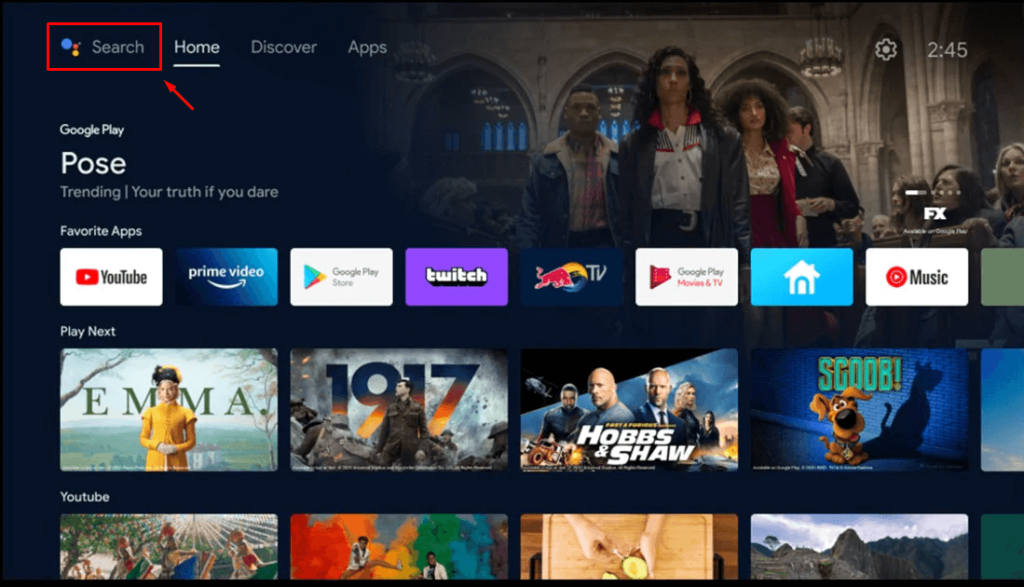
3. Select the official Xbox Game Pass app from the results and tap the Install option.
4. After installing, hit the Open button to launch the app on your Google TV.
5. Now, select the Already a Member Sign In option and log in with your credentials.
6. Finally, select the Cloud option and start playing the games from the cloud.
How to Sideload Xbox Game Pass on Google TV
To sideload the apps on Google TV, you can use tools like Downloader or File Commander on your Google TV. Here, we have used Downloader to explain the procedure.
1. Set up the Chromecast with Google TV on your TV or turn on your Google TV.
2. Install the Downloader app on your Google TV.
3. Now, choose the Profile icon and select Settings.
4. Click System and tap About.
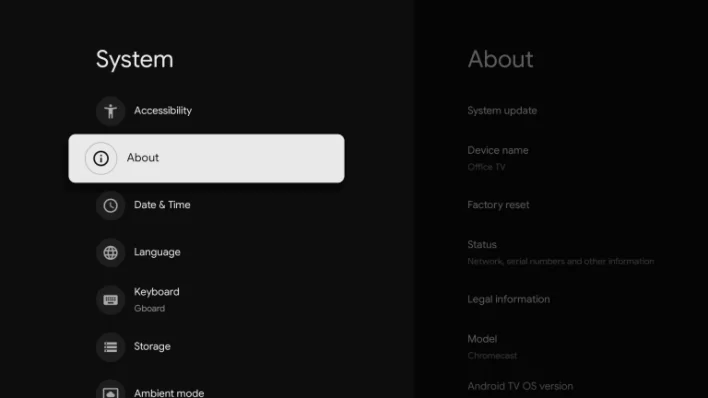
6. Tap the Android TV OS built more than seven times to activate the developer mode on Google TV.
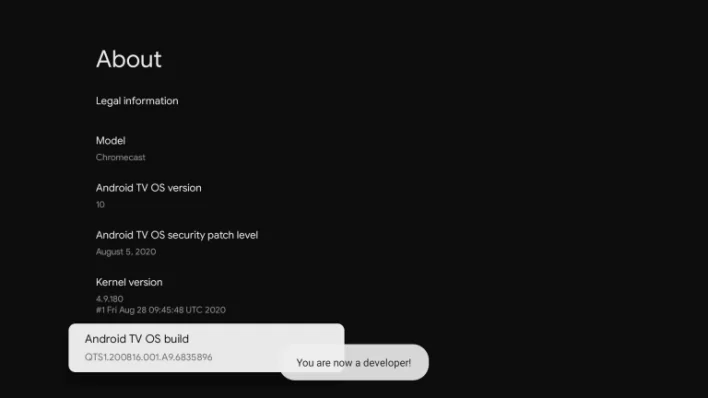
7. Once the developer mode is activated, navigate to Settings and choose Device Preference.
8. Next, select Security & Restriction and enable the slider near Downloader.
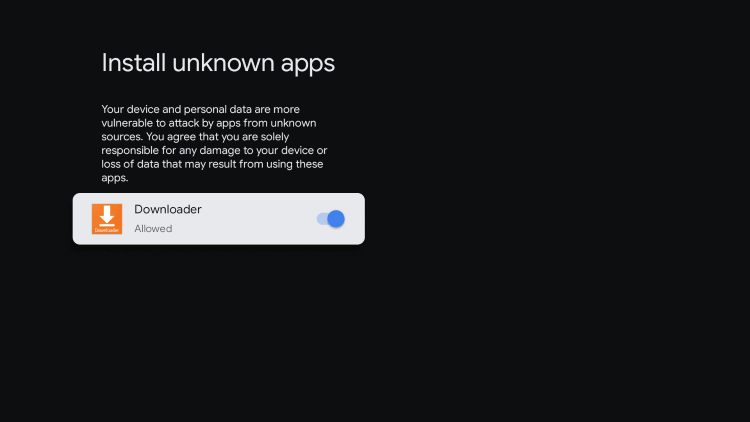
10. Now, launch the Downloader app and select the Home tab.
11. Enter the URL of the Xbox Game Pass APK [bitly.ws/38wf6] and hit the Go button to download the file on your Google TV.
12. After downloading, run the Xbox Game Pass APK file and hit Install to wait for a few minutes.
13. Launch the app and log in with your Game Pass subscription.
14. Now, you can play your desired games from the Xbox Game Pass app.\
How to Cast Xbox Game Pass from Android and iPhone
If you feel playing games on a smartphone screen is too small, you can cast its content on the TV to stream it on the big screen.
1. Install the Xbox Game Pass app on your smartphone.
2. Launch the app and log in with your Xbox Game Pass account.
FYI: Connect the Gaming Controler to the smartphone to get the better gaming experience.
3. Now, connect your smartphone and Google TV to the same WiFi.
4. Hit the Cast icon from the Notificatoin Panel and select your device from the list.
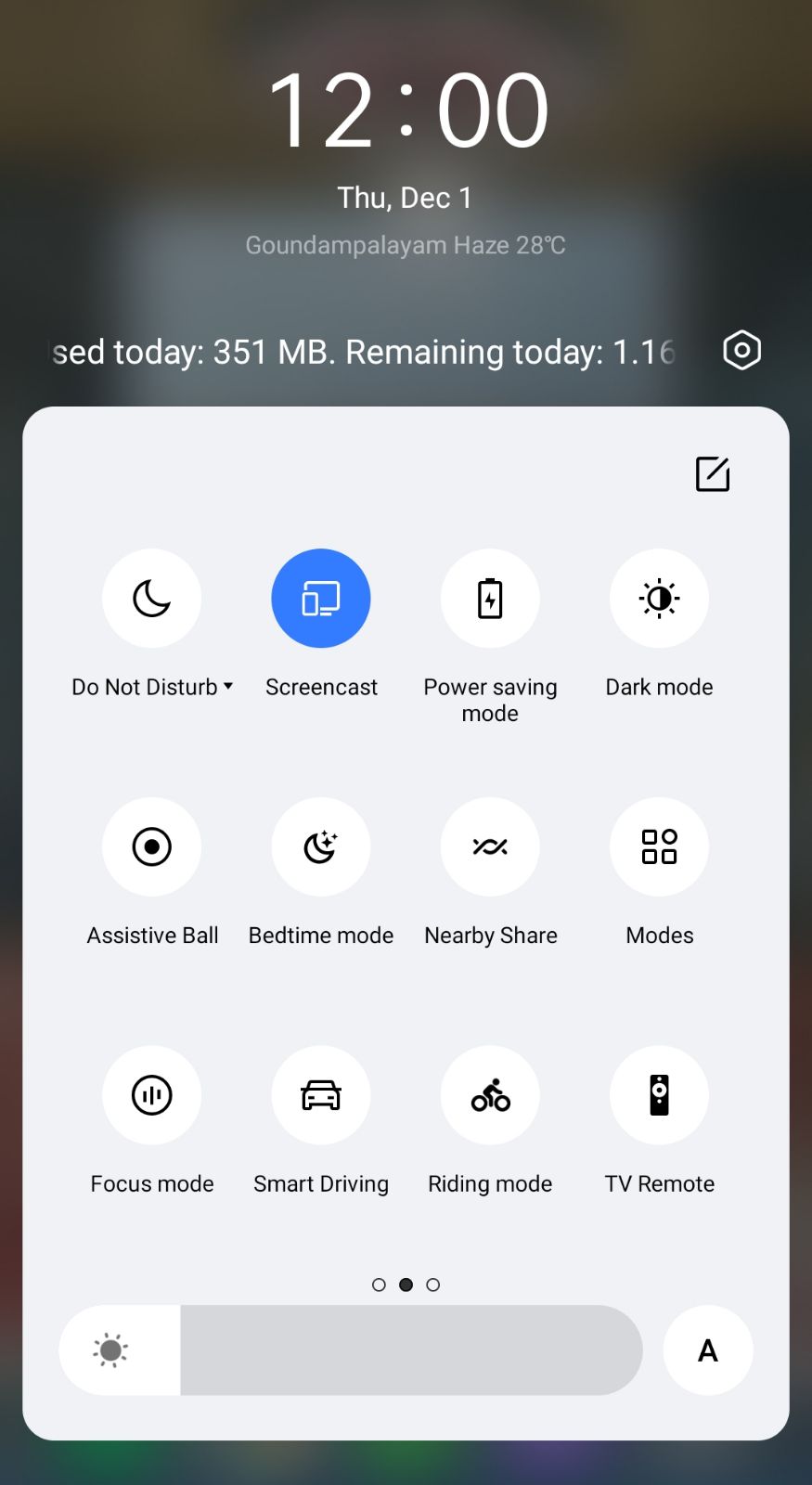
5. Now, the content on your smartphone will start to cast on your Google TV.
Frequently Asked Questions
No, the Xbox Game Pass Pro does not offer any free trial.
