File Commander is a powerful file manager. With this app, you can open and edit the files on your device quickly. You can do that in both internal and external memory. In addition, the File Commander lets you access your files from the popular cloud storage remotely. Further, on this app, you can play multimedia files, archive bulk data, delete unnecessary content, rename folders, and can do lots more. The user interface is very simple to use, and you also get advanced file editing functions. With the latest version, you can take full advantage of Android P, and it features the redesigned storage analyzer. Further, it provides detailed information about the device space and suggests what you can delete or move. Moreover, with File Commander, you can sideload apps on Chromecast on Google TV.
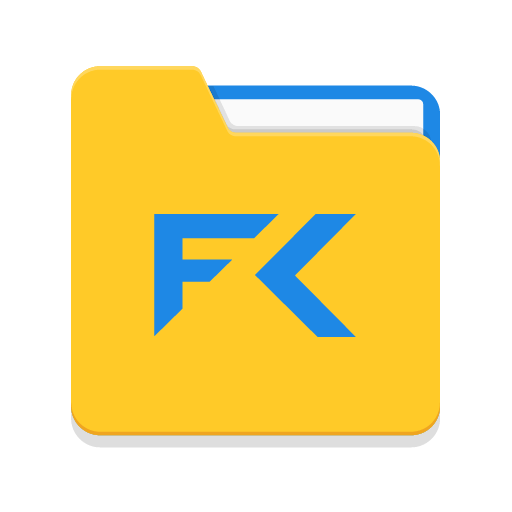
How to Install File Commander on Google TV
File Commander is officially available on Chromecast with Google TV, so the process is very straightforward.
[1] Launch your Google TV and connect it to the Wifi network.
[2] On the Google TV home screen, tap the Search menu.
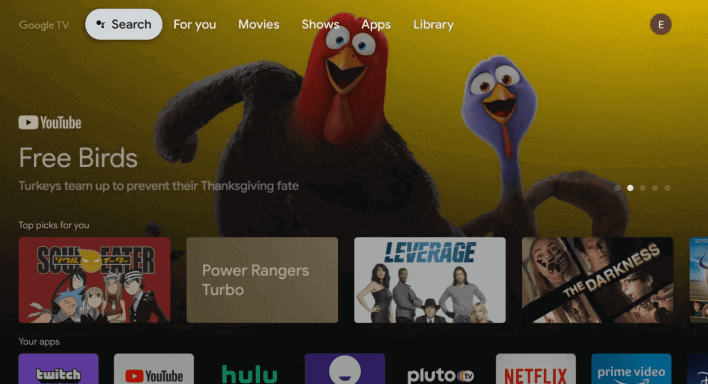
[3] Type and search for the File Commander app and select the app from the search results.
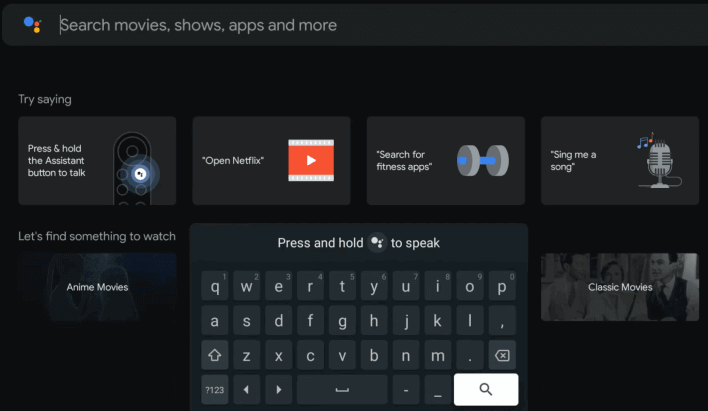
[4] On the app information page, click on Install to install File Commander on Google TV.
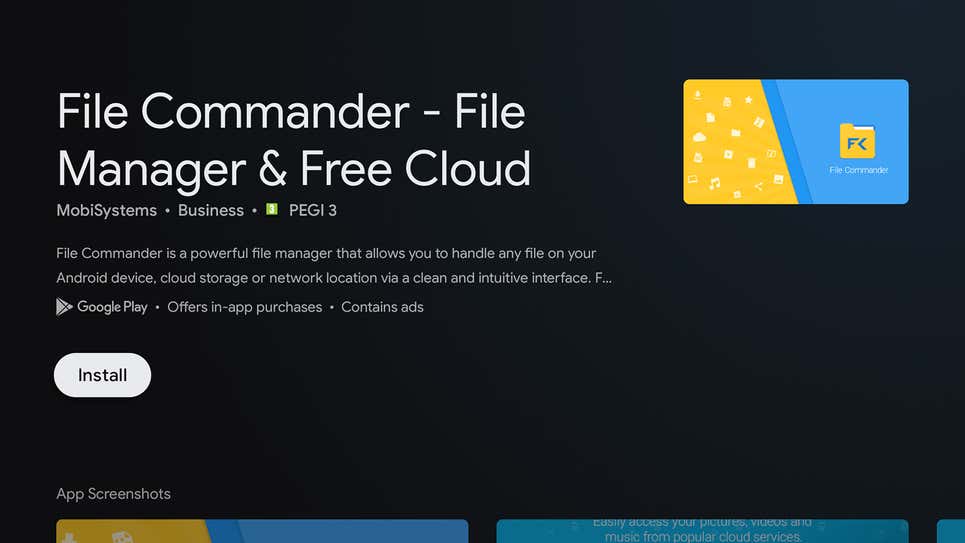
[5] Proceed to click on Open to launch the app.
Related: How to Disable Recommendations on Google TV
Alternative Way to Get File Commander on Google TV
[1] First, install Downloader on Google TV.
[2] On the Google TV home screen, click the Profile icon and select the Settings option.
[3] Under Settings, click on the System option.
[4] Further, click on About on the next screen.
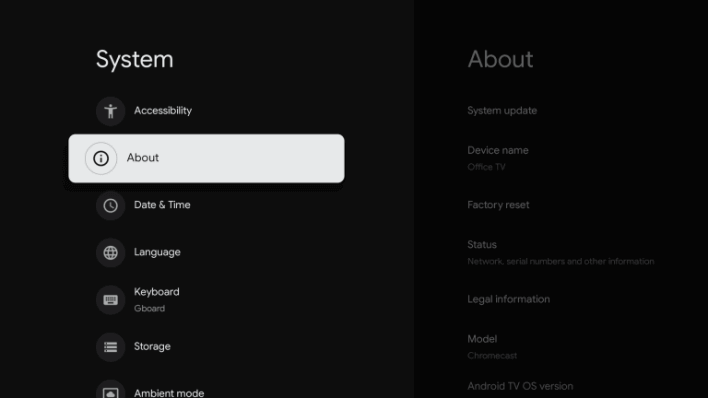
[5] Click on Android TV OS build continuously to enable the developer mode.
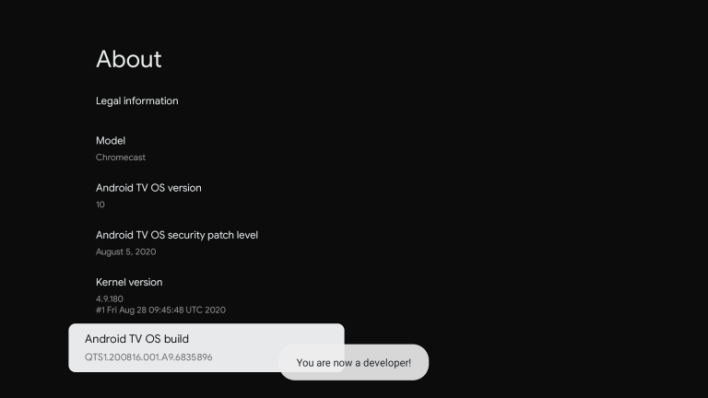
[6] Return back to the Google TV home screen and select Apps from Settings.
[7] Open Security & Restrictions and select the Unknown Sources option.
[8] Search for the Downloader app and turn on the Unknown Sources toggle.
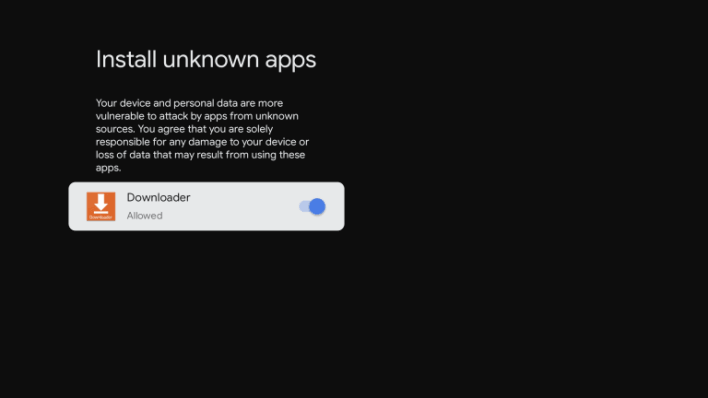
[9] Launch Downloader on your Google TV.
[10] Enter the download link of File Commander in the URL field and tap the Go button.
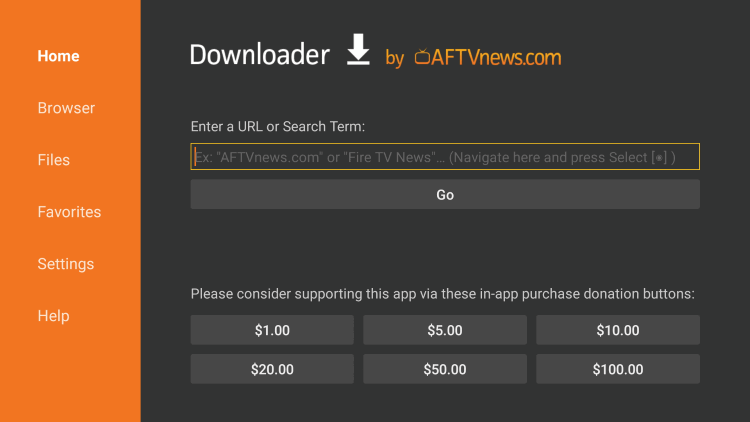
[11] Once the apk file gets downloaded, click on Install to install the app.
[12] Further, click on Open to launch the app.
How to Sideload Apps Using File Commander
[1] First, enable unknown source access for the File Commander app. Go to Settings >> Device Preferences >> Security and Restrictions >> Unknown Sources >> File Commander.
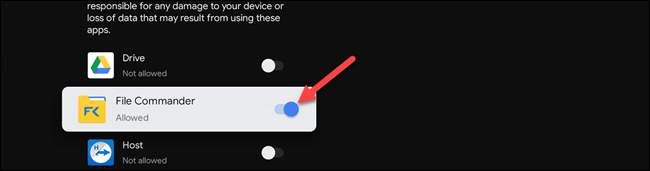
[2] Launch the File Commander app on Google TV.
[3] Navigate to the Google Drive section.
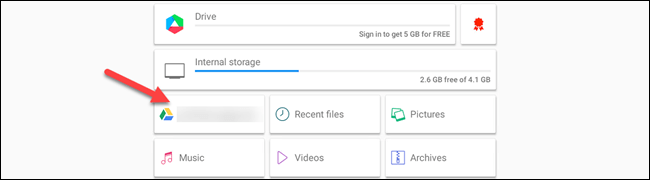
[4] Locate the Chrome APK file and select it.
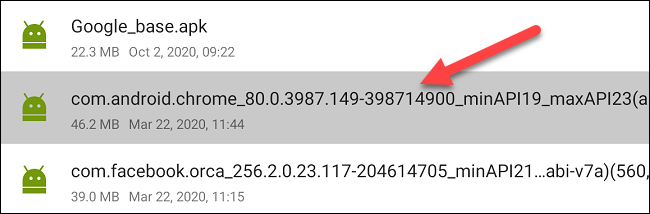
[5] On the pop-up message that you get, click on Install.
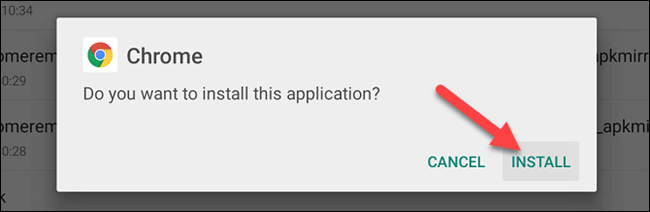
Related: How to Use Microsoft OneDrive on Google TV
[6] Once the app is installed, click on Open to launch the app.
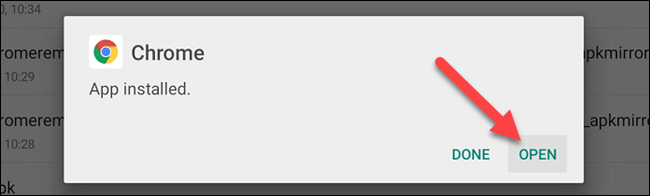
The latest version of File Commander gives you advanced permission handling for SD cards and USB drives. You get benefits like unlimited file conversions, secure mode, recycle bin, and no advertising with the premium account. Follow this article and install the File Commander app without mistake.
