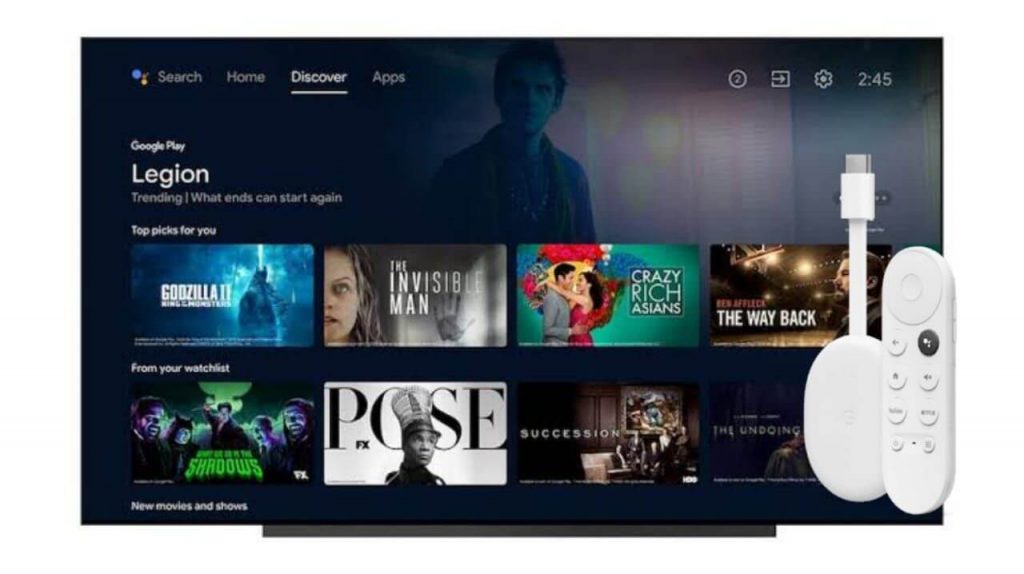Chromecast with Google TV is relatively new among the streaming devices that congregates maximum all streaming media content into one place. It resembles a dongle that fits at the back of your TV. It is an affordable streaming device that costs $49. Google TV offers a lot of features that are very helpful to the users to watch the media content in their comfort. If you don’t know how to add movies to the watchlist on Google TV, proceed with the below section.
So, Google TV gives you personalized recommendations based on your interest. And you can add your favorite media content in watchlist to access them quickly later. Further, it comes with an amazing interface and offers nearly every streaming service in one. Unlike Chromecast, you can use Google TV for standard casting as well. You get a dedicated remote with the Google Assistant option with this device.
How to Add Movies to Google TV Watchlist
1. First, connect your Google TV to your TV HDMI port and connect the device to your home network.
2. Navigate to the Google TV home screen to select a title you want to add to your watchlist.
3. Now, press and hold the Select button on your Google TV remote.
4. On the menu that appears, you should select Add to Watchlist option.
5. Now, the selected tile will be added to your watchlist. You can access the title at any time.
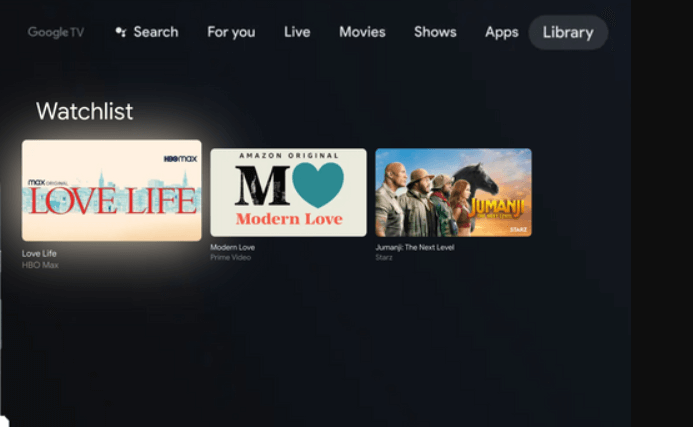
Alternative Ways to Add Movies to Watchlist on Google TV
On Google TV App
1. Search or browse for the title that you want to add to your watchlist.
2. Then, open the title’s details page.
3. Select Watchlist, and the title will be added.
From Web Browser
1. Open the Google Chrome browser and log in to your Google Account.
2. Type the movie or TV show name that you want to add to Google.
3. When the pop-up screen appears, scroll down and tap the Watchlist icon.
4. When the Watchlist icon turns green, the title you have added to your watchlist on all devices connected to the same Google account you have logged in.
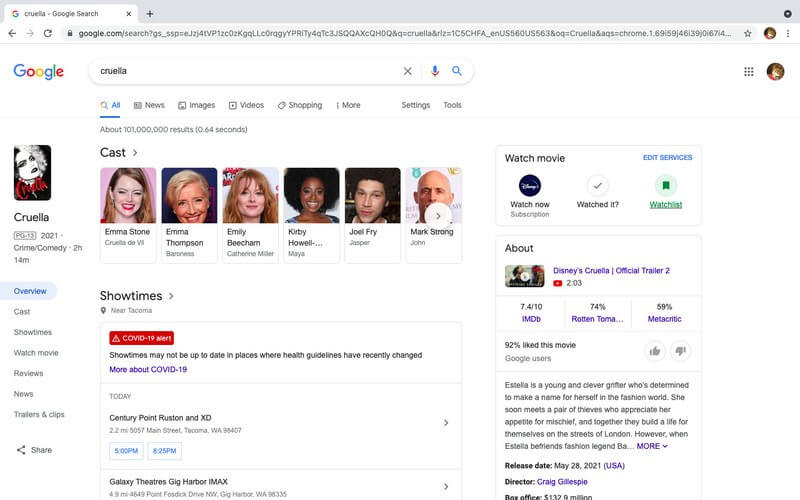
Related: Google TV Not Connecting to WiFi: Best Possible Fixes
How to Watch or Manage Google TV Watchlist
On Google TV Device
1. On your Google TV home screen, scroll to the Library section.
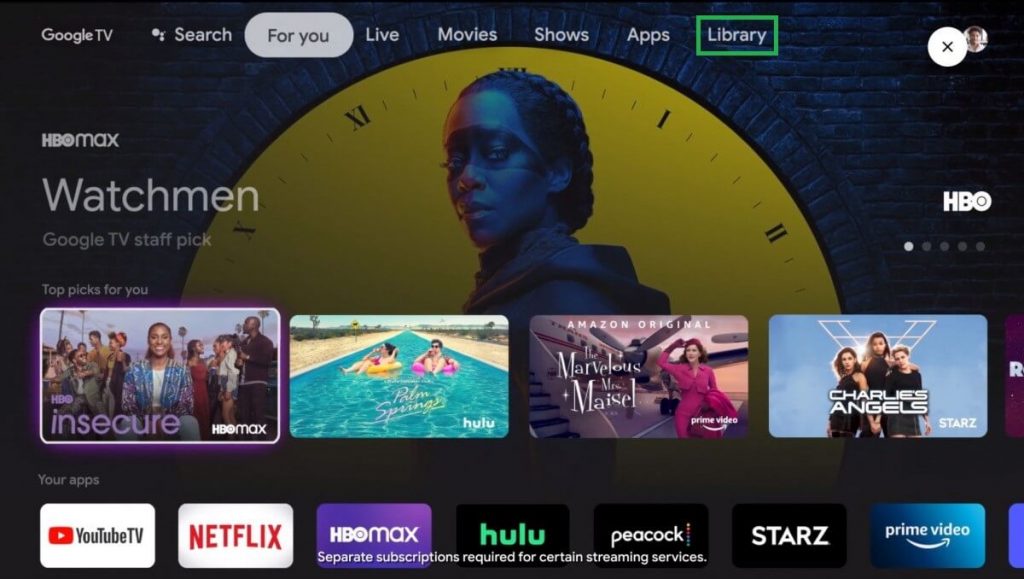
2. Under that, find out the Watchlist row.
3. Select the title you want to watch.
On Google TV App
1. Launch the Google TV app.
2. From the bottom of the screen, tap on Watchlist.
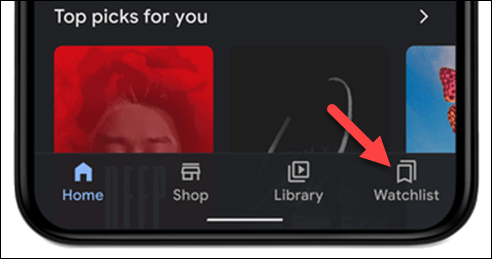
3. Select the title you want to stream from the list.
From a Web Browser
1. Visit google.com on any browser.
2. Search for “my watchlist” in the search bar.
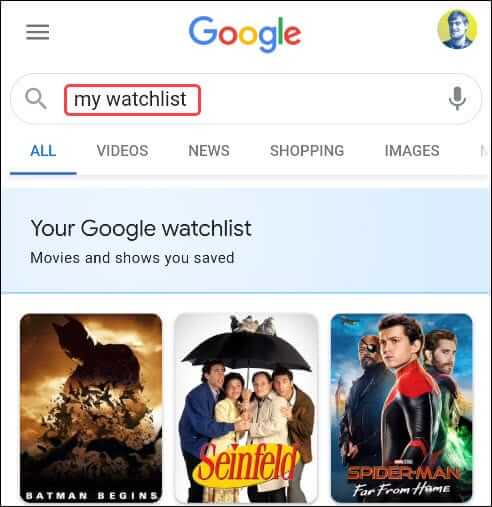
3. Select what you want to watch and click Watch now option.
Related: How to Change Account on Google TV | Add & Remove
Chromecast with Google TV is a great option that lets you enjoy streaming the media content in 4K quality. With the watchlist feature, you will get quick access to your most favorite content. If you found this article was helpful, drop us a comment below.