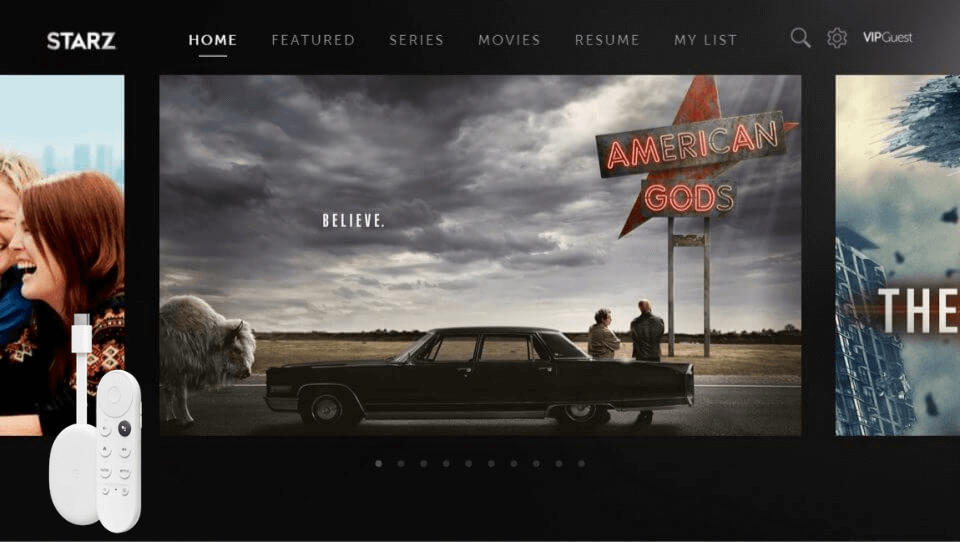| Available on Google TV | Yes |
| Cast Support | Yes [Play Store | App Store] |
| Category | Entertainment |
| Official Website | www.starz.com |
| Base Subscription | $10.99/month |
STARZ offers a diverse library of original series, movies, and docuseries to enjoy on your Google TV. The STARZ subscription includes live STARZ channels and VOD content. Visit the official STARZ website and subscribe to any plan. If you are a STARZ subscriber through your TV provider, you can download the app and enjoy the content without any additional charge.
Excluding the direct installation, the app’s built-in cast feature lets you cast the content on your Google TV from Android or iPhone. In this article, we will guide you through the process of installing the STARZ app to stream your favorite content on your Google TV.
Note – This guide also applies to Smart TVs running on Google TV OS.
How to Install STARZ App on Google TV
If you are a new user of STARZ, you must subscribe to a plan by visiting its official website. The base subscription of STARZ starts at $10.99/month, and you can also take advantage of the special offer to get a 3-month subscription at just $3/month. After purchasing the subscription plan, follow the below steps and access the STARZ app on your Google TV.
1. Turn on and connect your Google TV to a WIFI.
2. Hit the search tab at the top and enter STARZ using the on-screen keyboard.
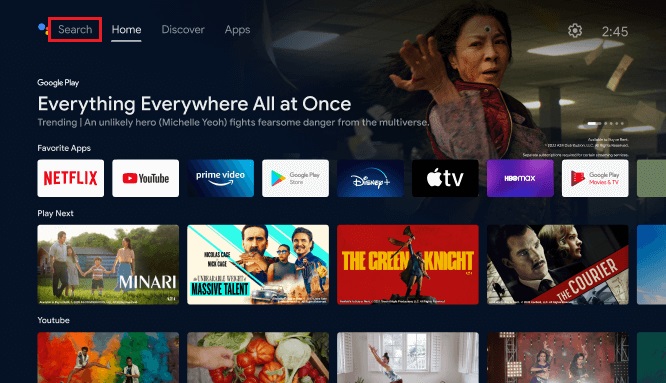
3. Select the official STARZ app from the results and tap the Install option.
4. After installing, hit the Open button to launch the app on your Google TV.
How to Use STARZ on Google TV
1. Open the STARZ app on your TV and log in with the necessary account details.
2. You can also log in with your TV provider details if you have a Pay TV subscription.
3. On the next screen, tap on STARZ Streaming and get options like Use My TV or Use a Device.
4. Use the remote and select the Use a Device option.
5. Note down the activation code that appears on the screen.
6. Visit activate.starz.com on a browser on your smartphone or PC and enter the activation code.
7. Upon the activation process, log in and get into the app’s home screen.
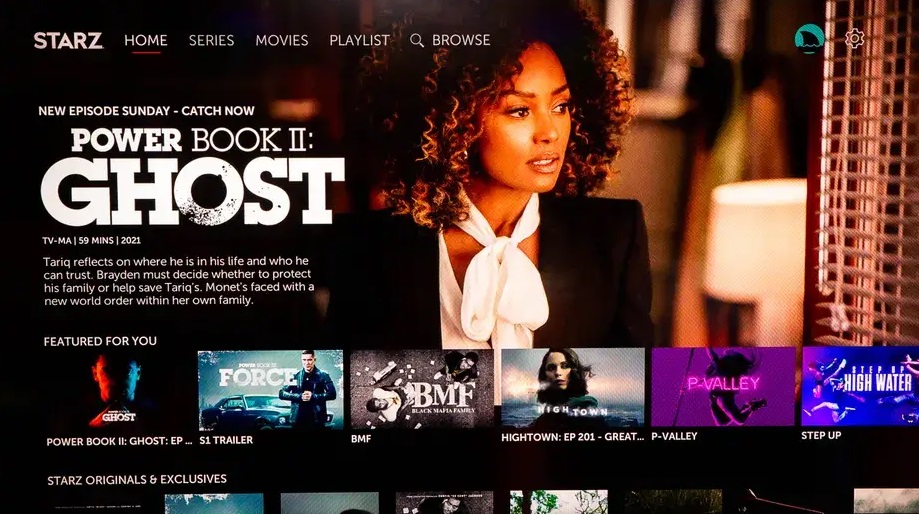
8. Here, you can see a list of categories, including Home, Series, Movies, Playlists, and the Browse option.
9. You can scroll down through the list of content and choose the desired one. Or hit the Browse option and search for the needed one.
Finally, enjoy streaming the STARZ content on your Google TV.
How to Cast STARZ App from Android and iPhone
If your TV’s storage space is running out, you can use the mobile app’s cast feature to cast STARZ videos to your TV. Before entering the process, connect your smartphone and Google TV to the same WIFI network.
1. Install the STARZ app on your smartphone.
2. Launch the app and log in with your credentials.
3. Now, connect your smartphone and Google TV to the same WIFI.
4. Hit the Cast icon on the STARZ app and select your device from the list.
5. Now, the content on your smartphone will start to cast on your Google TV.
FAQ
Yes. The STARZ app offers a 7-day free trial for its new users.
Apart from the direct installation, you can subscribe to streaming services like Hulu, Amazon Prime, etc, to access the STARZ channels. You can also visit the STARZ website using a browser on your TV and log into your account to stream its content.
Yes, STARZ is available on YouTube TV as an add-on channel. So, if you download YouTube TV on Google TV, you can stream the STARZ app content.