| Available on Google TV | Yes |
| Cast Support | Yes [Play Store | App Store] |
| Category | Entertainment |
| Official Website | 10play.com.au |
| Base Subscription | Free |
Are you wondering if there are free streaming apps out there? Well, you can stop wondering because we have got the answer for you. With the 10 play streaming app, you can watch your favorite Australian TV shows from the 10 Network channels and other channels, like Nickelodeon, MTV, etc., for free. As this app is natively available for Google TV, you can directly get it from the Play Store. Apart from the direct installation, you can also cast the 10 play app content on Google TV from Android and iPhone. This article will walk you through installing the 10 play app on your Google TV.
Note – This guide also applies to Smart TVs running on Google TV OS.
How to Install 10 play App on Google TV
Since this app is free to use, you can just install it from the Play Store on your Google TV and sign in with your account details. If you don’t have an account, you can create one on its official website. To install the app, follow these simple steps.
1. Turn on and connect your Google TV to a WIFI.
2. Hit the search tab at the top and enter 10 play using the on-screen keyboard.
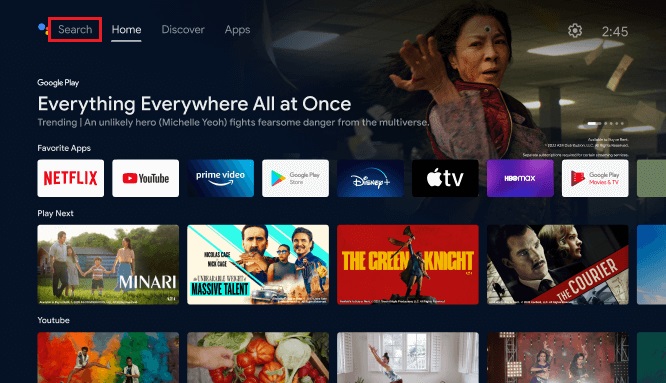
3. Select the official 10 play app from the results and tap the Install option.
4. After installing, hit the Open button to launch the app on your Google TV.
How to Activate 10 play on Google TV
After installing the app on your TV, you must activate it to start streaming. Follow the below steps to activate and use the app on your TV.
1. Open the 10 play app on your Google TV.
2. Select the Sign-in button and a screen with an activation code will appear.
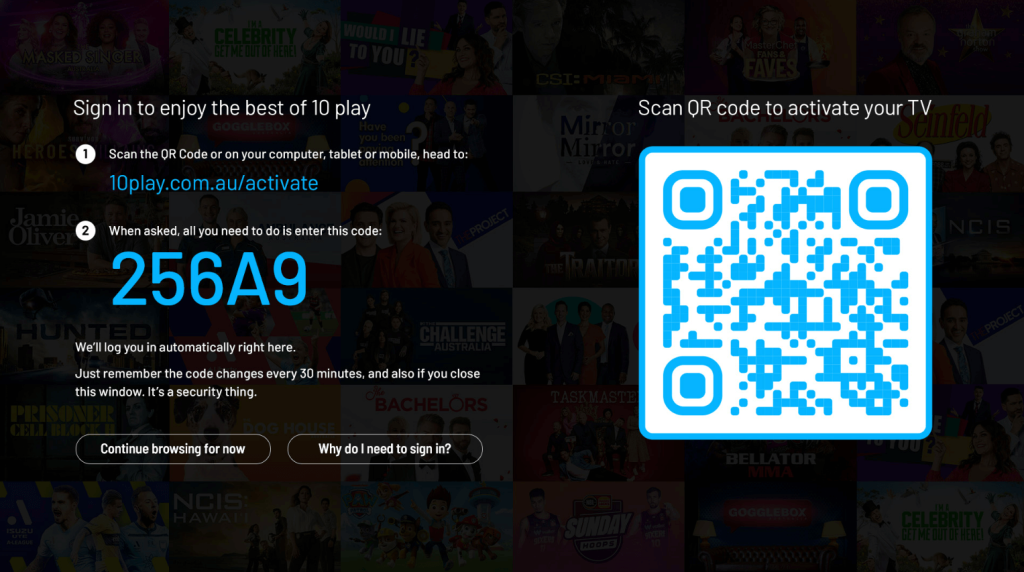
3. Open a browser on your smartphone or PC and visit 10play.com.au/activate.
4. Sign in to your 10 play account and enter the activation code on the prompted screen.
5. Finally, log in to your account to complete the activation process and stream your favorite media content on the big screen.
How to Use 10 play on Google TV
1. Launch the downloaded 10 play app on your TV and log into your account by providing the necessary credentials.
2. On the next screen, you will get the app’s home page. Here, you can browse all the movies and TV shows featured.
3. You can access different options using the sidebar on the left side of the screen.
4. Select the Search option to find any content or scroll through the list of categories like Shows, News, and Live TV.
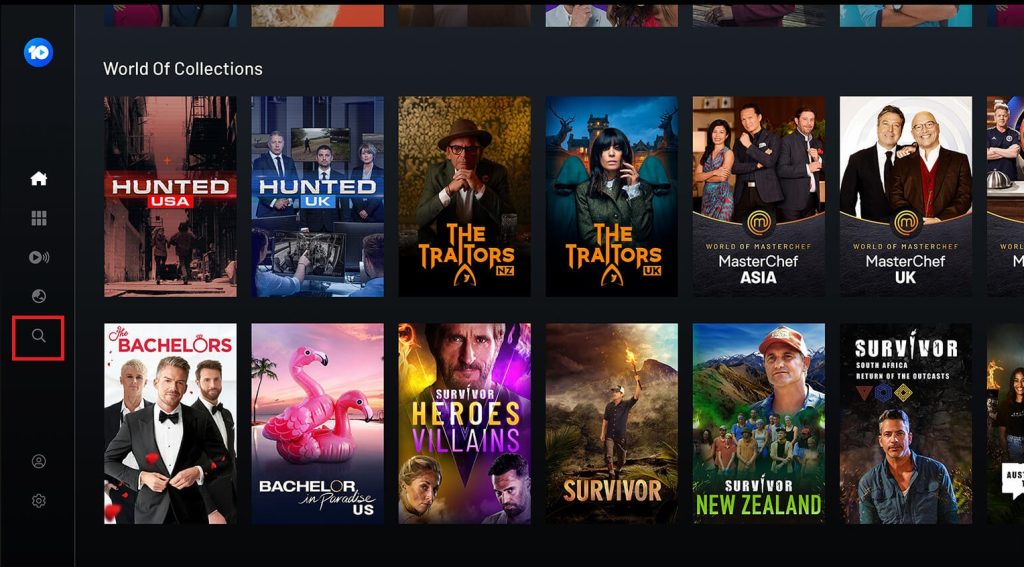
5. Select the Settings option to change the app settings.
How to Cast 10 play from Android and iPhone
If you don’t want to install the 10 play app on your Google TV, you can just use the built-in Cast feature on the mobile app to cast any content on your TV. To do so, follow the below steps.
1. Install the 10 play app on your smartphone.
2. Launch the app and log in with credentials.
3. Select any title or episode and tap the Cast icon.
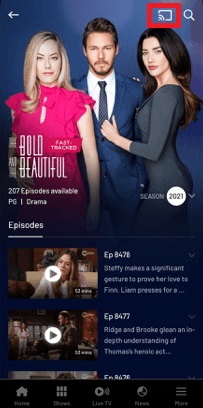
4. Select your Google TV from the available devices.
5. Now, the content on your smartphone will start to cast onto your Google TV.
FAQ
Yes. You can install and use the 10 play app for free on your Google TV.
Check the internet connection and restart your Google TV to fix the issue. If you still can’t get out of the problem, uninstall the app and reinstall it after some time.
