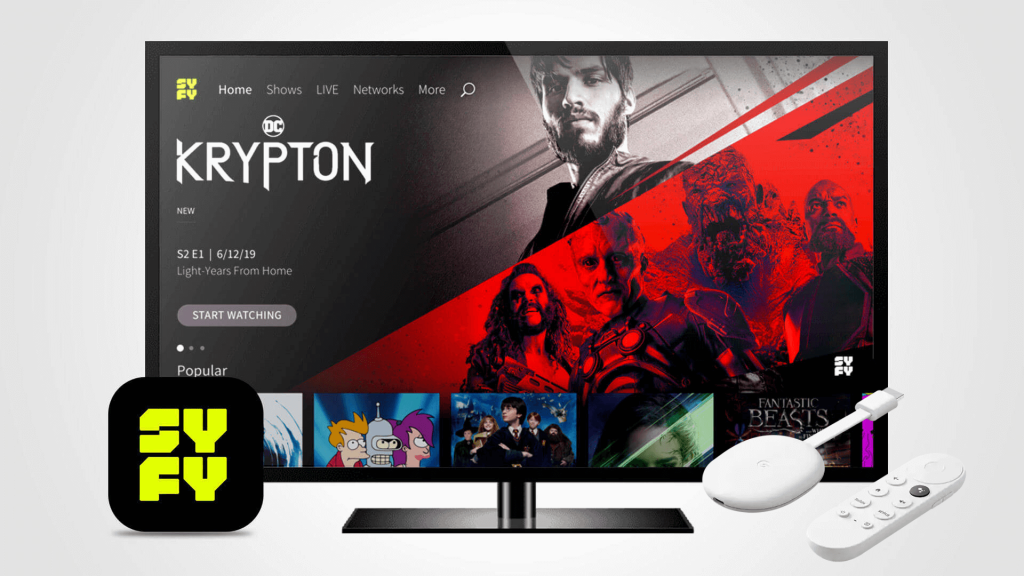Are you seeking a better way to watch Live TV Channels and Catchups for free? If so, install SyFy on Google TV. SyFy does not ask for a subscription cost. Instead, you have to sign in with your Cable TV Provider. If you do not have a Cable TV Provider, use streaming services like Hulu, YouTube TV, fuboTV, Sling TV, and DirecTV to watch all the SyFy content.
After signing up for SyFy with your Cable TV Provider, you can stream all the Live TV channels 24/7. Also, SyFy saves all your watch history which allows you to watch all the unfinished episodes in your free time. Moreover, bookmark all your favorite video content to access it quickly.
Along with that, you can also get access to the NBC Universal network like NBC, USA, Bravo, E!, Oxygen, MSNBC, CNBC, Universal Kids, Telemundo, and Universo on the SyFy platform. If you have already installed the SyFy channel on your Smartphone, no need to install it again on your TV. Simply use its Chromecast feature and Cast it.
How to Install SyFy on Google TV
1. Turn on your Google TV and connect it to a stable internet connection.
2. Select the Search or Apps → Search for Apps option from the home screen.
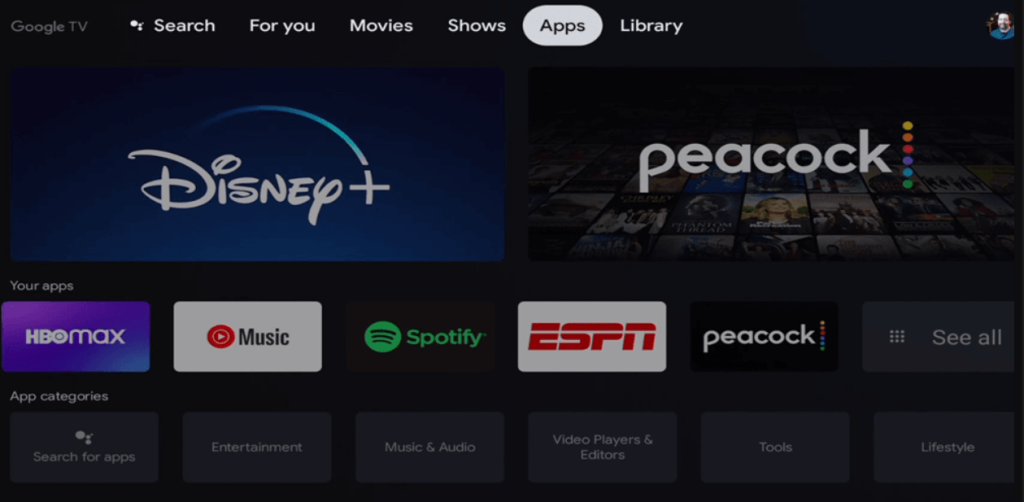
3. Using the virtual keyboard, search for SyFy.
4. Select SyFy from the search result and hit the Install button.
5. Then, tap the Open button to launch the app on your Google TV.
How to Activate SyFy on Google TV
1. Open SyFy on your Google TV.
2. Now, you can see an activation code on the TV screen and note it down.
3. On your Smartphone or PC, visit the SyFy activation website.
4. Enter the activation code that was displayed on the TV and select Continue.
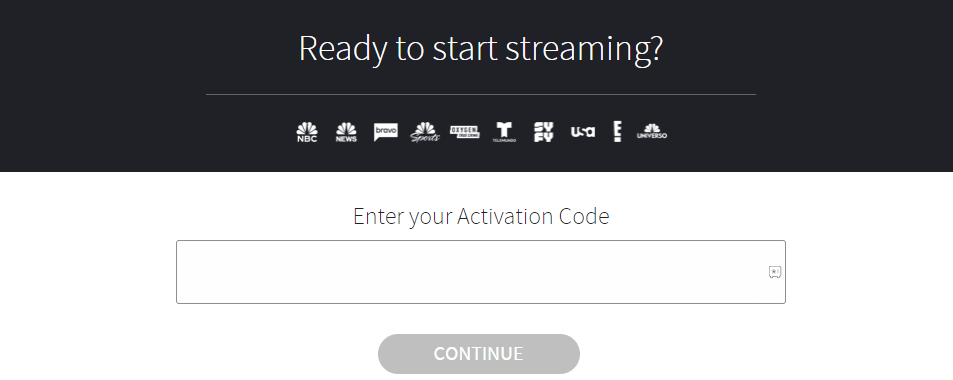
5. Choose your Cable or Satellite TV provider and sign in with the required details.
6. Once done, the SyFy will be activated and you can start streaming the desired content on Google TV.
How to Cast SyFy on Google TV
1. Connect your Smartphone and Google TV on the same WiFi connection.
2. Install the SyFy on your smartphone from the Google Play Store or App Store.
3. Launch the app and sign in with the required credentials.
4. Tap on the Cast icon and select your Chromecast with Google TV from the list.
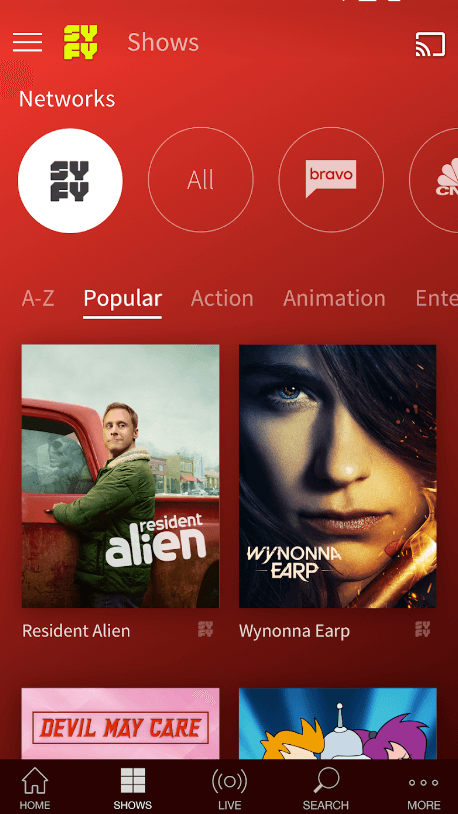
5. Choose the video that you want to watch and start playing it.
6. Finally, the content on your Smartphone will appear on Google TV and start streaming the desired content.
FAQ
Yes. You can watch certain video content on the SyFy channel for free.
Yes. Initially, you must install YouTube TV on Google TV to stream all the SyFy content without a Cable TV Subscription.
Yes. SyFy is geo-restricted and might not be available in certain regions. In this case, you must install a VPN service on your Google TV to stream it.