Playing games always lead us to be stress-free. If you are a digital gamer, you must try playing Asphalt 8 game. It is a car racing game that comes with 300 licensed vehicles with more than 75 tracks to play. You can play the Asphalt game both online and offline. It also supports single and multiplayer racing modes. Further, you get a fast racing experience with the vehicles available. While racing, you can discover gorgeous locations and perform gravity-defying stunts. You can collect your dream cars and motorbikes such as Ferrari, Lamborghini, Bugatti Grand Sport Vitesse, Ducati, and many more. If you own a Chromecast with Google TV, you can install and play Asphalt 8 quickly from the Play Store.

How to Install Asphalt 8 on Chromecast with Google TV
We can install Asphalt 8 on Google TV directly from the Play Store. You shall follow the steps given below to install the game.
1. Initially, switch on your TV and connect your Google TV device to it.
2. Tap the Search menu from the home screen.
3. Search for Asphalt 6 on Google TV with the help of the on-screen keyboard.
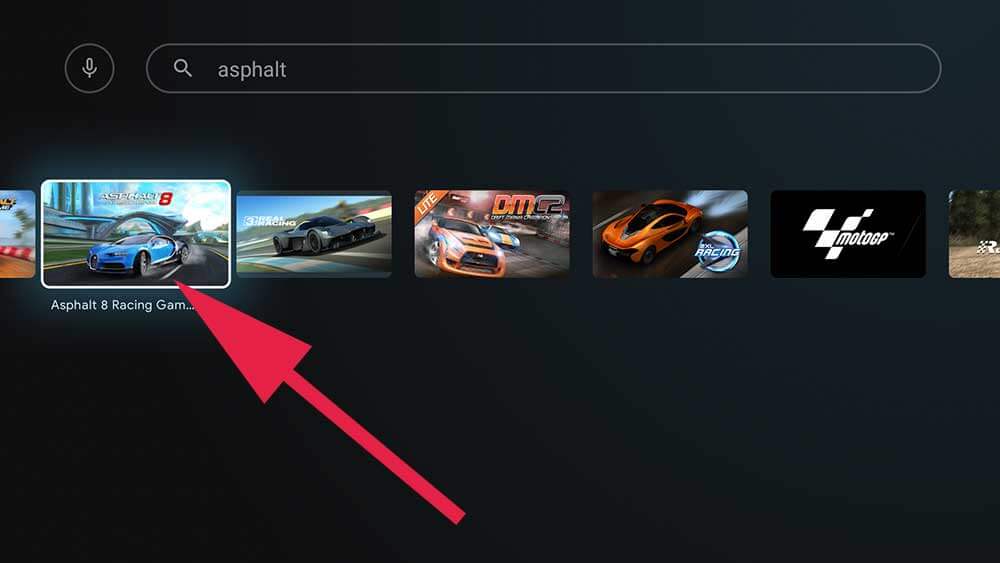
4. Choose the app from the search results.
5. On the app’s overview page, click Install to install Asphalt 8 on the device.
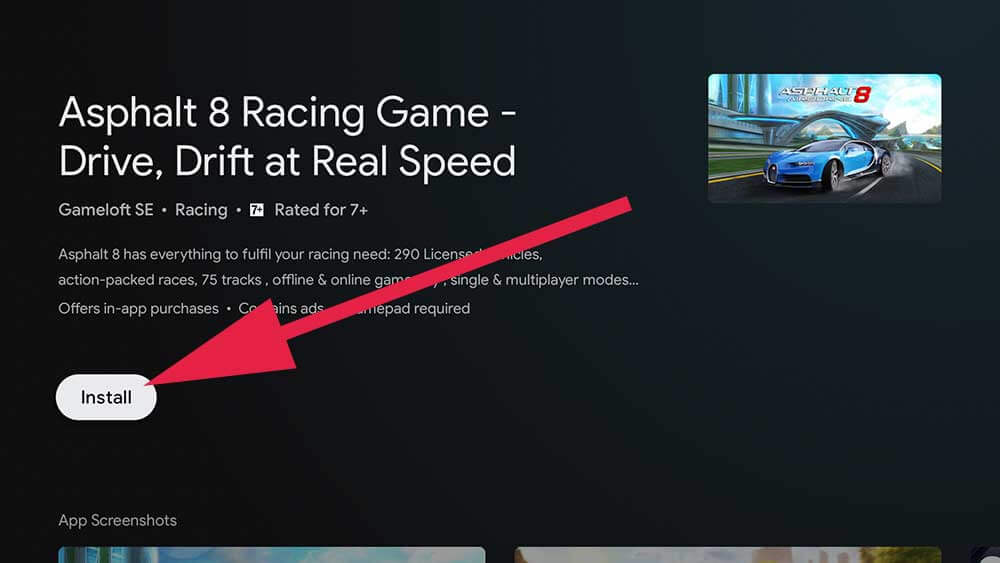
6. After the installation, click Open to launch the app on the device.
7. Now, you can start your race with Asphalt 8 on your device.

Related: How to install and play Plato on Google TV
How to Sideload Asphalt 8 on Google TV
1. Search and install Downloader on Google TV.
2. Enable Unknown Source access on the TV by navigating to Settings >> Apps >> Security & Restriction >> Unknown Sources >> toggle the switch near the Downloader app.
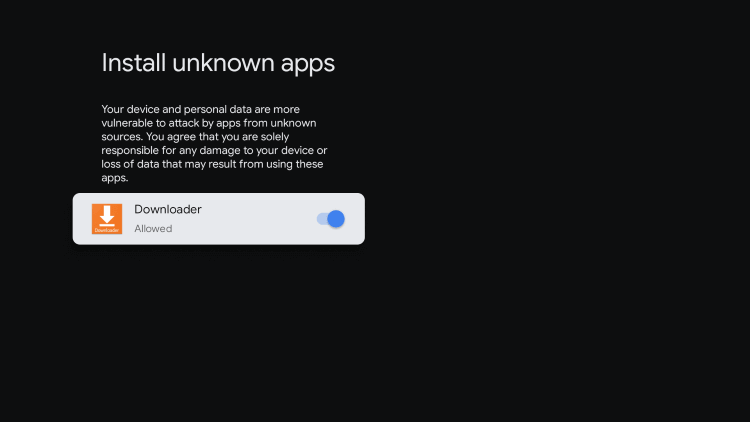
3. Launch the Downloader app and enter the Asphalt 8 download link on the http://field.
4. After typing, tap the Go button to initiate the download process.
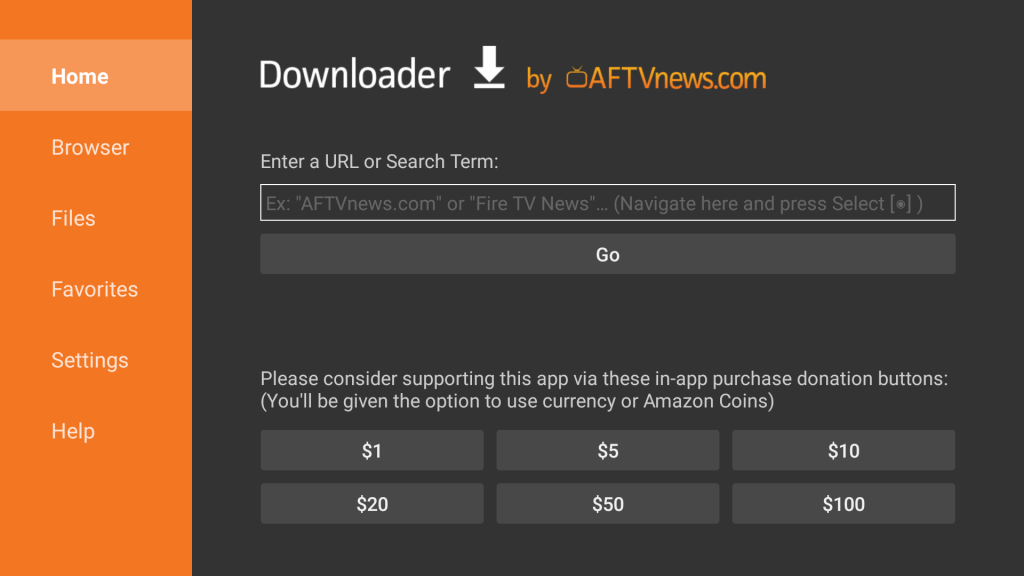
5. Then, tap Install to install Asphalt 8 on your device.
6. Once the apk file is installed successfully, tap Open to launch the app.
7. Now, you can start playing Asphalt on your Google TV.
If you find any problem with direct installation, you can sideload the app’s apk file on the TV. You can enjoy the racing with your friends on your Google TV.
Frequently Asked Questions
You can install Asphalt 8 on Google TV from the Play store and play the game on your Google TV.
Yes, Asphalt 8 supports offline playing.
The size of Asphalt 8 is 800MB.
