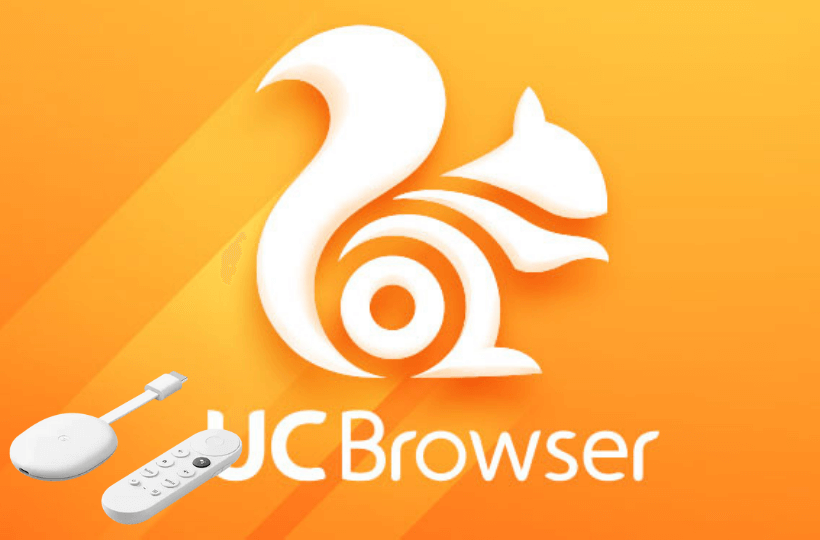UC Browser is one of the well-known web browsers used by millions of people worldwide. The app lets you experience the fastest browsing. It comes with an easy-to-use interface. On UC Browser, you can visit websites, surf the internet, download files, watch videos, and do more. It is a more secure web browser, so you can use it without any worries. It lets you download all types of files fast, and in case there is any interruption while downloading, you can resume the download from the breakpoint. Further, you can play videos in the background, so you can enjoy listening to the videos while doing something else on your device. UC Browser is compatible with many platforms. In this section, you shall learn to install and browse with UC Browser on Google TV.
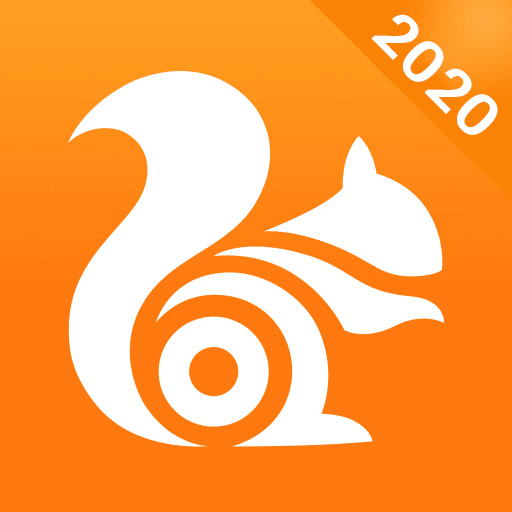
How to Get UC Browser on Chromecast with Google TV
Unfortunately, Google TV doesn’t support any browsers officially. So, you have to sideload the app on Google TV.
1. Turn on your TV and input the Google TV to it.
2. Select the Search menu from the home screen.
3. Type and search for the Downloader app on the search bar.
4. Choose the Downloader by AFTV news app from the search suggestions.
5. Click on the Install button to install Downloader on Google TV.
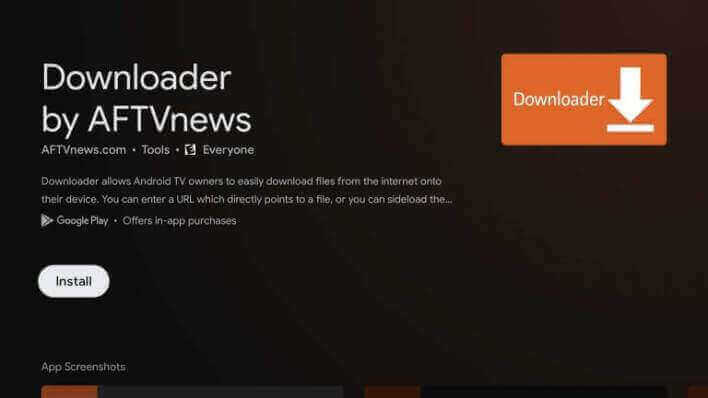
Enable Unknown Source for Google TV
Since we are going to install a third-party apk file, you have to make certain changes on Google TV settings.
1. Tap the Profile icon and choose the Settings option.
2. Click on the Device Preferences option.
3. Under that, click on the Security & Restrictions option.
4. Choose the Unknown Sources option.
5. Select the Downloader and enable the setting.
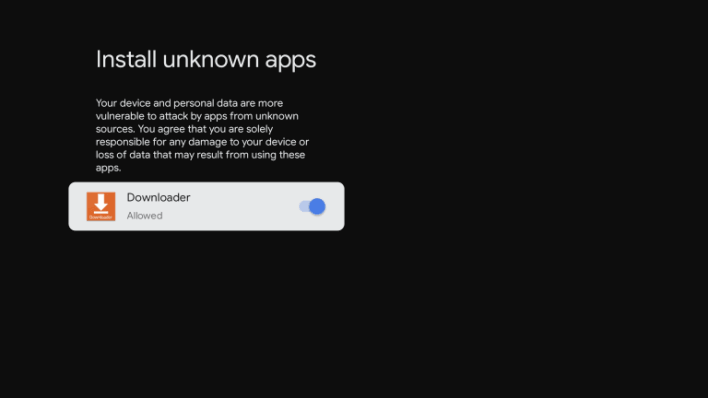
Sideload UC Browser on Google TV with Downloader
1. Launch the Downloader app on your TV and click on Allow if prompted.
2. Type the URL of the UC Browser apk file and click on the Go button.
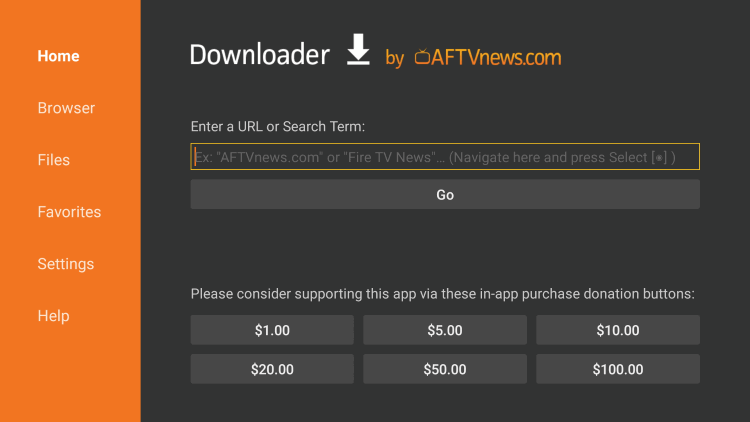
3. Next, the apk file will be downloaded. Click Install to install the apk file.
4. Once installed, tap the Open button to launch the UC Browser on Google TV.
5. Now, you can start browsing with UC Browser on your TV.
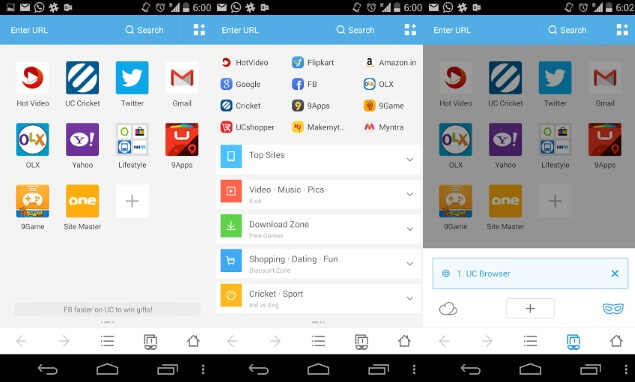
Alternate Method to Access UC Browser on Google TV
1. Connect your Google TV and Android phone under the same network connection.
2. Install UC Browser on your phone from the Play Store.
3. Go to the Notification Panel and tap the Cast option.
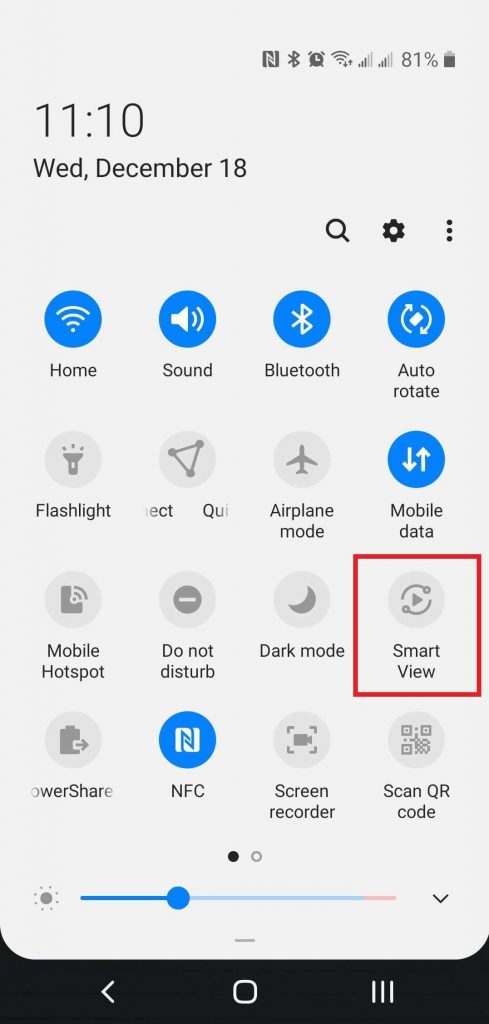
4. Choose your Google TV name from the list.
5. Now, you will see your Android phone screen on your Google TV-connected TV.
6. Then, launch the UC Browser and start surfing the internet on your TV.
Now, you can get a smooth browsing experience on your Google TV with the UC Browser app. The ad-block feature blocks all types of ads while you browse on the app. It supports incognito mode, so you can browse without leaving any history, cookies, caches, and more.
Related: How to Install and Use Phoenix Browser on Google TV
Frequently Asked Questions
Yes, you can use UC Browser for the fastest and safest browsing.
No, it doesn’t have an in-built VPN.
Yes, you can install UC Browser on Google TV with its apk file.