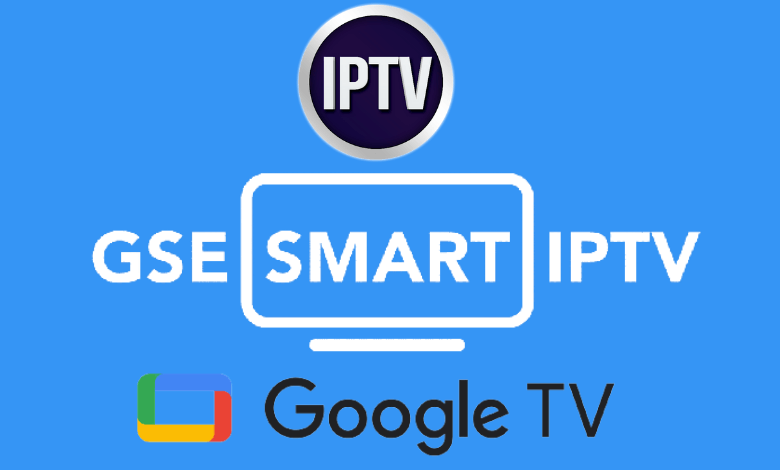| Available on Google TV | Yes |
| Cast Support | Yes [Play Store | App Store] |
| Category | Media Player |
| Official Website | www.gsesmartiptv.com |
| Base Subscription | $2.49/month |
GSE Smart IPTV is one of the top-rated media players that you can download officially on Google TV. It supports streaming IPTV content with file formats like Xtream Codes API and M3U URL. The player also supports uploading the EPG file to view the scheduled programs. Apart from direct installation, you can also cast the GSE Smart IPTV content on Google TV from Android or iPhone. In this tutorial, we have explained both methods with necessary screenshots.
Note – This guide also applies to Smart TVs running on Google TV OS.
How to Install GSE Smart IPTV App on Google TV
Since GSE Smart IPTV is a premium streaming service, you need to purchase the premium plan for advanced features. You can get the GSE Smart IPTV subscription by visiting its official website. The GSE Smart IPTV base plan starts from $2.49 per month. After purchasing the subscription plan, you can access the IPTV Player on your Google TV/Chromecast with Google TV.
1. Turn on and connect your Google TV to a WIFI.
2. Hit the search tab at the top and enter GSE Smart IPTV using the on-screen keyboard.
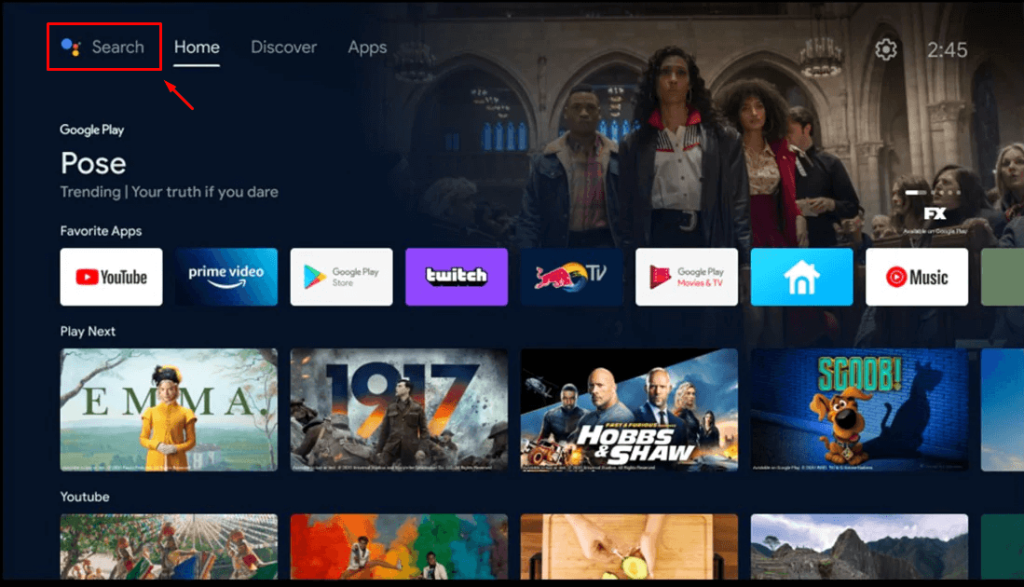
3. Select the official GSE Smart IPTV app from the results and tap the Install option.
4. After installing, hit the Open button to launch the app on your Google TV.
How to Use GSE Smart IPTV on Google TV
1. Launch the GSE Smart IPTV app on your TV and Agree on the EULA agreement form.
2. Now, tap the Hamburger icon in the top left corner.
3. Choose Remote Playlists to upload the M3U URL file.
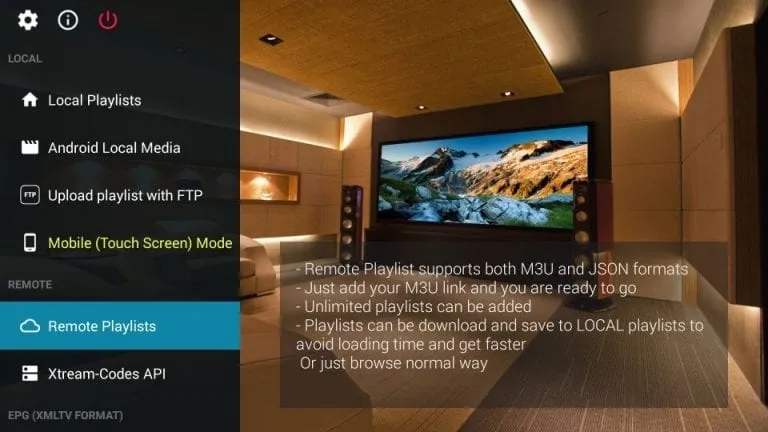
4. Select Xtreme-Codes API to input the Xtreme Codes API credentials.
5. Finally, locate and play your desired IPTV content on the app.
How to Cast GSE Smart IPTV from Android and iPhone
Since the GSE Smart IPTV has the default cast option, you can share the app’s content from your smartphone to the TV by connecting both devices to the same WIFI connection.
1. Install the GSE Smart IPTV app on your smartphone.
2. Launch the app and log in with your IPTV account.
3. Now, connect your smartphone and Google TV to the same WiFi.
4. Hit the Cast icon on the GSE Smart IPTV app and select your device from the list.
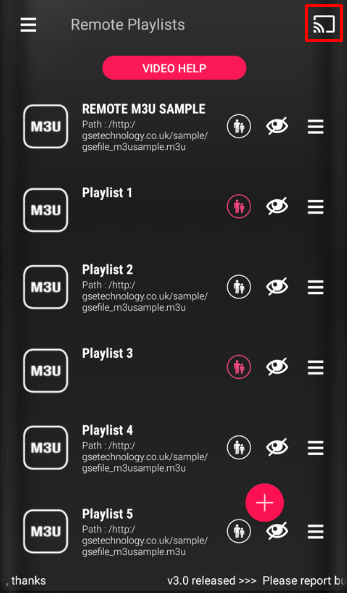
5. Now, the content on your smartphone will start to cast on your Google TV.
Frequently Asked Questions
No, the GSE Smart IPTV Pro app has been rebranded as GSE Smart IPTV. You can download the GSE Smart IPTV app on your Google Smart TVs.
Yes. You can cast and airPlay GSE Smart IPTV on Google TVs.