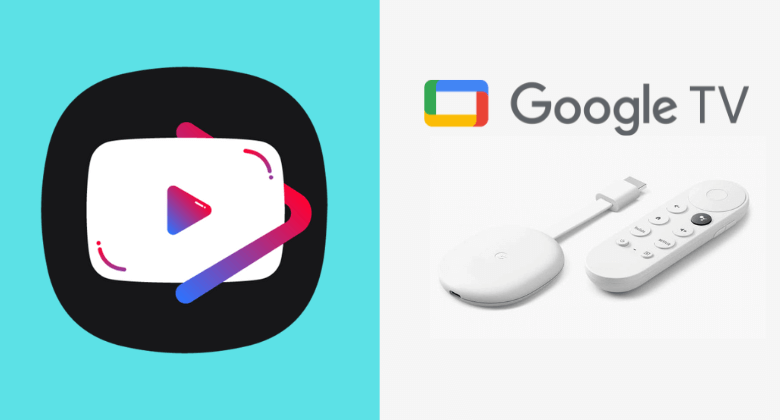YouTube Revanced is the advanced version of the YouTube Vanced app. This application lets users to watch YouTube videos without any ads. As the YouTube Revanced app is not available on the Play Store, you need to sideload its APK on Google TV using the Downloader app. In addition, you can mirror the Android Phone screen on Google TV and stream YouTube videos on a big screen from the YouTube Revanced mobile app.
Apart from streaming ad-free YouTube videos on Google TV, it also allows you to play videos and audio in the background and adjust brightness according to your preference. Moreover, the YouTube Revanced APK is free, and you do not have to pay any subscription to use it on your TV. This guide will teach you the procedures to sideload the YouTube Revanced APK on Google TV.
How to Sideload YouTube Revanced APK on Google TV
1. Connect your Google TV to WiFi.
2. Get Downloader on Google TV from the Google TV’s Play Store.
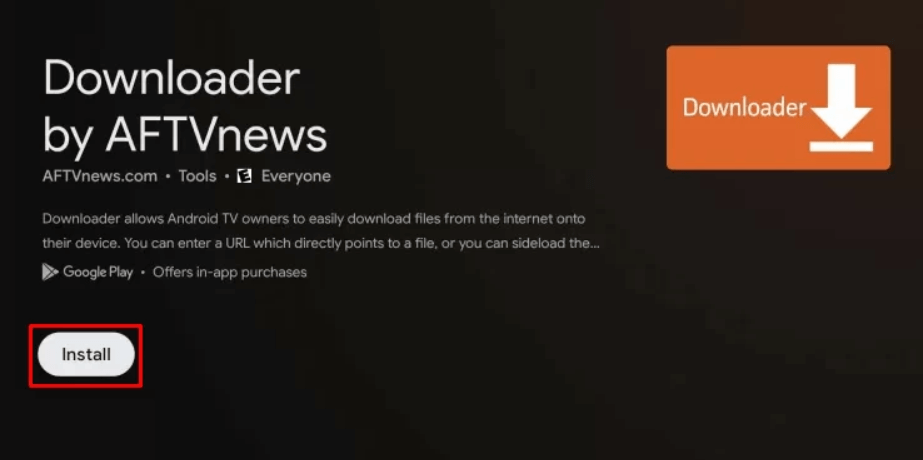
3. Now, navigate to Settings → Click System → Tap About → Click Android TV OS build seven times to enable the developer mode on Google TV.
4. Return to Settings and choose Apps → Tap Security & Restrictions → Select Unknown Sources → Turn On the Downloader toggle.
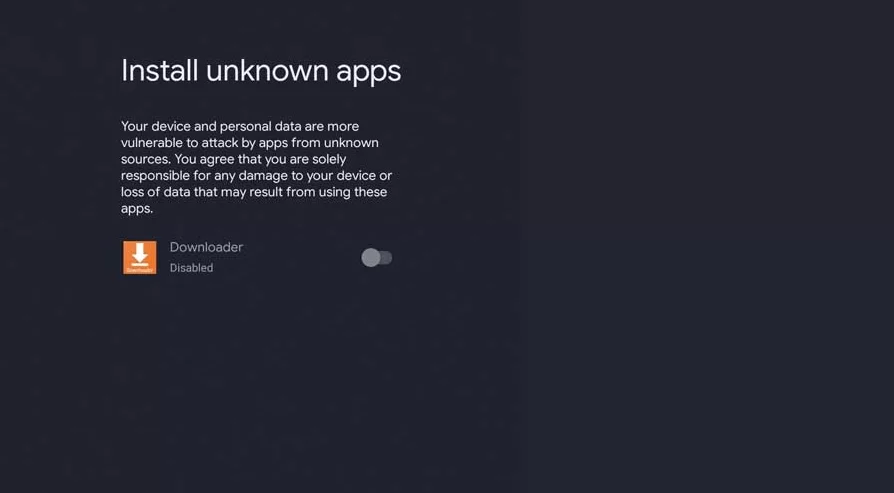
5. Launch the Downloader app and select Home from the left side panel.
6. Enter the YouTube Revanced APK URL and hit Go.
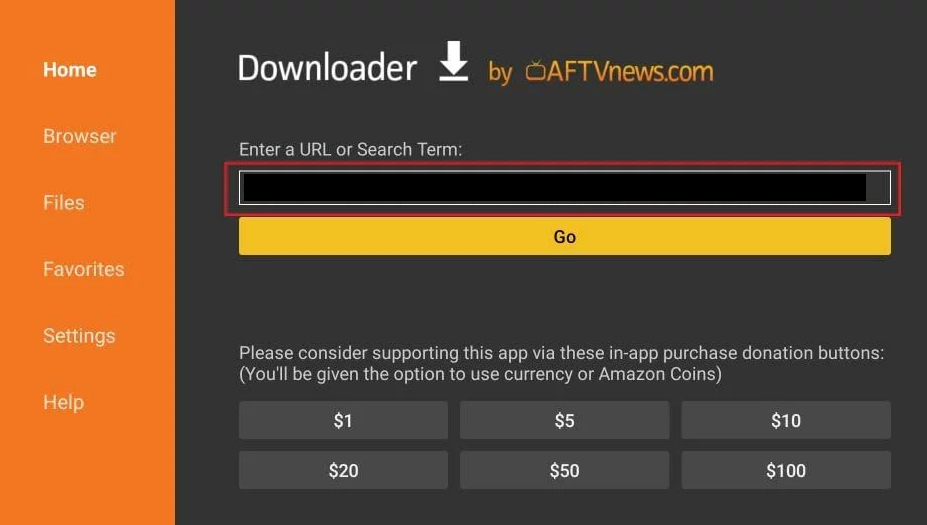
7. Pick up the app from the search results and hit Install to download the application on Google TV.
How to Use YouTube Revanced on Google TV
1. Open the YouTube Revanced app and sign in with your Google account credentials.
2. Tap Continue to enter into the app. You can also use the application without signing in.
3. On the home screen, you will find trending YouTube videos.
4. To search for a video, click the Search bar at the top and type the name of the video.
5. Finally, pick the YouTube video and enjoy streaming it on Google TV without any ads.
How to Screen Mirror YouTube Revanced on Google TV
1. Connect the Android phone and Google TV to the same WiFi connection.
2. Install and launch the YouTube Revanced APK on your Android Phone. Then, sign in using the Google account credentials.
3. Next, play any video content from the app.
4. Now, move to the Notification Panel and select the Screen Cast icon. The name of the Cast icon varies based on the Android phone brand.
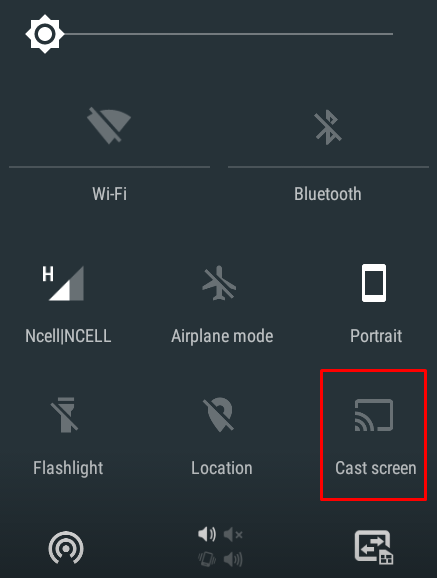
5. From the devices list, choose the Google TV name.
6. Now, the Android device screen will be mirrored on the Google TV.
7. Enjoy streaming the YouTube video on Google TV without any commercials.
FAQ
No. The YouTube Revanced APK is not legal or safe to use. To safeguard your privacy, set up a VPN on Google TV while using this app.
Yes. You can download and use YouTube Revanced completely for free.