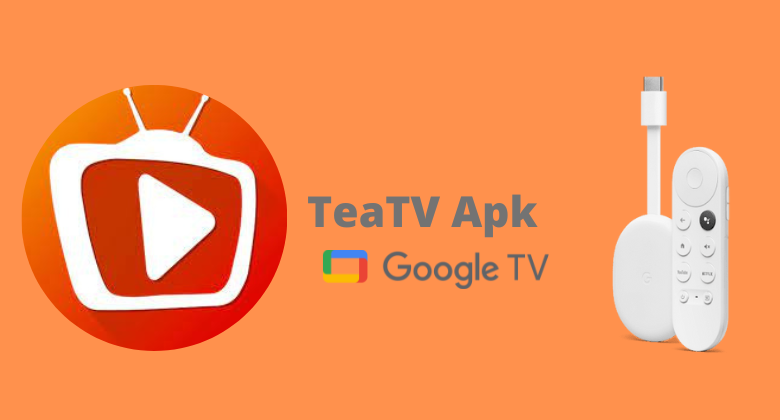| Available on Google TV | No |
| How to Watch TeaTV | Cast↓ | Sideload↓ |
| Genre | Movies and TV Shows |
| Website | www.teatvdl.com |
| Subscription | Free |
| Download Link | https://bitly.ws/38wf6 |
If you want a free movie streaming service for your Google TV, install the TeaTV APK. Since the TeaTV app is unavailable on the Google Play Store, you cannot install it directly on your Google TV. However, you can sideload its apk file to your Google TV.
By installing TeaTV on your Google TV, you can watch movies, TV shows, live channels, TV seasons, and more for ad-free. If you’re not interested in sideloading the app on your Google TV, you can also cast the content from your smartphone to the Google TV. This article will teach you possible ways to stream TeaTV on your Google TV.
How to Cast TeaTV on Google TV
TeaTV application is only downloadable on Android smartphones and tablets. So, you can’t use an iPhone to cast the TeaTV app.
1. Connect your Google TV to a WiFi. On the other hand, connect your Android smartphone to the same network.
2. Open the TeaTV app on your smartphone
3. Choose your desired content and hit the Cast icon.
4. Now, choose your Google TV from the available devices.
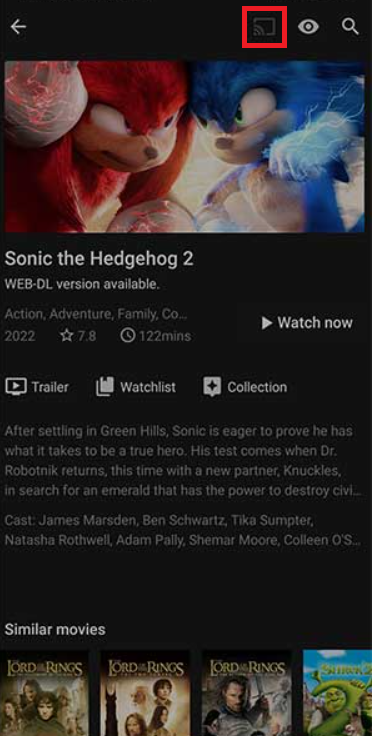
4. Once you have selected your TV, the content on your smartphone will start to cast on your TV.
How to Sideload TeaTV APK on Google TV
To sideload the apps on Google TV, you can use tools like Downloader or File Commander on your Google TV. Here, we have used Downloader to explain the procedure.
1. Set up the Chromecast with Google TV on your TV or turn on your Google TV.
2. Install the Downloader app on your Google TV.
3. Now, choose the Profile icon and select Settings.
4. Click System and tap About.
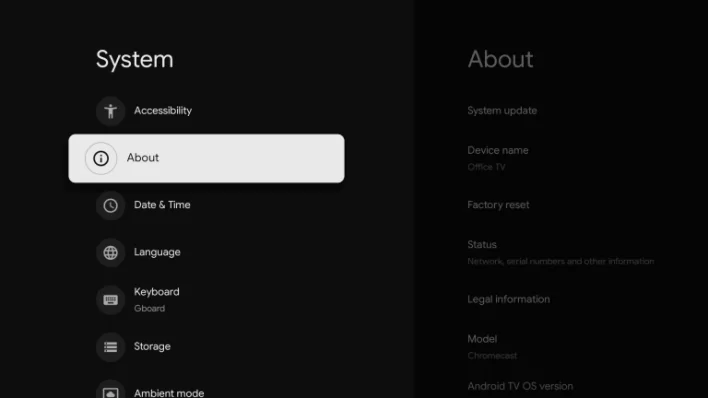
6. Tap the Android TV OS built more than seven times to activate the developer mode on Google TV.
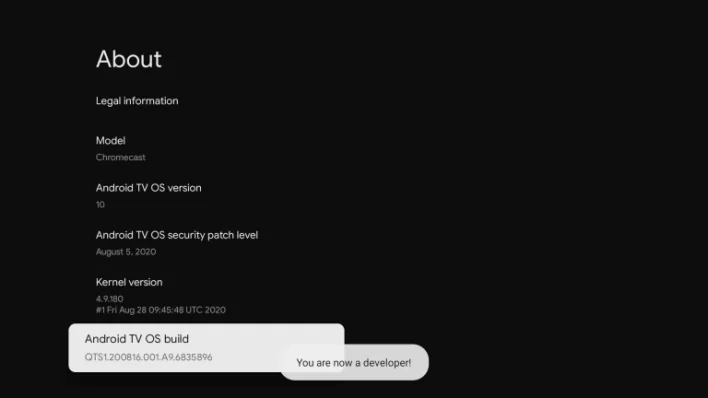
7. Once the developer mode is activated, navigate to Settings and choose Device Preference.
8. Next, select Security & Restriction and enable the slider near Downloader.
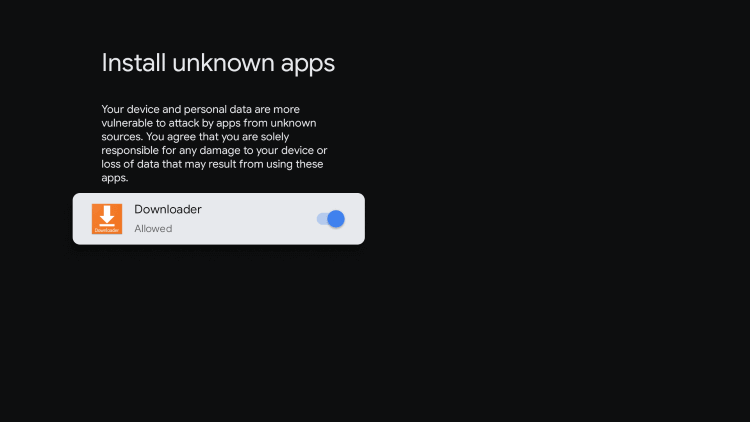
10. Now, launch the Downloader app and select the Home tab.
11. Enter the URL of TeaTV APK [bitly.ws/38wf6] and hit the Go button to download the file on your Google TV.
12. After downloading, run the TeaTV APK file and hit Install to wait for a few minutes.
13. Launch the app and stream your desired content on the TeaTV app.
FAQ
The best alternative for TeaTV is Kodi on Google TV.
Since TeaTV is an illegal streaming platform, it is not safe to use.
You can fix the TeaTV app not working issue by restarting the Google TV device. If the issue repeats, uninstall the current version and sideload the latest version from the trusted source.