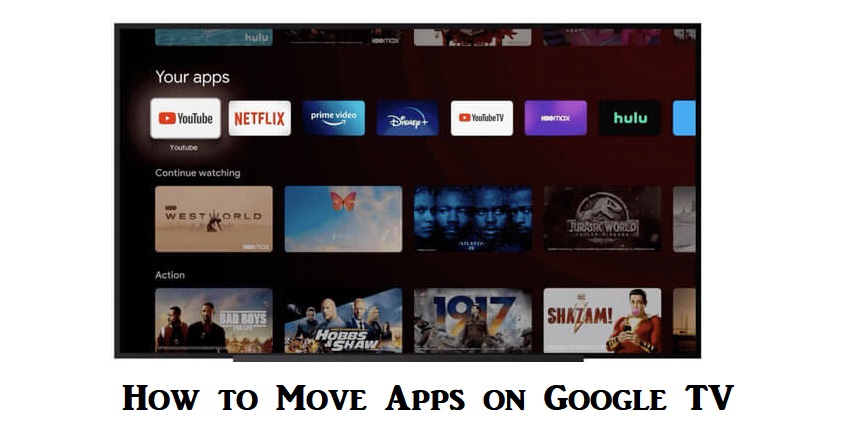Chromecast with Google TV is the latest entry to the lineup of streaming media players. It is one of the best streaming devices to stream various media content. On Google TV, you will find the installed apps under For You and Apps section. At times, you will be able to see only 12 apps without extending the full list. With this, you may not be able to access your favorite apps quickly. So, it is better to move the desired channel in front of all the streaming apps. With this, you can access the required apps frequently. If you like to know how to move apps on Google TV, have a look at this article.
How to Move Apps on Google TV
1. Firstly, navigate to the Your Apps section available on the Google TV home screen.
2. Then, highlight the app that you want to move. If you want to see the full list, click on the See all option.
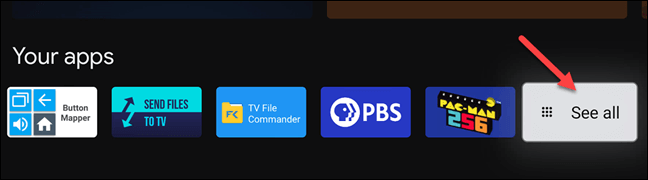
3. Now, select the app you want to move, and press the Select or Enter button on your remote for a few seconds.
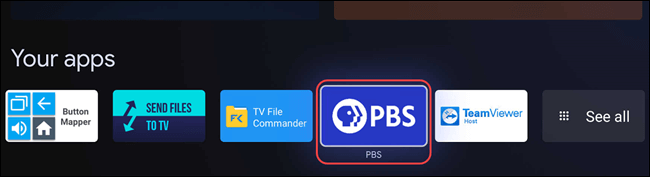
4. Go ahead and click on Move on the pop-up that appears.
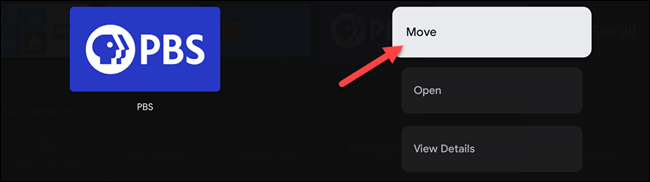
5. Now, use the D-pad on your remote to move the app tile left or right. Then, move the app towards the left to bring it to the front.
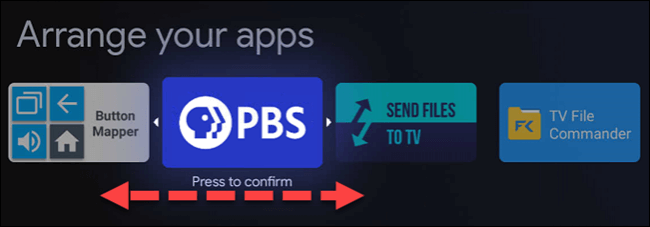
6. Now, you can keep the app shortcut tile in the place you want and press the Select or Enter button for confirmation.
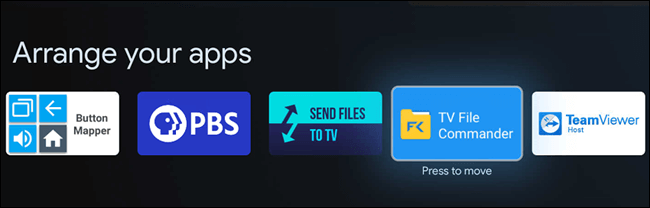
7. You have successfully moved the app to the front. Now you shall access your favorite app from the My Apps section’s front row.
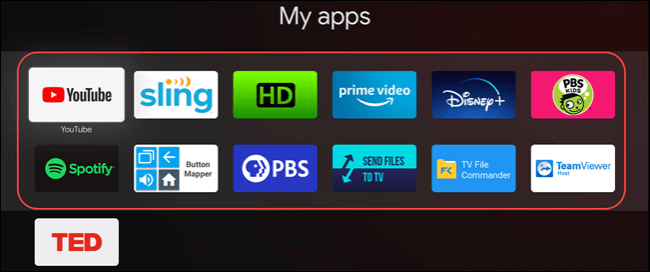
Related: How to Turn Off Google TV
How to Install Apps on Google TV
We can install apps on Google TV in two ways.
- Search for an app
- Browse for apps
Search for Apps
1. Turn on Google TV and press the Google Assistant button on your remote. Alternatively, click the Search icon from the home screen.
2. Now, say or type the app that you want to install.
3. If the app is available for Google TV, you will get the app information page.
4. Click on Install to install the app on Google TV.
Browse for Apps
1. Click on Apps from the top panel on the Google TV home screen.
2. Now, move up or down to move to find the different categories. After finding the category that you are interested in, move to the right to find the items.
3. You can also select a category from the Apps categories section.
4. Go ahead and select the app or game that you want to install.
5. If it is a free app, click on Install. Otherwise, follow the online instructions to complete your purchase.
Related: How to Change Language on Google TV
That’s all about moving or rearranging apps on Google TV. Upon following the steps, you will be able to access the apps quickly. Further, we have also explained the procedure to install apps on Google TV.
Frequently Asked Questions
To rearrange, go to Your Apps section >> Navigate to the app >> Press the Enter button >> Click Move and move the app to your desired position.
Yes. Google TV has a built-in Play Store.