Android TV and Google TV are becoming close rivals. We enjoy streaming on both devices. Google updates its products frequently based on the customer’s need. Likewise, it has released a new feature in the Google TV app, a new remote control feature. Since Google has removed the Android TV Remote Control app from Play Store, this feature will help you to navigate on Android TV from your smartphone. The feature is out in the US to use, and soon we can expect it in 14 other countries. As this is a new feature, many of us may be confused about how to pair Android TV with Google TV remote. If so, take a look at the below section of this guide to know the procedure.
How to Pair Android TV with Google TV Remote
If you want to pair your Android TV with Google TV remote, first, you have to sideload and install two apks on your Android TV.
- Android TV Remote Services (Version 5.0)
- Gboard v11 (Get it from any trusted source)
After installing both files, go ahead with the steps given below. You can use the Downloader on Google TV to install the apk files on your Android TV. Using the Google TV app or Google Play Movies & TV app on your mobile, you can pair Android TV.
Using Google TV App
1. Launch the Google TV app on your smartphone and click the TV icon to open the remote interface.
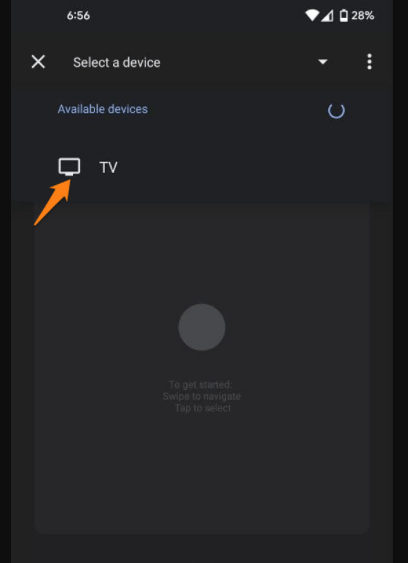
2. Choose your Android TV from the drop-down menu from the top.
3. Type the 6 digit code that is shown on your TV.
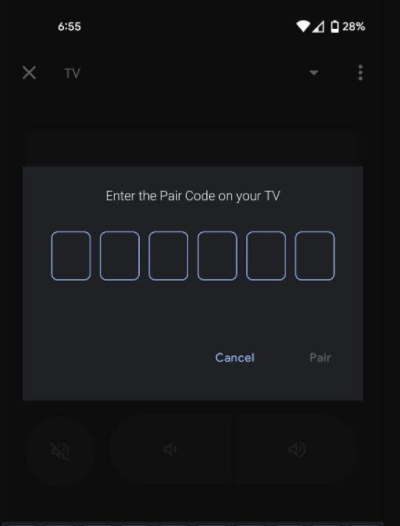
4. After entering the code, the remote will start working. If not, check your phone and TV are connected to the same internet connection.
Related: How to Change Account on Google TV | Add & Remove
Using
If you have the Google Play Movies & TV app, follow the steps given below to pair the Android TV with the Google TV remote. To do so, you have to set up the new TV Remote Quick Settings tile.
1. On your mobile, swipe down from the top of the screen to open Quick Settings.
2. Click the Edit button from the screen.
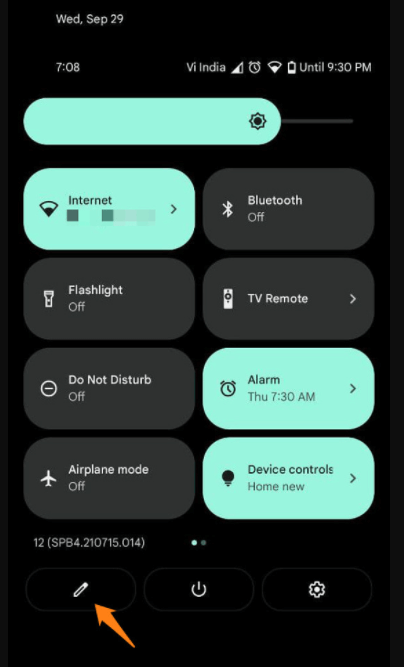
3. Further, scroll down to locate the TV Remote tile. In case if you don’t see the option, update the Google Play Movies & TV app.
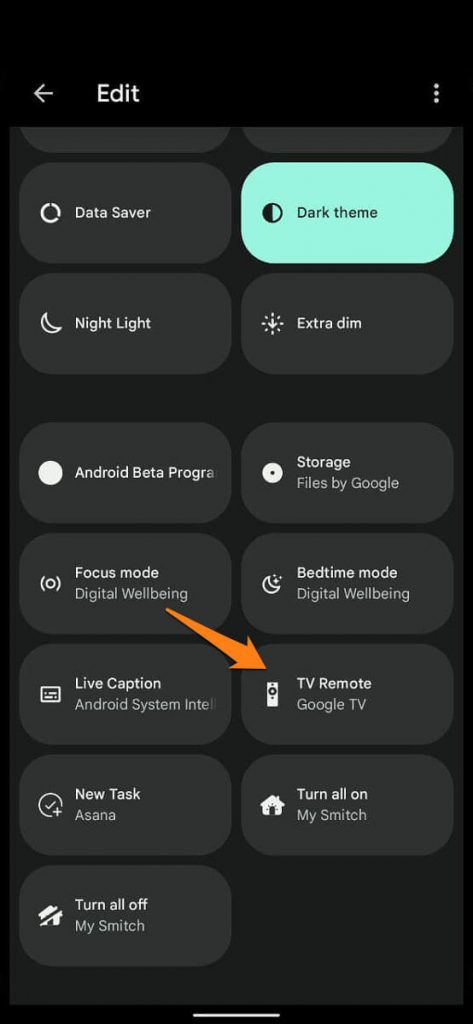
4. Next, drag and drop the option above. Hold and drag to add tiles.
5. Now, tap the TV Remote option to open the remote interface.
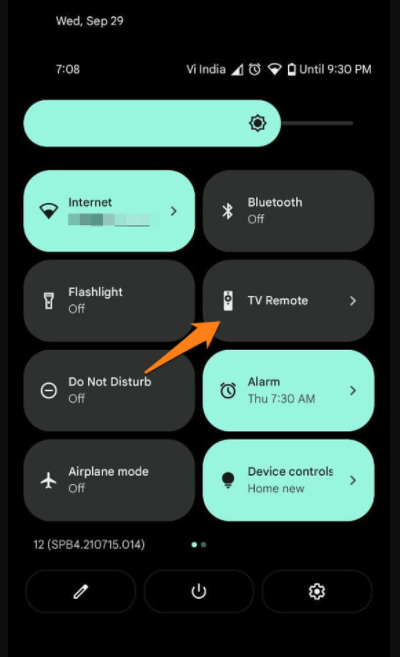
Related: How to Use AirPlay on Chromecast with Google TV
6. Then, proceed with the steps given above to pair Android TV with Google TV remote.
Have you learned clearly to pair your Android TV with the new feature in the Google TV app? If there is any doubt regarding this article, kindly specify them in the comments section. We would like to hear your feedback too.
