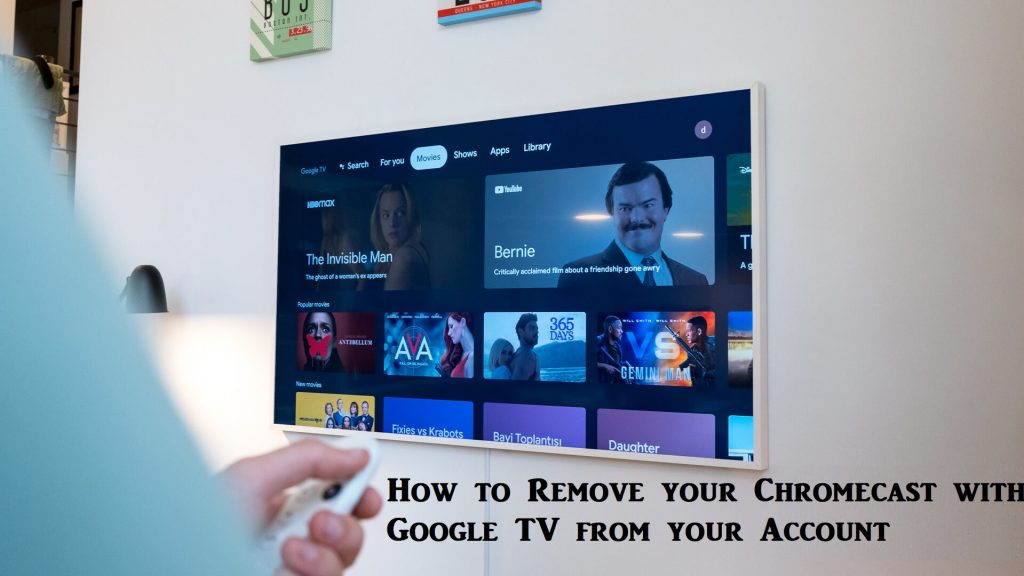Google had relaunched its new streaming device called Chromecast with Google TV. It comes with its own interface and a remote controller. Google TV supports many streaming services to watch the media content. So, you can watch movies, TV shows, news, sports, music, and more. The device has an HDMI cable, so you can just plug the device into your TV’s HDMI port and log in to your Google account to stream the contents. In case you want to know how to remove your Chromecast with Google TV from your Google account, the process is quite easy and can be done within minutes. In this article, let’s look at the steps to unlink the Chromecast device from the Google account.
How to Remove Chromecast Account
You can remove your Chromecast with Google TV from your account in 3 ways.
- From the Chromecast with Google TV
- From your account in a browser
- Using Google Home App
How to Unlink Chromecast with Google TV from your Google Account
1. Launch your Google TV and navigate to the home screen.
2. Now, from the top right corner, click on the User Profile icon.
3. Select Settings to proceed further.
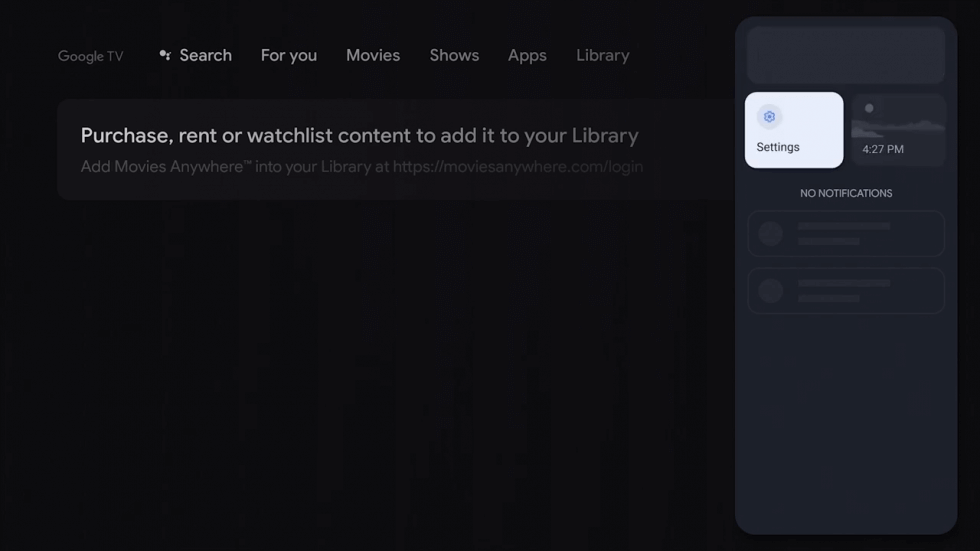
4. On the next screen, open Accounts & Sign in.
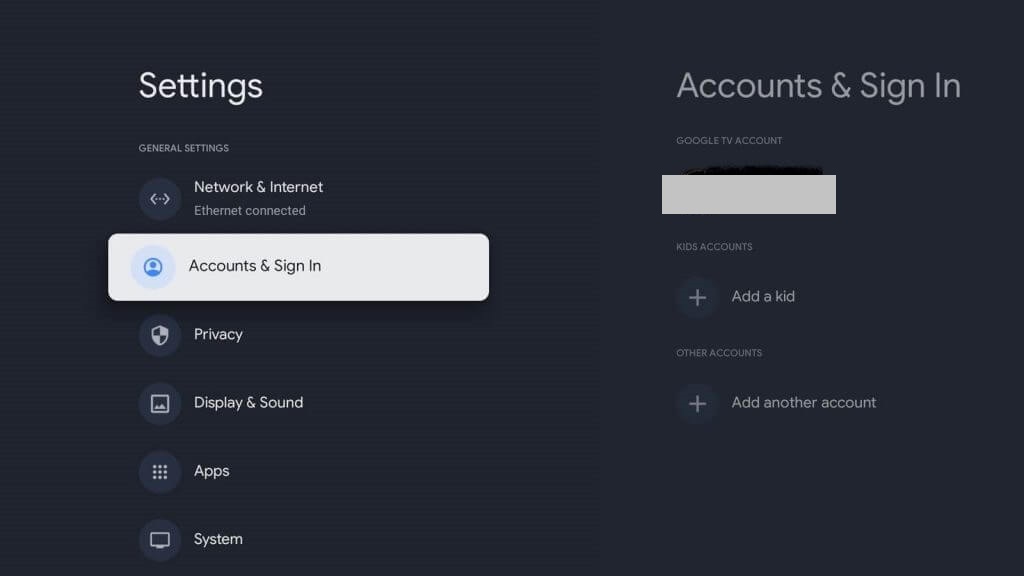
5. Then, select the Google account that you want to remove.
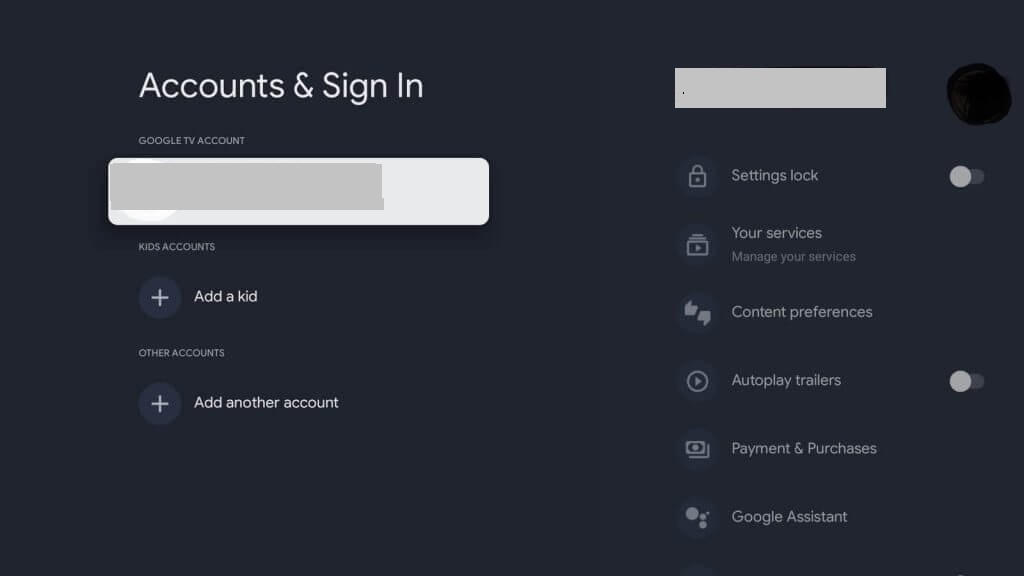
6. Click on Remove and select Remove account. The Google TV device from your account will be removed.
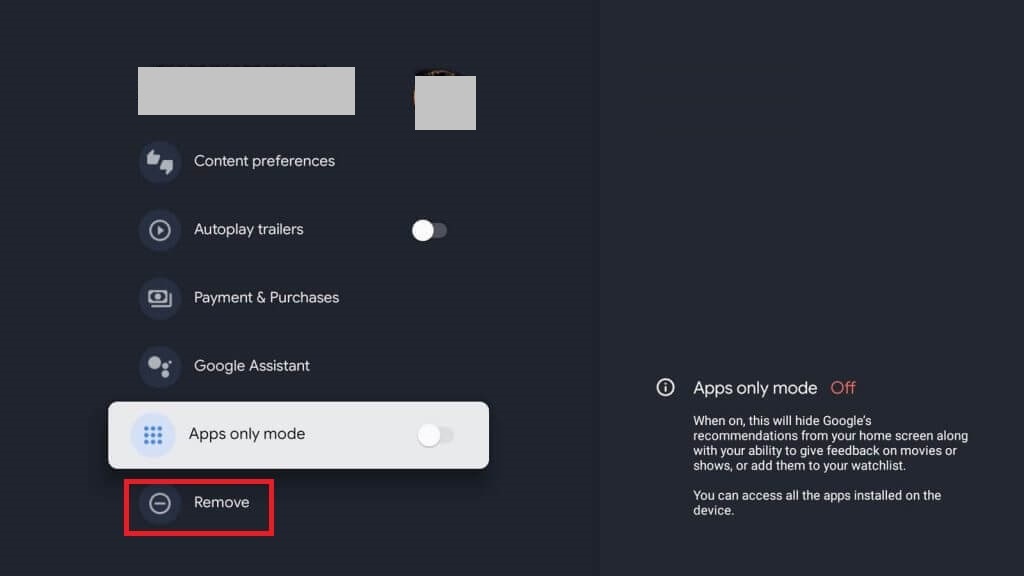
Related: How to Customize Ambient Mode on Google TV
How to Remove your Google TV from the Google Account (Browser)
1. Visit https://myaccount.google.com/device-activity.
2. Ensure that you have logged in with the Google account which you have used on your Google TV device.
3. Now, select the Google TV that you want to remove from your account.
4. Then, click on Sign out. Now your Google TV will be removed from your account.
How to Unregister Chromecast With Google TV (Google Home App)
1. Open the Google Home app.
2. Locate the room you labeled your Chromecast.
3. Click on Settings.
4. Next, select the Chromecast and click on Remove device.
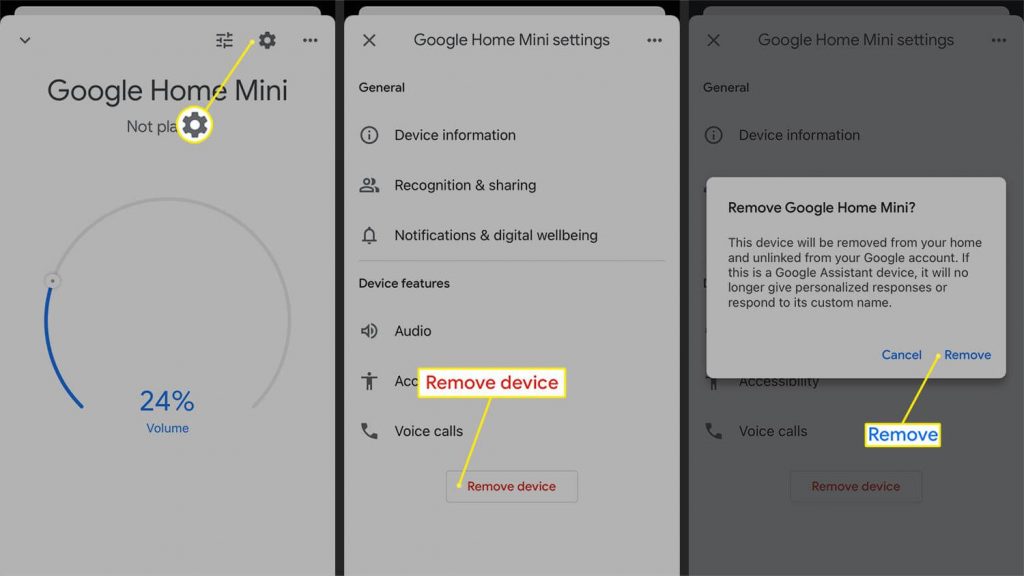
5. Then, confirm the removal by tapping the option Remove.
Related: How to Enable Apps Only Mode on Google TV
Chromecast with Google TV is an excellent streaming device. It transforms your TV into a smart TV. You can remove the Chromecast with Google TV at any time and add a new Google TV device to stream the media contents. Hope we have given you detailed procedure to remove Chromecast with Google TV from your Google account.
Frequently Asked Questions
Yes. There are three ways to remove the Google TV device from your Google account. To know about the methods, refer to the blog.
Open Google Home app >> Tap Settings >> Select your Chromecast device >> Click Remove.