Google TV or Chromecast with Google TV is a leading media streaming device. It has an Android-based operating system. Due to its success, Sony and TCL started releasing their TVs with the Google TV OS. Everyone loves to customize the device to their own preferences. Renaming Google devices or any other device will give you personal satisfaction. In some cases, renaming the smart devices from their default name will help you to recognize the device easily. In that way, you can rename your Chromecast with Google TV to any name of your preference.

How to Rename Chromecast with Google TV
Quick Guide: Go to Profile –> Choose Settings –> Select System –> Tap About –> Click the Device Name –> Click Change –> Choose a predefined name or click the Enter custom name to rename it.
Before getting into the steps, make sure that your Google TV is running on the latest OS. The instructions mentioned below are based on the new Google TV OS. So, we recommend you update the Chromecast with Google TV for a better user experience.
: Connect your Chromecast with Google TV to the HDMI port of your TV and then turn it on.
2: On the home screen, select your Profile icon in the top-right corner.
3: Select the Settings icon from the menu.
4: Scroll down to select the System option.
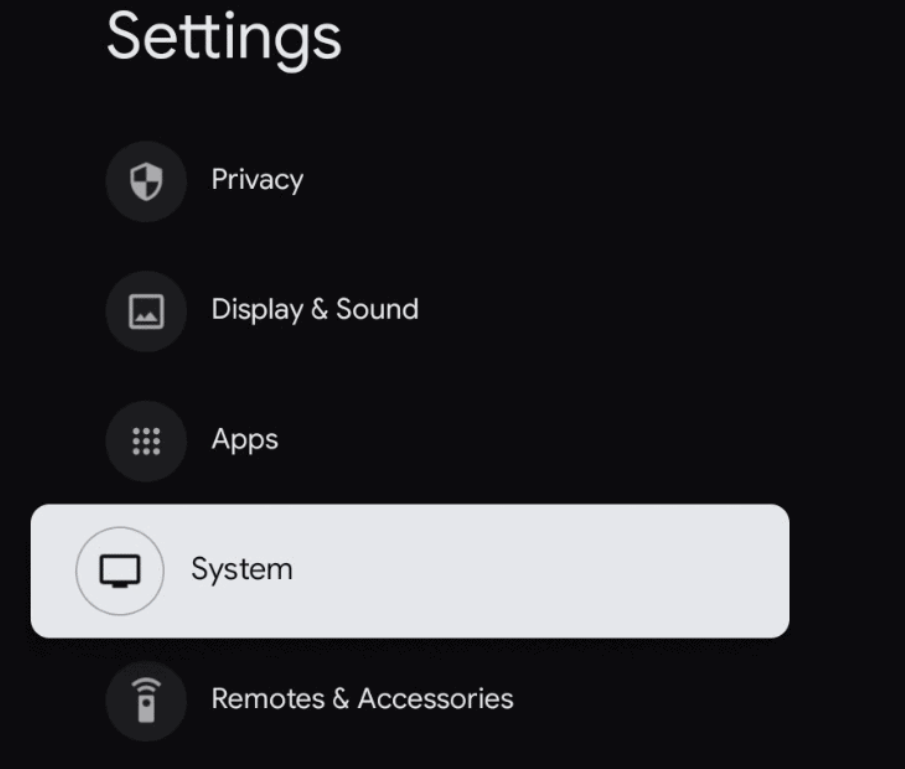
5: On the next screen, choose the About option from the menu.
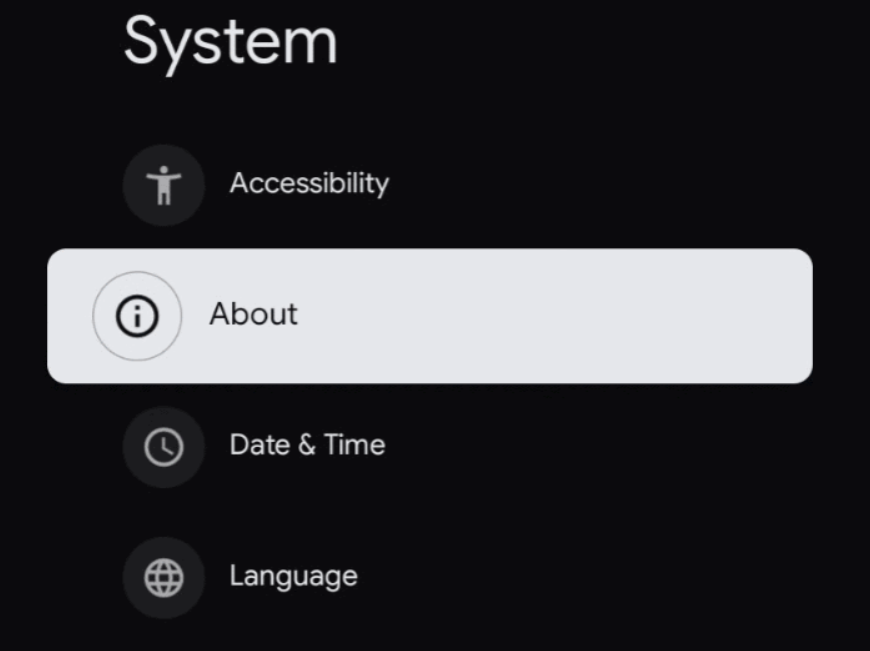
6: Under the About menu, choose the Device name option.
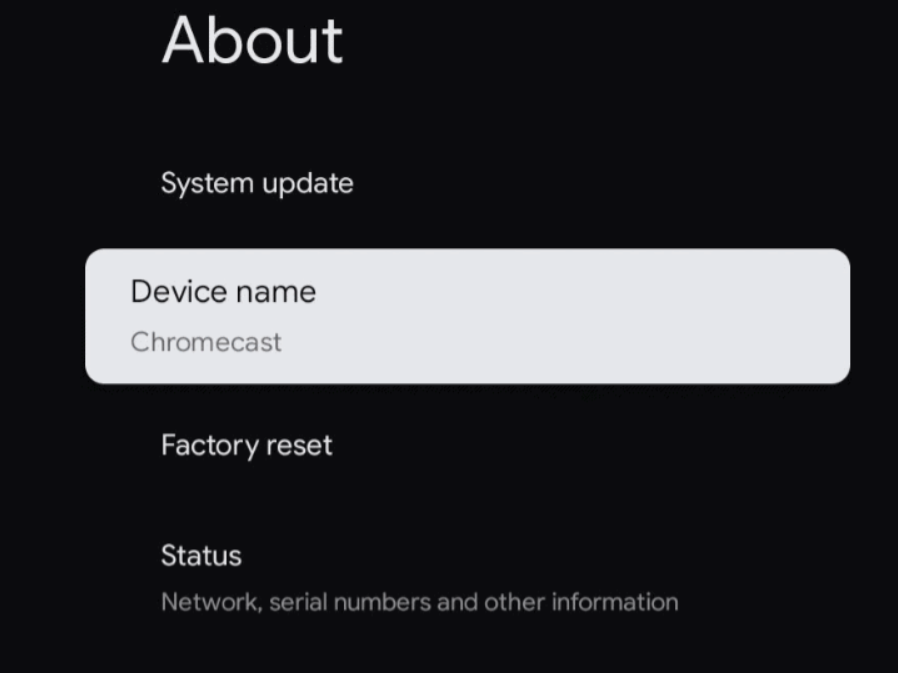
7: Now, you can see a message stating Rename this device. Choose the Change option.
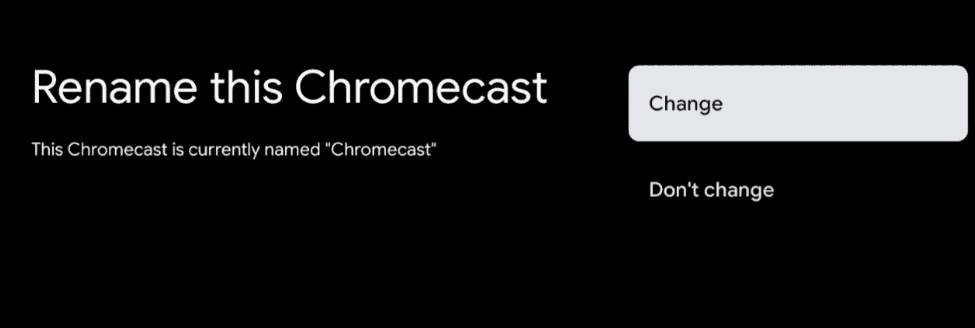
8: Now, you will get a suggestion list of names. Choose any name you like. If you need a custom name, navigate to the bottom and choose the Enter Custom name option.
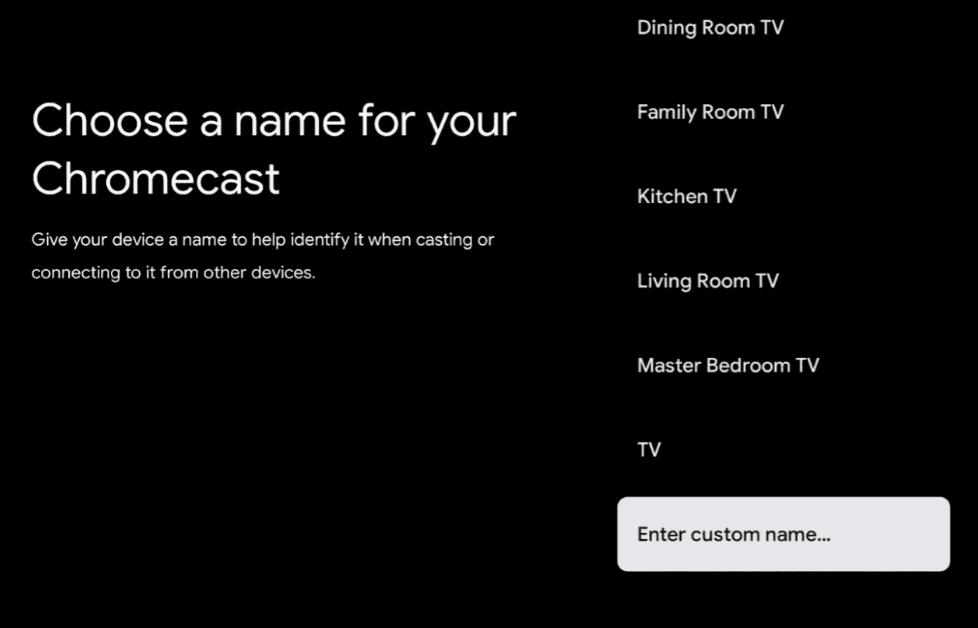
9: Finally, enter a custom name using the virtual keyboard on the screen and select the Enter button.

10: Now, the new name will appear on the list of connected devices.
How to Rename Google TV Using Google Home
Quick Guide: Open the Google Home app –> Tap WiFi and choose Devices –> Select Google TV –> Click Rename and type the new name.
All the home WiFi-connected Google devices will appear on the Google Home. By using the Google Home app, you can rename your Google TV.
1: Open the Google Home app on your smartphone. If you have uninstalled the app, install it from the Play Store or App Store.
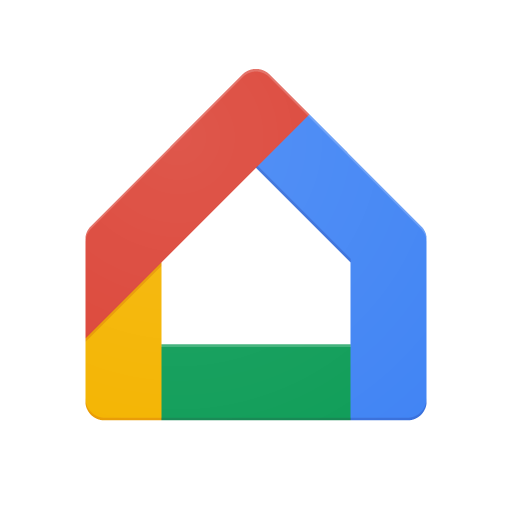
2: Tap the WiFi icon.
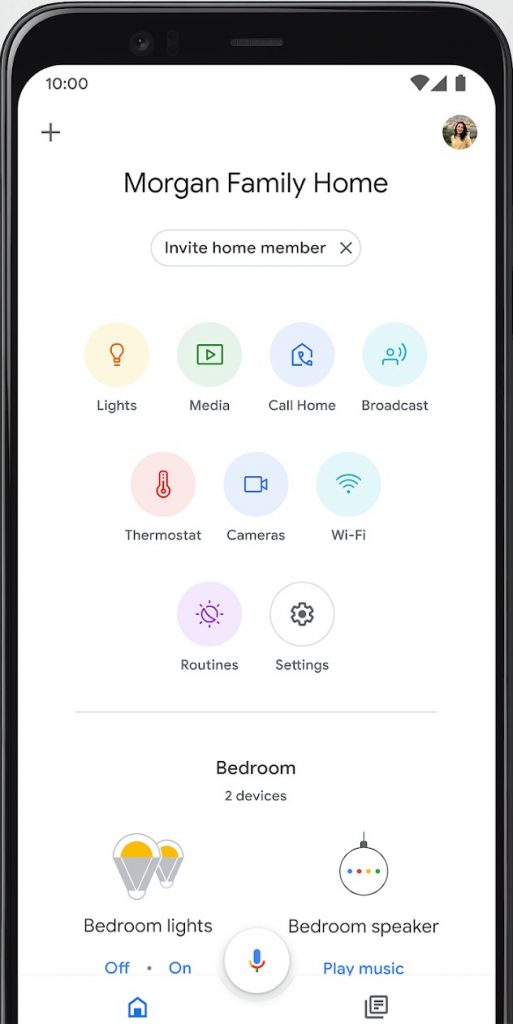
3: On the WiFi menu, click the Devices option.
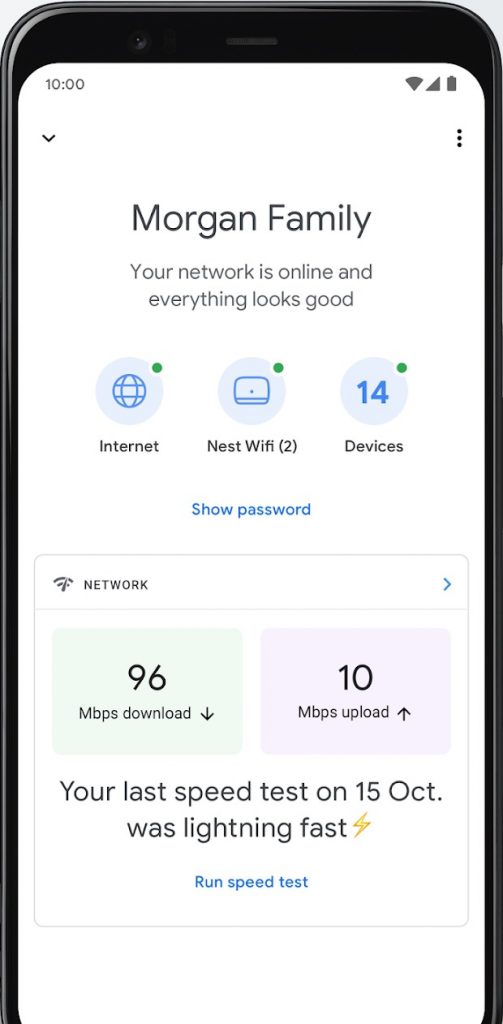
4: You will get all the Google devices in the list.
5: Choose your Google TV from the list.
6: Tap the Rename option and change the name of the device.
7: The changes will be saved automatically.
8: Now, the new name will appear on the devices list.
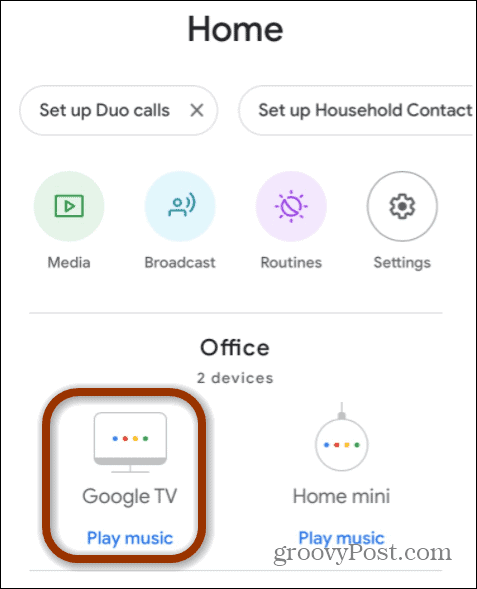
These are the different ways to change the name on your Google TV. Give a unique name for your Google TV to avoid confusion while accessing multiple Google devices. Using the Google Home app, you can rename any smart devices that are connected to the home WiFi network. With this, you won’t get any misconceptions while accessing different devices.
FAQs
Similar to Google TV, you can change the name of your Android TV from the Settings menu.
Yes, the recent models of Sony Bravia TVs are coming with the Google TV OS.
