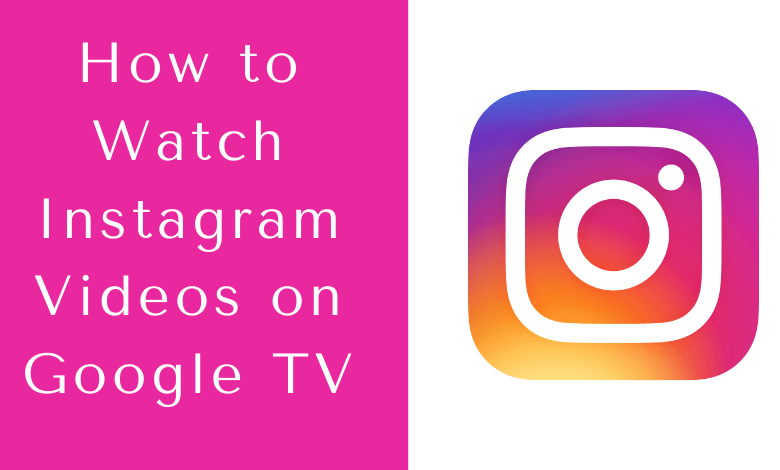| Available on Google TV | No |
| How to Watch Instagram Videos | Cast↓ | Sideload↓ |
| Genre | Social Media |
| Website | www.instagram.com |
| Subscription | Free |
| Download Link | https://urlsrt.io/vKLlX |
Instagram has been one of the most popular social media platforms for more than a decade. This platform allows you to post pictures and videos that can be viewed by your followers and get likes, shares, and comments. Instagram is usually used on smartphones, but if you are wondering whether you can use it to watch videos/reels on your Google TV, you will be thrilled to hear that it is possible. However, the process is a bit tricky.
Since Instagram is not natively compatible with Google TV, you have to opt for the other ways. You can either sideload the app using the Downloader app or screencast Instagram from your Android phone or Windows/Mac to use the app to its fullest.
How to Cast Instagram Videos on Google TV from Android
The Instagram app is not supported on Google TV. So, you have to screencast the app from your Android smartphone or tablet to your Google TV. To do this, follow these steps.
1. Connect your Google TV and Android device to the same WiFi network.
2. On your Android device, go to the Settings screen.
3. Select the Connected Devices option.
4. Next, tap on the Connection Preferences option.
5. Now, tap on the Cast option.
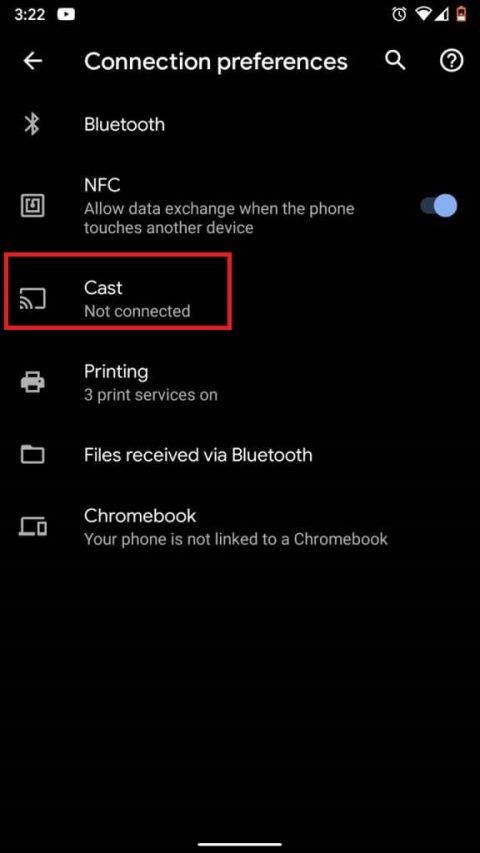
6. It will show you a list of available devices to cast with. Here, choose your Google TV device name.
7. Next, tap the Start Now option on the pop-up message that appears.
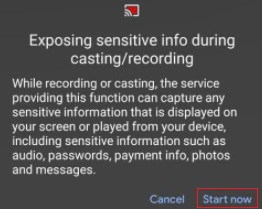
8. Open the Instagram app on your phone and the screen will appear on your TV.
Now the pictures and videos on Instagram will be shown on your TV. Everything you see on your phone screen will be mirrored on your TV.
How to Sideload Instagram on Google TV
Another method to get Instagram on big screens is to sideload the app on Google TV using the Downloader app. Before downloading the app, you must install the Downloader app from the Play Store on your Google TV. Once done, follow the below steps.
1. Set up the Chromecast with Google TV on your TV or turn on your Google TV.
2. Install the Downloader app on your Google TV.
3. Now, choose the Profile icon and select Settings.
4. Click System and tap About.
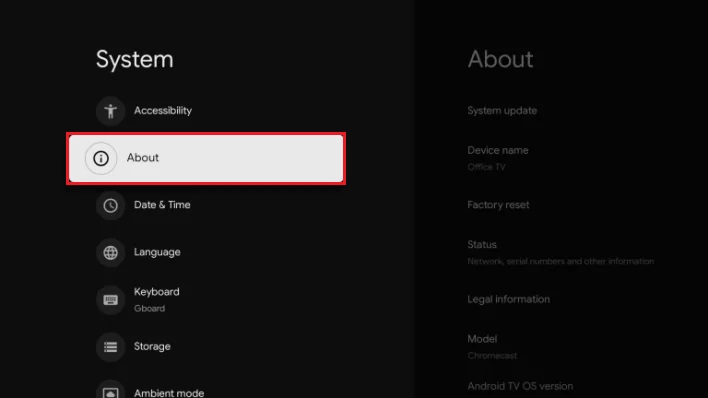
5. Tap the Android TV OS build more than seven times to activate the developer mode on Google TV.
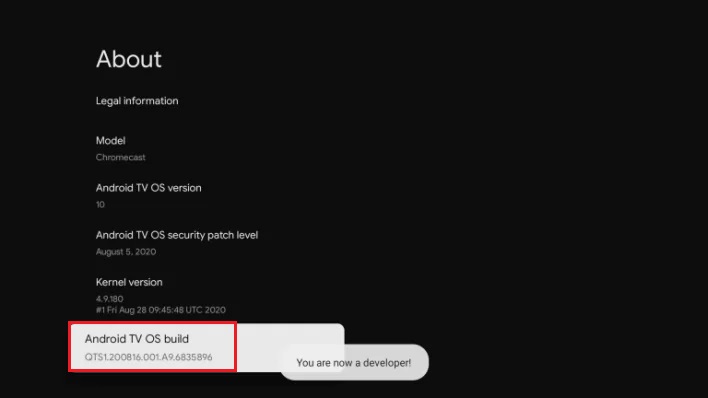
6. Once the developer mode is activated, navigate to Settings and choose Device Preference.
7. Next, select Security & Restriction and enable the slider near Downloader.
8. Now, launch the Downloader app and select the Home tab.
9. Enter the URL of the Instagram APK [https://urlsrt.io/vKLlX] and hit the Go button to start downloading.
10. After downloading, run the Instagram APK file and hit Install to wait for a few minutes.
11. Launch the app and stream your desired content on the Instagram app.
FAQ
To cast Instagram from your iPhone to Google TV, you can use the screen mirroring feature on your iPhone.
Yes, you can. Start by visiting instagram.com on your browser from your PC, click the menu icon (3 dots), select the cast option, and select your TV’s name from the available list. Now your computer screen will cast to your TV.