| Available on Google TV | Yes |
| Cast Support | No |
| Category | Movies |
| Official Website | https://www.imdb.com/tv/ |
| Base Subscription | Free |
IMDb (Internet Movie Database) TV is a streaming service owned and operated by Amazon. This app allows you to stream movies, TV shows, comedies, and popular TV series for 100% free with an ad-supported service. The only required thing is to create a user account to watch the content flawlessly. This exclusive app allows its users to stream the content in the Amazon Prime Video app ad-free. By following the full guide, you will come to know the possibility of watching your favorite media content on your Google TV via the IMDb TV app.
How to Download IMDb TV App on Google TV
As the IMDb TV app is a free streaming service, you can simply create an account from its official website. After creating a new account, follow the below steps and download the IMDb TV on your desired Google TV.
1. Turn on and connect your Google TV to a WIFI.
2. Hit the search tab at the top and enter IMDb TV using the on-screen keyboard.
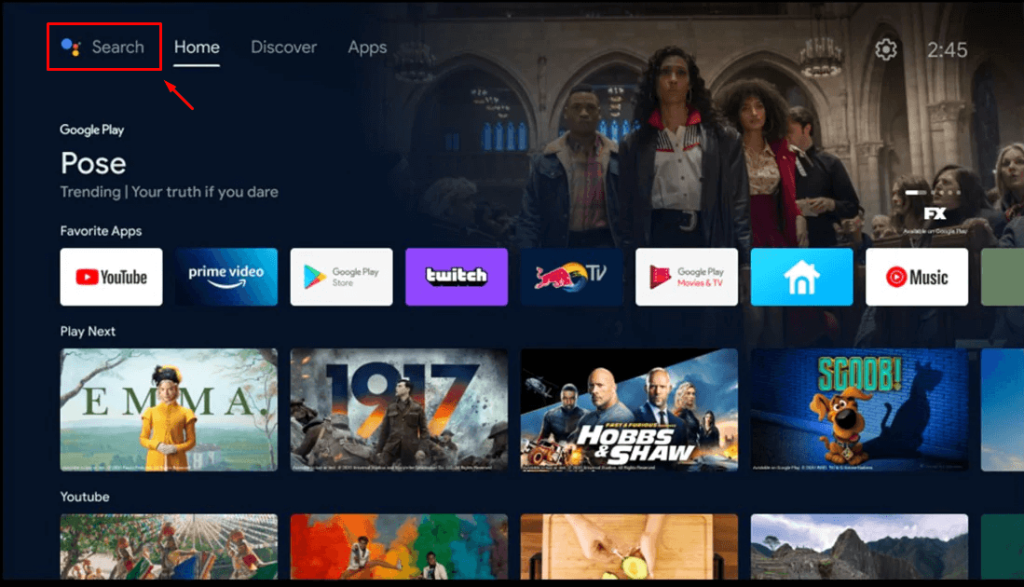
3. Select the official IMDb TV app from the results and tap the Install option.
4. After installing, hit the Open button to launch the app on your Google TV.
How to Use IMDb TV on Google TV
1. Launch the IMDb TV app on your TV and tap on Agree on the agreement form.
2. Get the app’s home screen and click the + symbol in the upper left corner.
3. Now, you can see the Watchlist option. Tap on it to get the list of movies or shows.
4. Choose any content that you wish to stream on your TV and go to the IMDb page for the selected content.
5. Finally, tap on the Watch Free on IMDb TV button and start streaming the desired content.
How to Screen Mirroring IMDb TV from Android Phone
The IMDb TV app doesn’t have a built-in cast option. But, you can stream the IMDb TV content on your Google TV by using the screen mirroring feature. This can be made possible from your Android Phone, and you can download the official IMDb TV app from the Play Store.
After downloading the app on your Android Phone, visit the Notification Panel and hit the Screen Cast option. Now, you will get the list of active devices. Choose your Google TV name from the list and then play any content of your choice. Within a fraction of a second, the chosen content will be mirrored on your Google TV screen.
Note: To implement this process, make sure to connect both the Android Phone and Google TV to the same WIFI network.
Frequently Asked Questions
Yes. The official IMDb TV app is available on the Play Store for Chromecast with Google TV.
Yes. The IMDb TV app is free to download and stream the content on any device.
