MTV (Music Television) is one of the most popular music channels in the US. This network has the biggest collection of music tracks and albums. Apart from music, MTV has TV shows and series streaming on it. It also includes MTV Original content for streaming online and offline. The app streams all the content one day after they aired on TV. The MTV app is available on the Google Play Store for streaming on Google TV. MTV brings brilliant shows like The Challenge, Teen Mom 2, Ridiculousness, Siesta Key, and The Hills. Also, you can watch award shows, including Video Music Awards, CMT Music Awards, and MTV Movie Awards. Enjoy streaming MTV on Google TV.

Features of MTV App
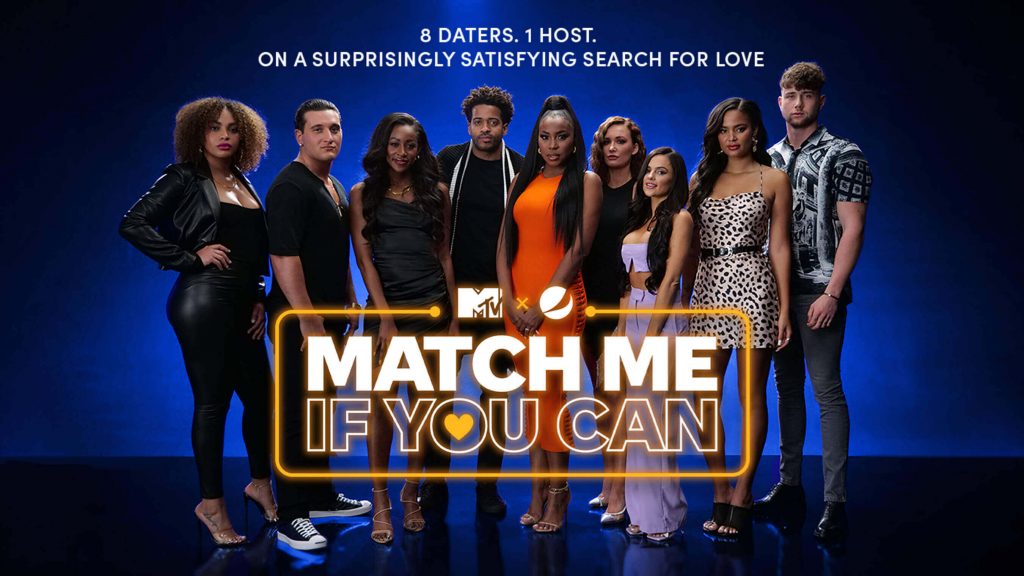
- The app keeps track of your viewing. So, you can start watching the video from where you stopped the last time.
- Sign In with details of your TV provider and stream MTV live broadcast without any hassle.
- Additionally, you can watch Pluto TV content with the MTV app.
- Stream MTV Video Music Awards (VMAs) and MTV Movie Awards exclusive clips with the app.
How to Install MTV on Google TV
1. Turn on your Google TV and connect it to a stable internet connection.
2. Select the Search or Apps → Search for Apps option from the home screen.
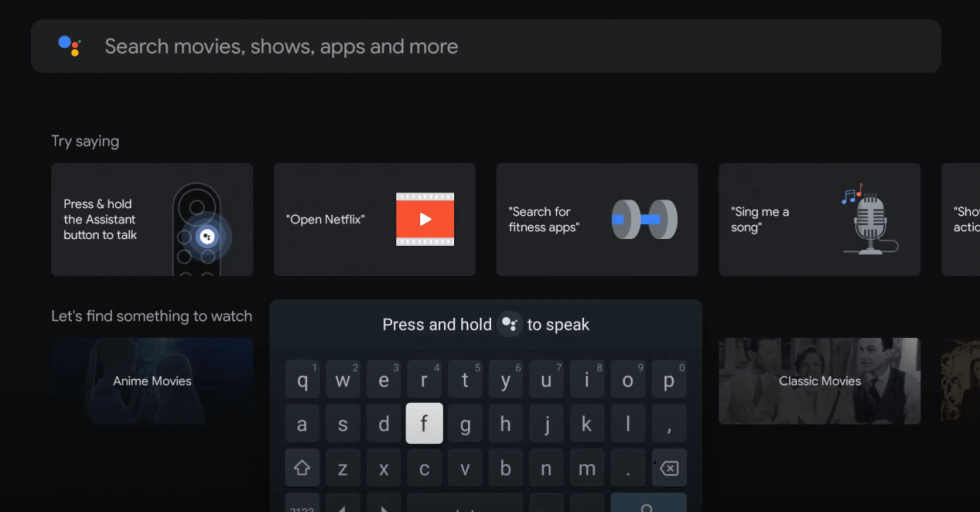
3. Using the virtual keyboard, search for the MTV app.
4. Select the MTV app from the search result and hit the Install button.
5. Then, tap the Open button to launch the app on your Google TV.
How to Activate MTV on Google TV
1. Open the MTV app on your Google TV and select Sign In.
2. Now, you can see an activation code on the TV screen and note it down.
3. On your Smartphone or PC, visit the MTV Activation Website. [www.mtv.com/activate]
4. Enter the activation code that was displayed on the TV and select Continue.
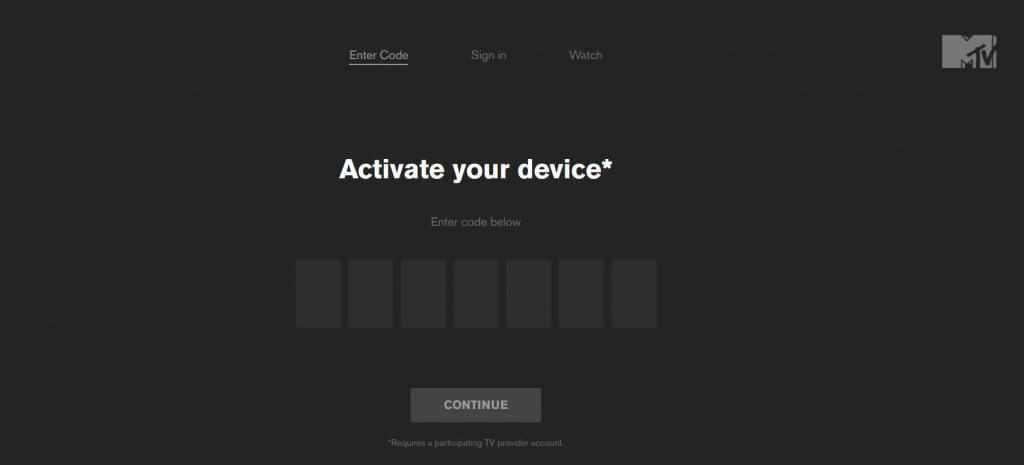
5. Now, sign in to your TV Service Provider account.
6. Once done, the MTV app will be activated, and you can start streaming the desired content on Google TV.
How to Cast MTV on Google TV
This is an alternative method to stream MTV on Google TV. The Smartphone MTV app comes with cast support to stream the content.
1. Connect your Smartphone and Google TV on the same WiFi connection.
2. Install the MTV app on your smartphone from the Google Play Store or App Store.
3. Launch the app and sign in with the required credentials.
4. Tap on the Cast icon and select your Chromecast with Google TV from the list.

5. Choose the video that you want to watch and start playing it.
6. Finally, the content on your Smartphone will appear on Google TV and start streaming the desired content.
FAQ
Definitely Yes. You can access the MTV channel content on the MTV app itself. This app is available on the Google Play Store, App Store, Amazon App Store, Roku Channel Store, and other App Store.
You can stream the MTV channel on the popular streaming services, and you can get these streaming services on Google TV. They are
1. Sling TV on Google TV
2. Philo on Google TV
3. YouTube TV on Google TV
4. Hulu + Live TV on Google TV
The best alternatives for MTV to watch on Google TV are
1. Comedy Central on Google TV
2. TNT on Google TV
3. TBS on Google TV
