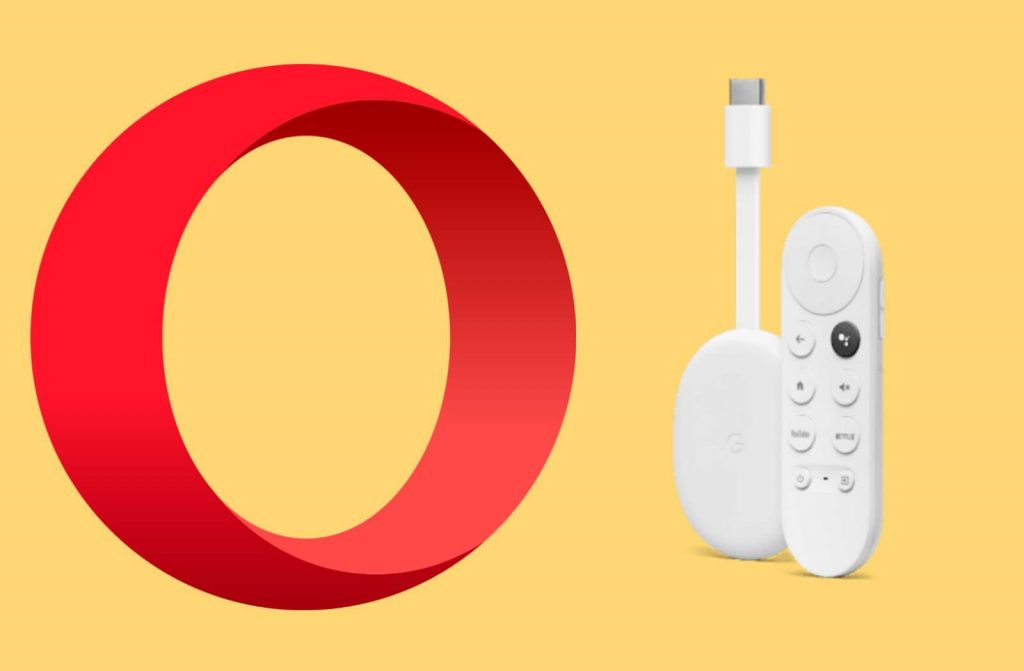All of us browse a lot online every day to gain more knowledge about anything to everything. We all use browsers like Google Chrome, Firefox, Puffin TV browser, and more to browse. Opera is one of the most secure browsers that we can use for browsing on Google TV. It comes with a built-in VPN to have secure browsing. With an ad-blocker feature, you can prevent the ads on the website. Further, it includes many useful features like sharing files, links from mobile to desktop, fast downloading, easy file management, and more. Opera provides a private browsing mode to browse the site without any history.
Furthermore, you get dark mode support, and browsing safely at night is seamless. Opera is available on Android, iOS, Windows, and more. If you want to use Opera on Google TV, you have to sideload the app, and the same is explained in the below section.
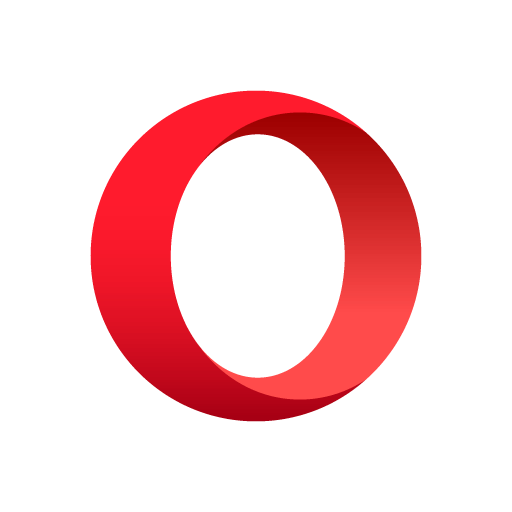
How to Install Opera on Chromecast with Google TV
As Opera is not available for Google TV, sideloading is the best alternative way to install Opera on the device. To sideload apps on Google TV, you have to install the Downloader app.
1. Start your Google TV, connect it to the internet, and click the Search menu from the top panel.
2. Enter Downloader in the search and tap the Search icon.
3. Choose the Downloader app offered by AFTVNews and click the Install menu.
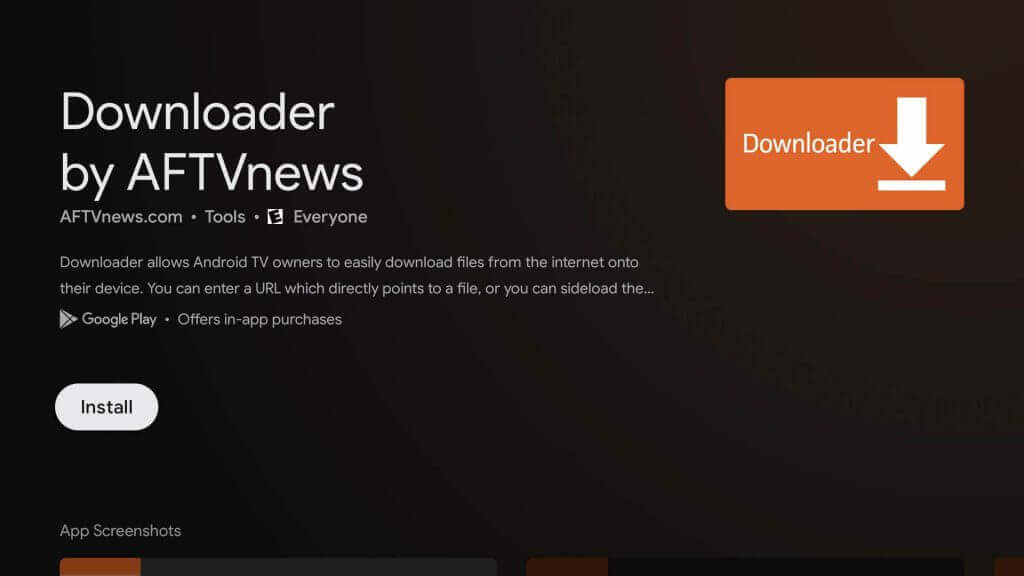
4. Once you have installed the app, you have enabled permission to install third-party apps on Google TV.
5. For that, navigate to Settings >> Device Preferences >> Security & Restrictions >> Unknown Sources >> Downloader >> toggle the switch to enable the unknown source option.
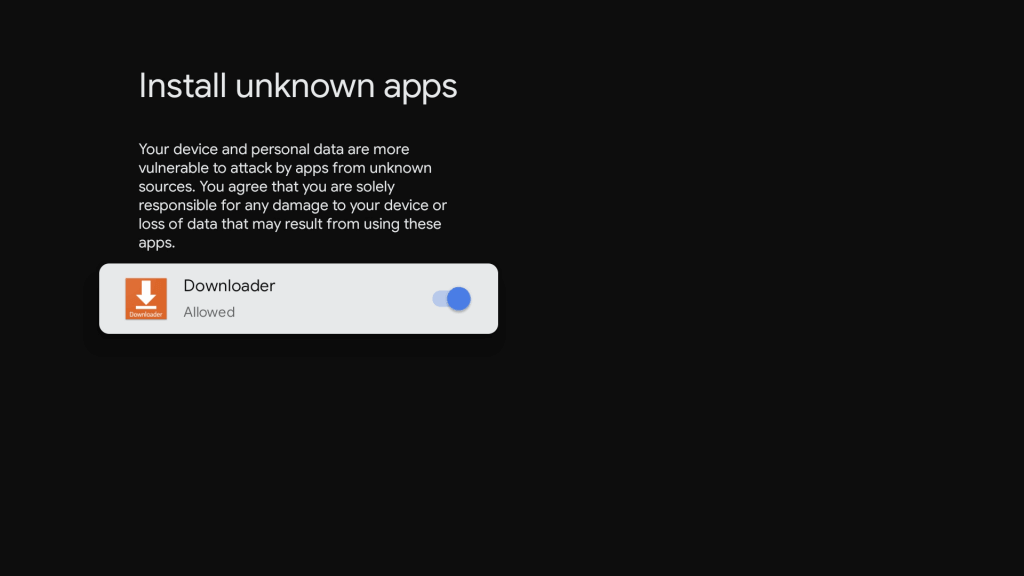
6. Once enabled, launch the Downloader app and follow the on-screen prompts.
7. Provide the Opera apk URL link in the http://field and click the Go button.
8. After downloading the apk file, tap Install to start the installation process.
9. Then, open the Opera browser and start browsing on the internet.
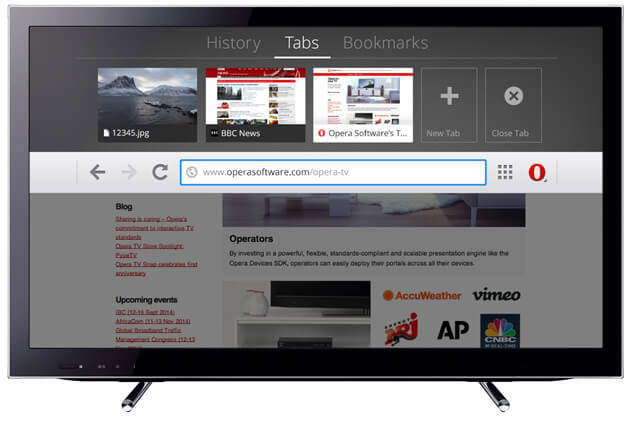
Related: How to Install Mozilla Firefox on Google TV
Try This Way
Opera is available on Android smartphones. So, alternatively, you can screen mirror the Android device and use Opera on Google TV.
1. First, connect your smartphone and Google TV to the same network connection.
2. Install Opera browser from Google Play Store.
3. Move to Notification Panel and tap the Cast option.
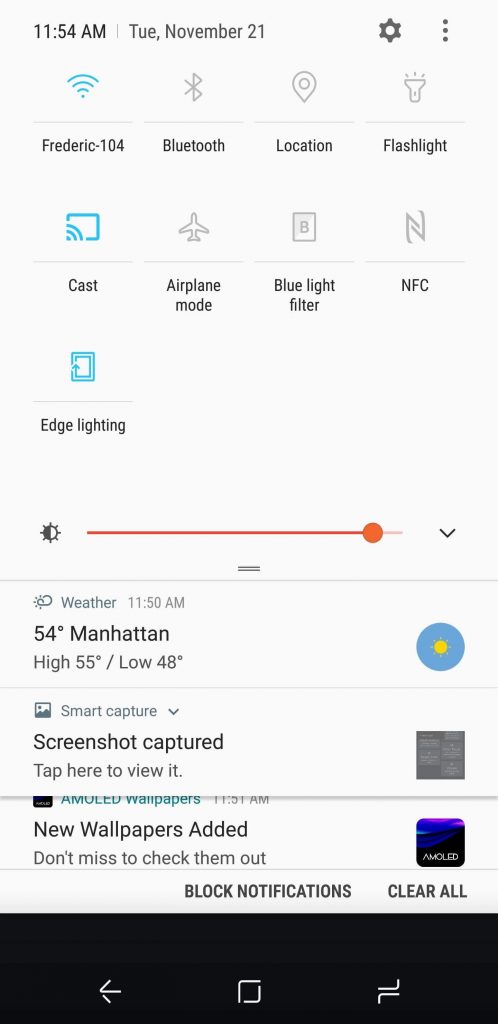
4. Then, choose the Google TV device name from the available devices.
5. Now, launch the Opera browser and start your browsing on Google TV.
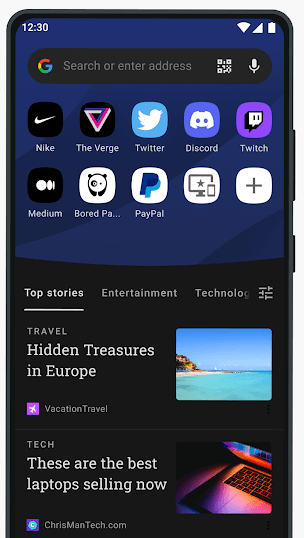
Opera is a great browser to be used. From this browser, you can download any files photos, videos, documents, and it lets you download the files faster. With an in-built VPN, you will always be safe. You can chat with your friends directly from the browser.
Frequently Asked Questions
Go to Easy setup menu >> Themes >> choose Dark or Light.
No, currently Opera is not available for Android TV.
Move to the main menu and choose Update & Recovery, and now you can update the Opera browser.