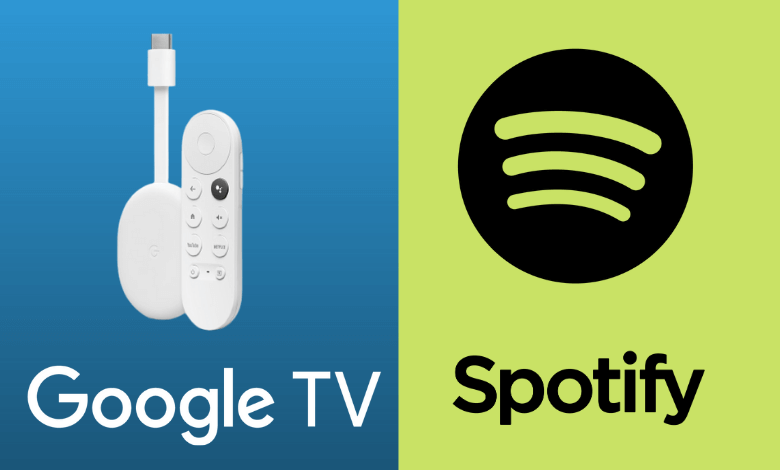Spotify is the most used music streaming platform in the world. On Spotify, you can listen to millions of songs and podcasts. Spotify has separate apps for smartphones, TVs, and streaming devices. For Chromecast with Google TV, you can install the Spotify app from the Play Store. As the app is available for Google TV, you can navigate between the tracks and control the playback easily with the TV remote.
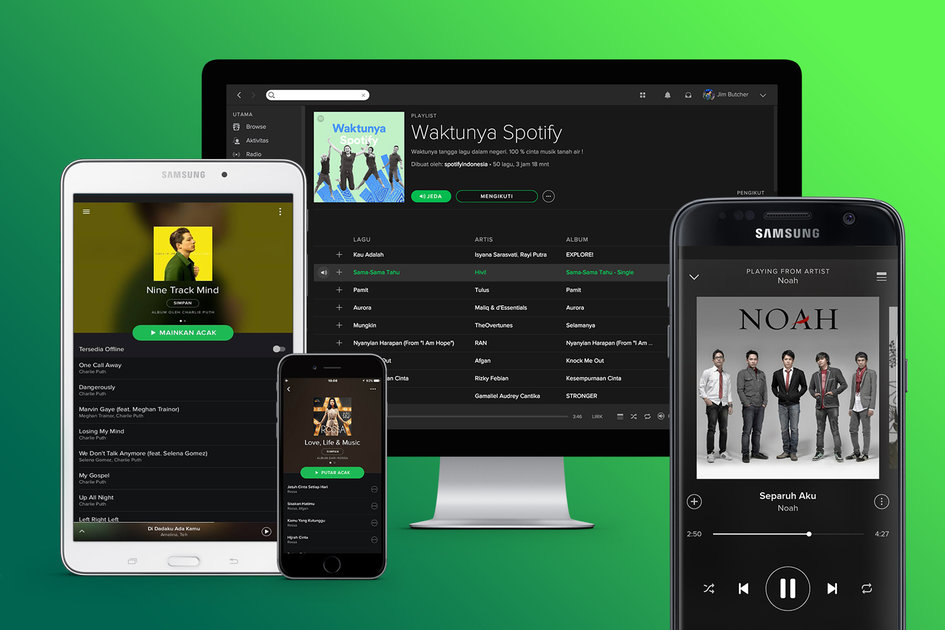
Spotify Subscription
Spotify offers five types of subscription plans.
- Free Plan – Listen to all the songs with ads.
- Individual Plan – $9.99 per month (one account).
- Duo Plan – $12.99 per month (two accounts).
- Family Plan – $15.99 per month (six accounts).
- Student Plan – $4.99 per month (one account).
Ways to Get Spotify on Google TV
- Using Play Store
- Using Smartphone
How to Install Spotify on Google TV Using Play Store
1: On your home screen, select the Apps button on the menu.
2: Choose the Search for apps option. You can also click the Search button on the top of the screen.
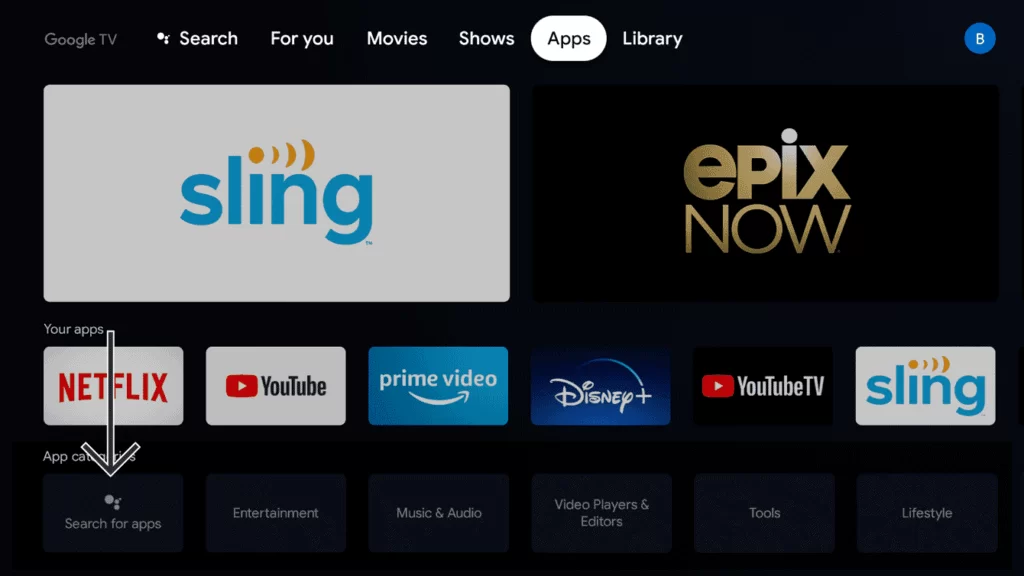
3: Type and search for Spotify using the on-screen keyboard.
4: Click on the Install button.
5: Launch the Spotify app.
6: Now, you will get two options. Log In With Code and Log In With Password.
7: Click the Log In With Password to enter your Spotify credentials.
8: Click the Log In With Code to get the activation code.
9: Then, visit the Spotify activation website and enter the code.
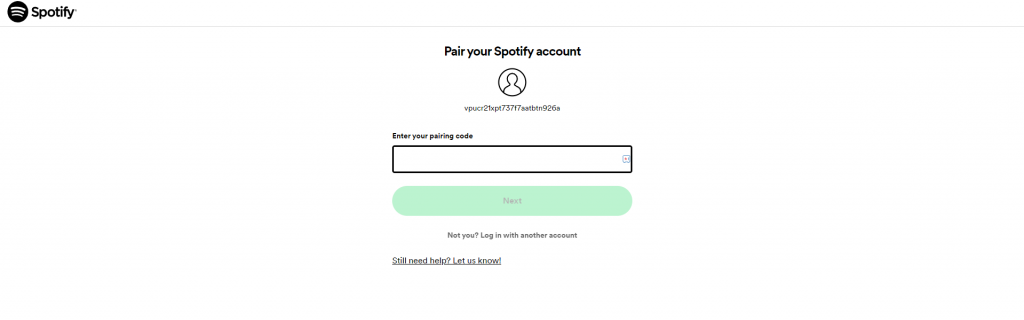
10: Click the Next button.
11: Now, the Spotify app on your Google TV will display all the music tracks and albums.
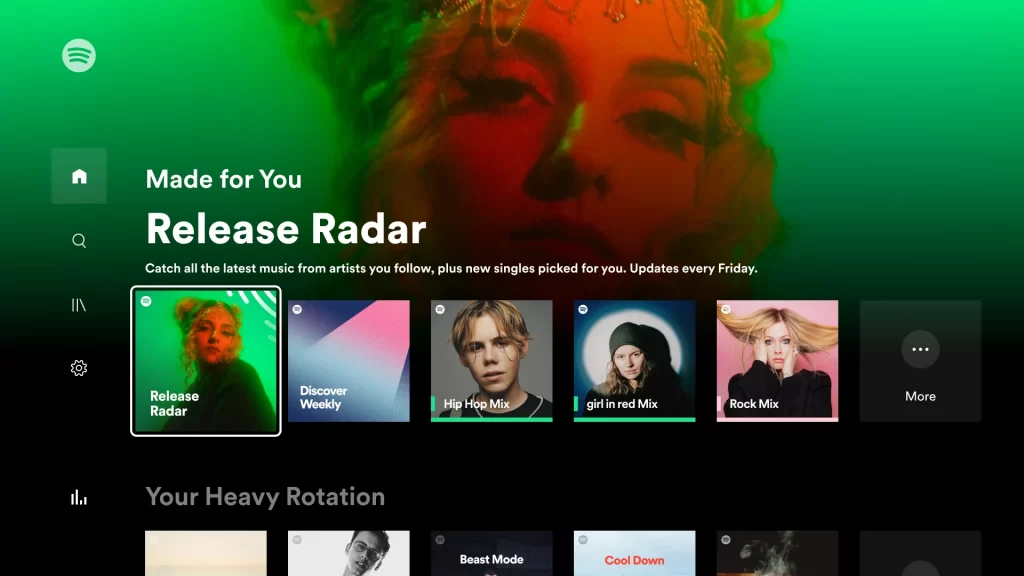
12: Listen to your favorite songs and artists on the Spotify app.
How to Cast Spotify to Chromecast with Google TV
1: Connect your smartphone and Google TV to the same WiFi network.
2: Install the Spotify app on your smartphone from the Play Store or App Store.
3: Then, open the Spotify application on your smartphone.
4: Choose a song you want to listen to.
5: At the bottom left corner, click the Devices button.
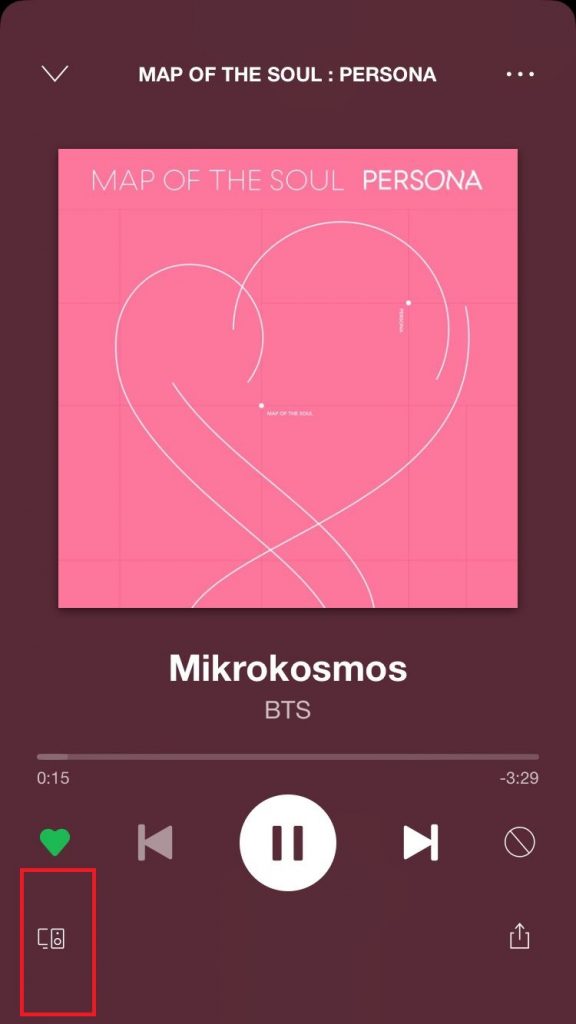
6: The Spotify app will search for nearby cast-compatible devices.
7: Choose your Google TV.
8: Now, the song from the app will cast on your Google TV.
These are the two different ways to get Spotify on Chromecast with Google TV. Get the Spotify app and listen to million songs for free.
Alternate Music Apps for Google TV
If you are satisfied with the Spotify app, you can install other music apps on your streaming device.
FAQs
Yes, the Spotify app is available for Android TVs and Android TV Boxes.
You can get the Spotify app on your Sony TV from the Play Store.