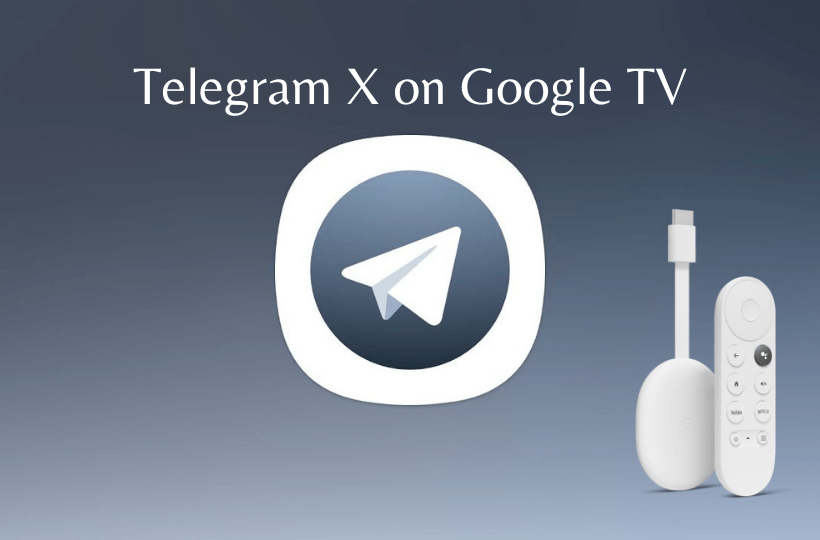Everyone knows that Telegram is one of the best and most popular messaging apps available. Telegram X is an excellent alternative to Telegram. The newest version is based on the TDLib library, which is laying the groundwork for the future of Telegram. It offers all the basic messaging features of the regular Telegram app. It works faster than the official Telegram app, and the animations available are really impressive. Further, the app allows you to configure the text size. If you long-press on a conversation, you will get a pop-up preview. With the night mode feature, you can use the app at night without affecting your eyes. Telegram X is available only on Android and iOS. Learn the alternative method to install and use Telegram X on Chromecast with Google TV.
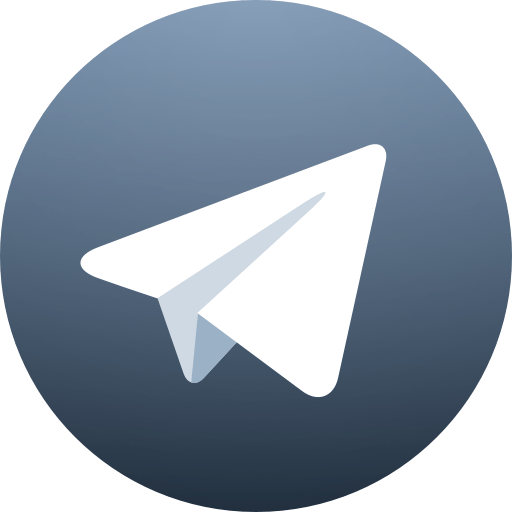
How to Access Telegram X on Chromecast with Google TV
You cannot install Telegram X directly, as it is not available in the Play Store on Google TV. The alternative ways are sideloading and screen mirroring.
Sideload Telegram X on Chromecast with Google TV
1. Connect your Google TV to the internet connection.
2. Tap the Search icon from the home screen.
3. Enter Downloader in the search bar using the on-screen keyboard.
4. Select the Downloader app from the search results.
5. On the next page, tap the Install button to install Downloader on Google TV.
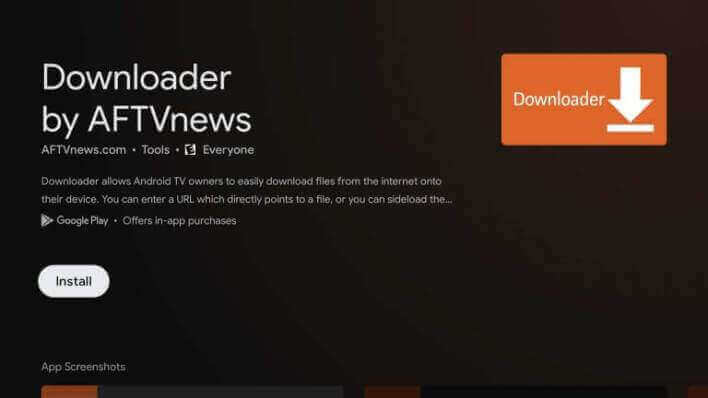
6. Return to the home screen and tap the Profile icon and choose the Settings option.
7. Choose System and then the About option.
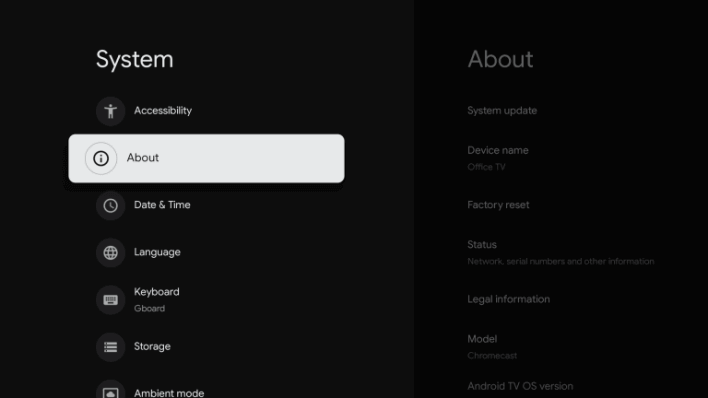
8. Scroll down to Android TV OS build and tap the option 7 times to enable developer mode.
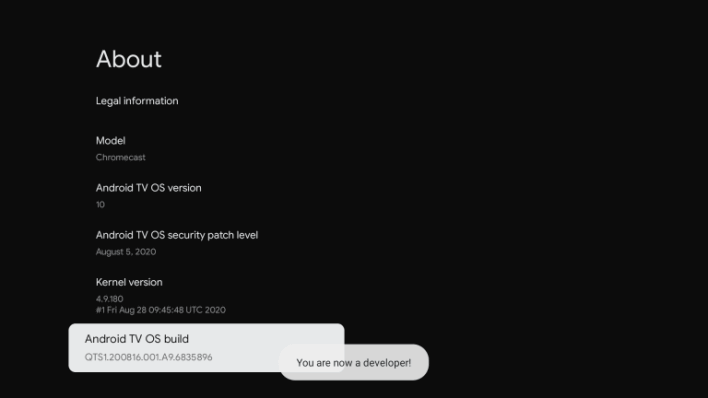
9. Once again, go to Settings >> Apps.
10. Select Security & Restrictions and turn on the Install Unknown apps option.
11. Choose the Downloader app and turn on the Install unknown apps toggle.
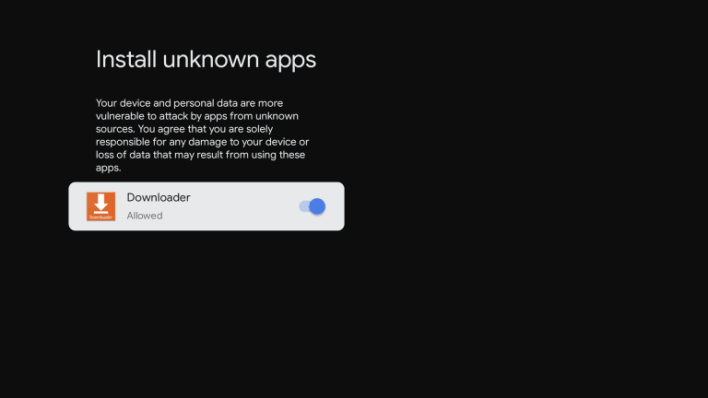
12. Launch the Downloader app and enter the Telegram X download link on the search bar to download the app. Click the Go button.
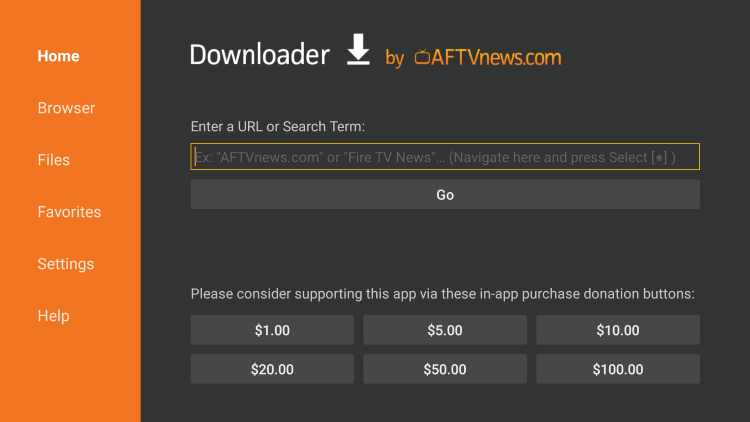
13. Next, click on the Install button to install Telegram X on your device.
14. After the installation, tap Open to use Telegram X on your TV.
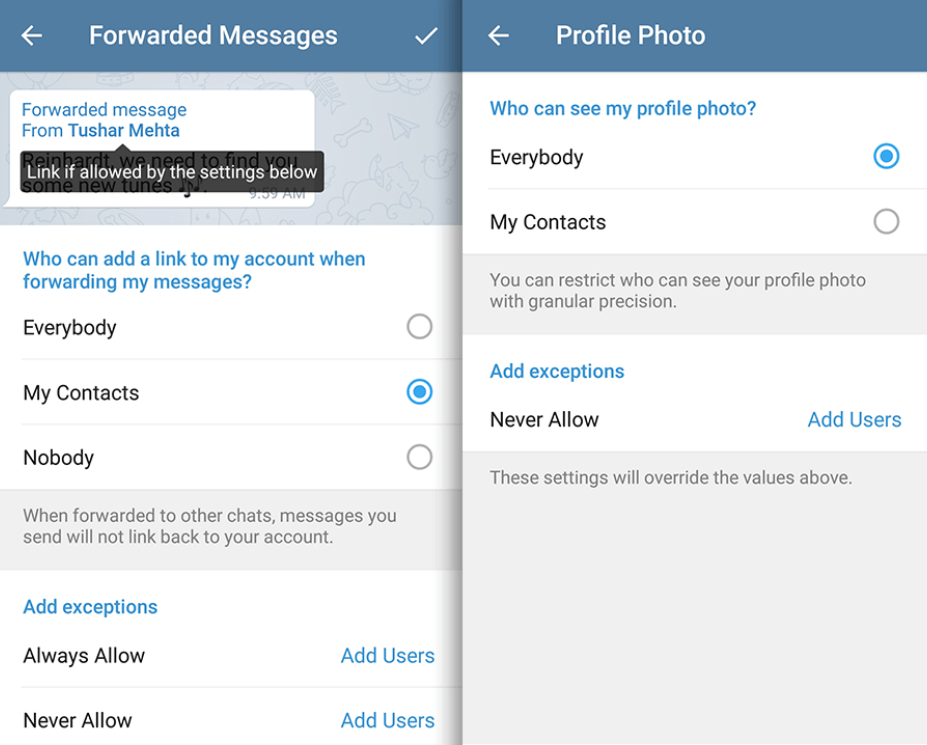
Related: Signal on Google TV: How to install and access
Screen Mirror Telegram X from Android Smartphone
1. Make sure to connect your Android smartphone and Google TV to the same network connection.
2. Install Telegram X on your smartphone from the Play Store.
3. Move to the Notification Panel on your smartphone and turn on the Cast option.
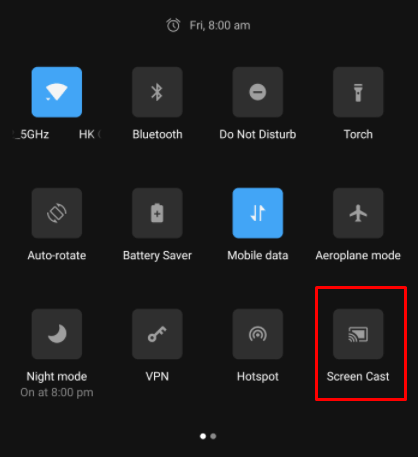
4. Choose your Chromecast with Google TV from the list of available devices.
5. Launch the Telegram X app and log in to your account.
6. Now, you can use the Telegram X app on your TV.
These are the two alternatives ways to access Telegram X on your Chromecast with Google TV. With all the basic features, it does exactly what the original Telegram does.
Frequently Asked Questions
Telegram X works on Google TV. However, you have to sideload the app on the device.
You can message and make calls to your friends and family members with the Telegram X app.