Telegram is also one of the popular messaging apps that uses 256-bit symmetric AES encryption and 2048-bit RSA encryption to secure your data. Currently, the Telegram is unavailable for streaming devices, including Google TV. If you want to download this app on Google TV, you need to sideload the Telegram APK using Downloader. Alternatively, you can use the screen mirroring method or browser method to view Telegram on the TV. This article will teach you all the possible ways to get Telegram on Google TV.
How to Install Telegram on Chromecast with Google TV
1. Turn On the Google TV and connect it to a strong internet connection.
2. Click the Search menu from the home screen.
3. Type and search for the Downloader app and choose the app from the search results.
4. Tap Install to install the Downloader app on Google TV.
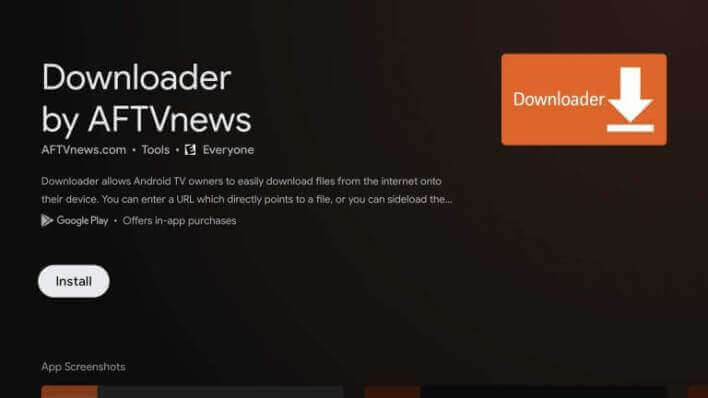
5. Further, go to Settings from the Profile menu.
6. From the settings menu, choose the System option and select the About option.
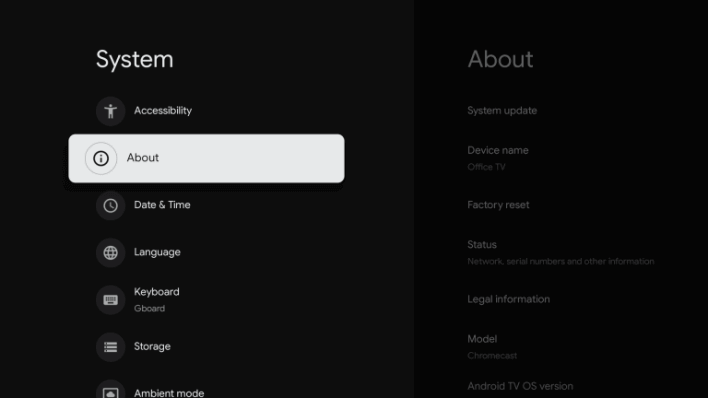
7. Scroll down and tap Android TV OS build seven times to enable the developer mode.
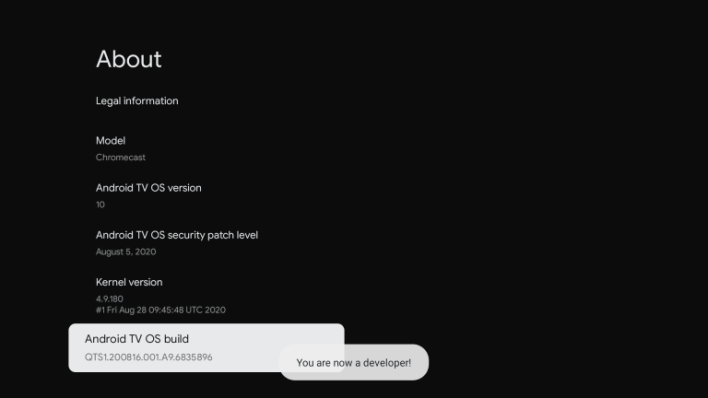
8. Now, return to the home screen and navigate to Settings. Then, click Apps.
9. Select the Security & Restrictions option and hit the Unknown Sources option.
10. Next, select the Downloader app and turn On the Downloader toggle.
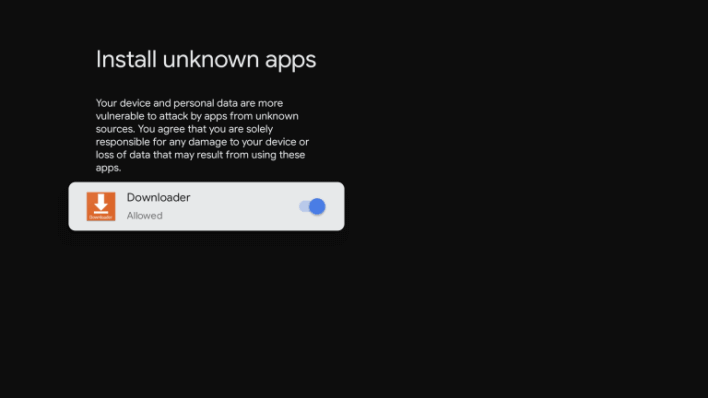
11. Proceed to launch the Downloader app on Google TV.
12. Enter the Telegram APK download link on the search bar and click the Go button.
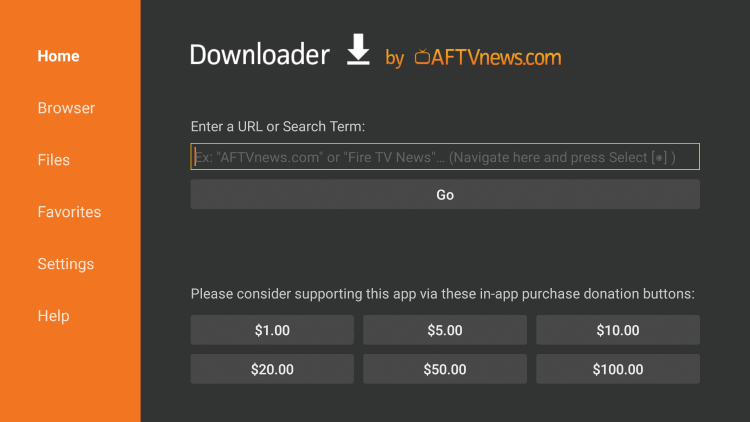
13. When the apk file gets downloaded, click the Install button to download the app.
14. Finally, click Open to launch the app.
15. Now, Sign In to your account using the phone number and start using the Telegram app on Google TV.
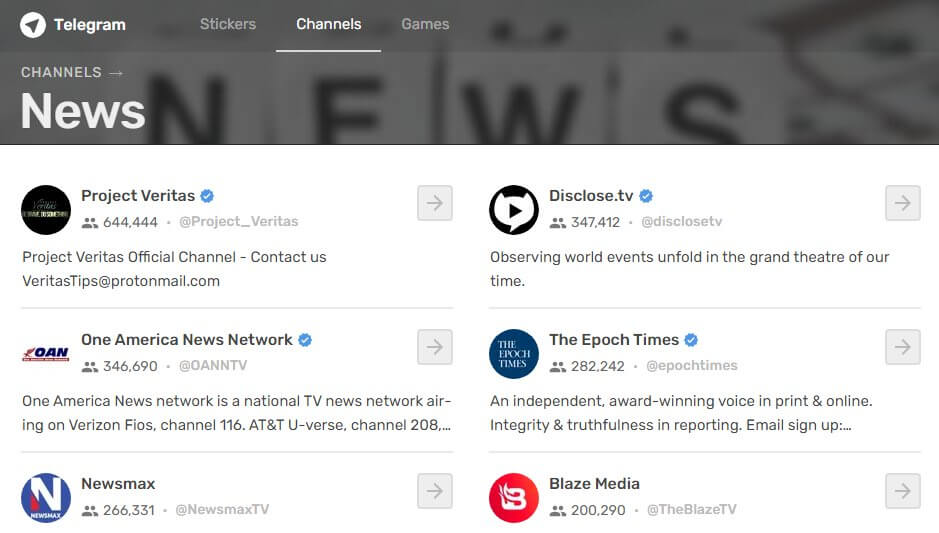
How to Use Telegram Web on Google TV
1. First, sideload any browser on Google TV using the Downloader app.
2. Launch the browser after installation.
3. Visit the Telegram Web website
4. There are two ways to sign in to the Telegram Web. They are listed below.
- By QR Code: Open Telegram on your Phone → Go to Settings → Click Devices → Select Link Desktop Device → Scan the QR Code shown on the Google TV using the Telegram mobile app.
- By Phone Number: Click Log In By Phone Number on the Telegram Web → Choose Country and type the Phone Number → Complete the verification.
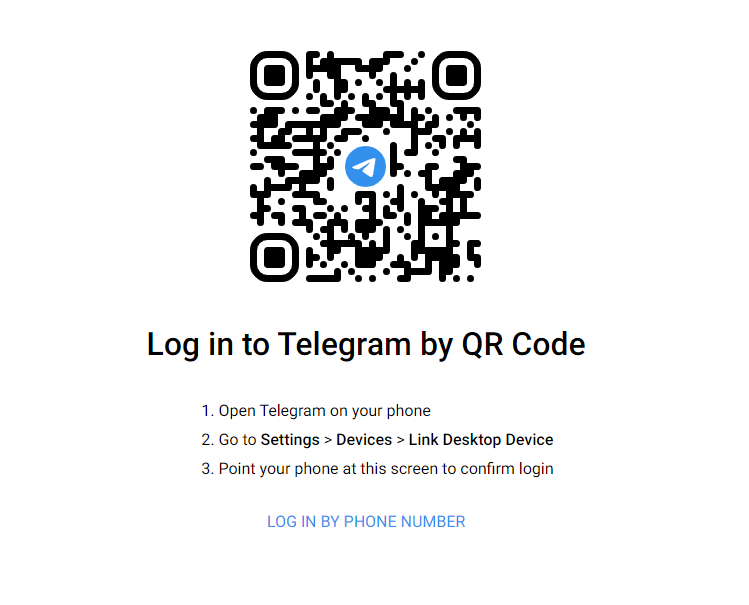
5. After signing in, view the chats and access the Telegram media files on a big screen.
How to Screen Mirror Telegram on Google TV
1. Connect your Google TV and smartphone under the same WiFi.
2. Install the Telegram app from the Play Store and log in to your account.
3. Move to the Notification Panel on the Android Phone.
4. From the menu, select the Cast icon. The name will vary based on the phone you have.
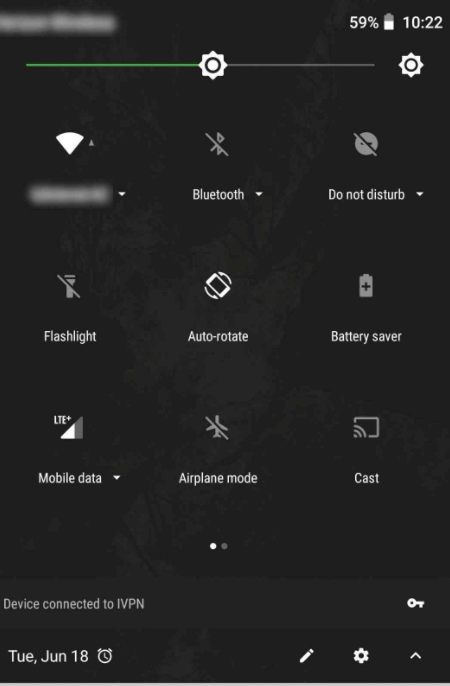
5. Select your Chromecast with Google TV from the available devices.
6. When your Android screen is mirrored on your TV, launch the Telegram app on your smartphone.
7. Now, view the Telegram app on your TV.
Frequently Asked Questions
No. You cannot install this app on Google TV from the Play Store. But you can sideload the app on Google TV using Downloader.
The Telegram Premium costs $4.99 per month.
![How to Get Telegram on Google TV [3 Ways] Telegram on Google TV](https://www.gtvstick.com/wp-content/uploads/2021/11/Telegram-on-Google-TV-1024x576.png)