| Available on Google TV | Yes |
| How to Watch TeaTV | Cast↓ |
| Genre | Movies and TV Shows |
| Website | https://acorn.tv |
| Subscription | $6.99/Month |
Acorn TV is a subscription-based streaming service that offers content within the countries like UK, USA, Australia, etc. Fortunately, Acorn TV is natively available on the Play Store. So, you can install it directly without any walkaround steps. On installing Acorn TV, you can get instant access to its big library of drama, comedy, documentary, mystery, thriller, and so on. To access this content, you must get a subscription which will be charged for $6.99/month and $69.99/year. Apart from that, it offers a free trial for 7 days. However, get into this guide to understand the possible ways to stream Acorn TV on Google TV.
Note: Acorn TV is geo-restricted. If you are residing outside the commonwealth countries, then we recommend you use Express VPN to access all the geo-restricted content and to get additional data security.
How to Install Acorn TV on Google TV
1. Turn on your Google TV and connect it to a stable internet connection.
2. Select the Search or Apps → Search for Apps option from the home screen.
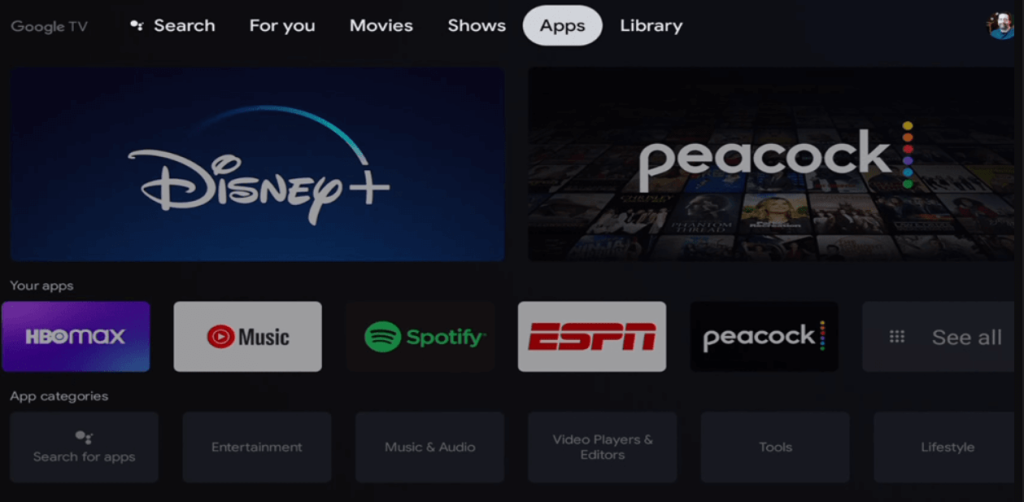
3. Using the virtual keyboard, search for the Acorn TV.
4. Select Acorn TV from the search result and hit the Install button.
5. Then, tap the Open button to launch the app on your Google TV.
6. After that, log in and start streaming the desired content.
How to Cast Acorn TV on Google TV Using Android/iPhone
1. Connect your Smartphone and Google TV on the same WiFi connection.
2. Install the Acorn TV on your smartphone from the Google Play Store or App Store.
3. Launch the app and sign in with the required credentials.
4. Tap on the Cast icon and select your Chromecast with Google TV from the list.
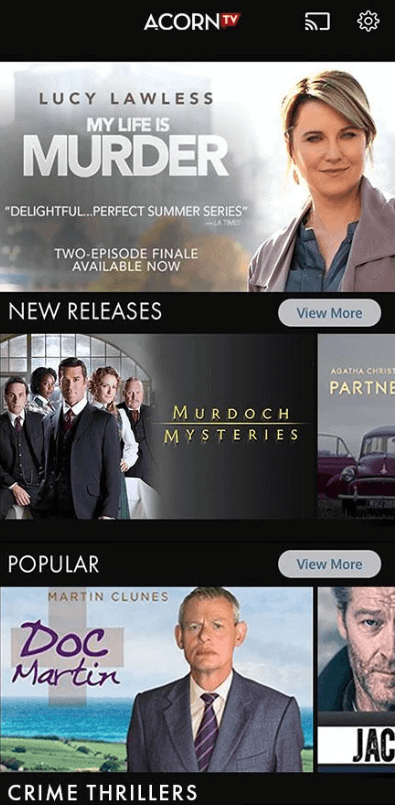
5. Choose the video that you want to watch and start playing it.
6. Finally, the content on your Smartphone will appear on Google TV and start streaming the desired content.
How to Cast Acorn TV on Google TV Using PC
1. Visit the official website of Acorn TV on the browser of your PC.
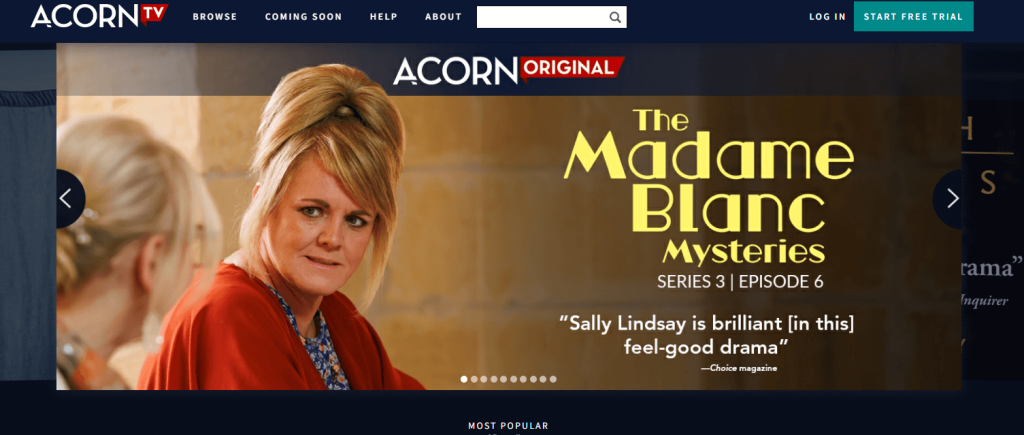
2. Complete the Login process using your given credentials.
3. Tap the three dots icon on the top-right corner.
4. Choose the Save and Share option from the list.
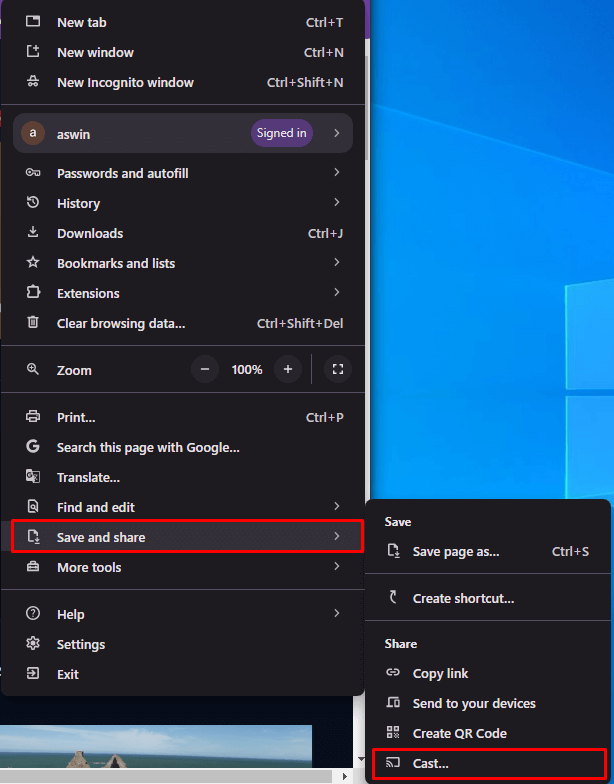
5. Click the Cast option and select the Chromecast with Google TV from the list of devices.
6. Now, play your favorite content on your PC which will be reflected on your Google TV.
FAQ
Acorn TV might not work and create issues like buffering, lagging, black screen, and so on. In this case, you must restart Google TV to solve the issue.
