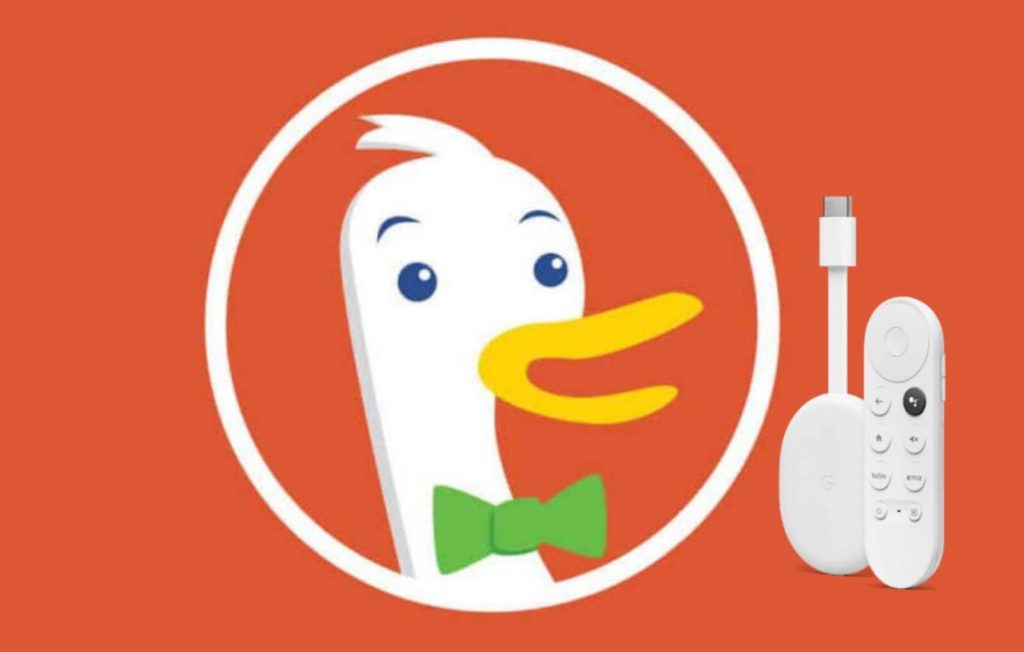DuckDuckGo is one of the popular privacy-oriented browsers known for robust privacy protection. It is the second most downloaded browsing app after Google Chrome. It gives you complete protection from third-party trackers while you search and browse online each time. DuckDuckGo comes with Tracker Radar which blocks hidden third-party trackers when you visit a website. You can also enable Email Protection to block the email trackers. It doesn’t track your search history, whereas other search engines track your search history. DuckDuckGo is currently available for mobile devices. You shall learn to install and use DuckDuckGo on Chromecast with Google TV.
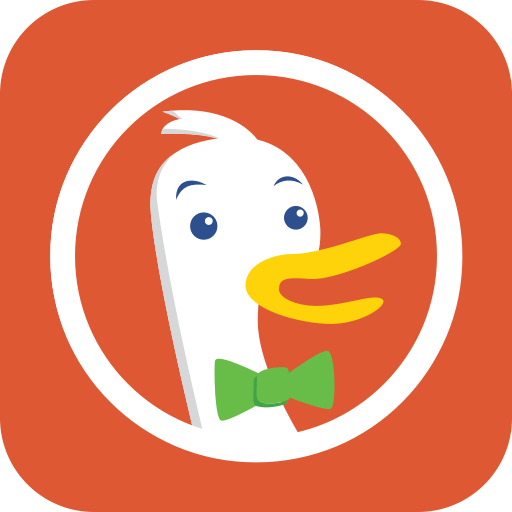
How to Get DuckDuckGo on Chromecast with Google TV
Follow the steps below to install and browse DuckDUCKGo on Google TV.
1. Input your Google TV to your TV and set up Google TV, if you are using it for the first time.
2. From the home screen, tap the Search icon.
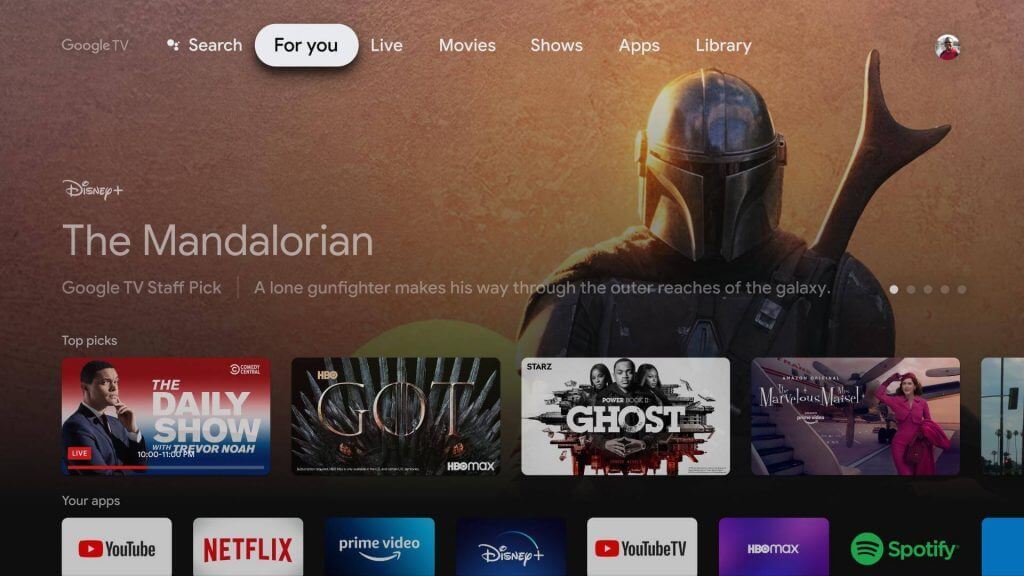
3. Enter Downloader in the search using the on-screen keyboard.
4. Choose the Downloader app and click the Install button.
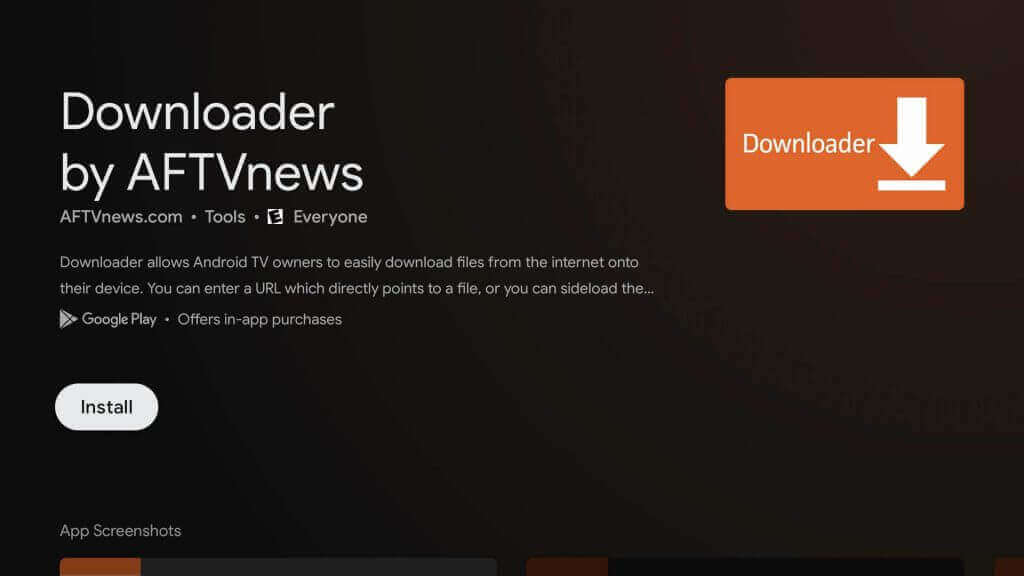
5. After installing the Downloader app, move to the device Settings and enable Unknown Sources for Downloader app.
- Click Settings from your Profile icon
- Choose Apps
- Select Security & Restrictions
- Choose Unknown Sources and enable it for Downloader
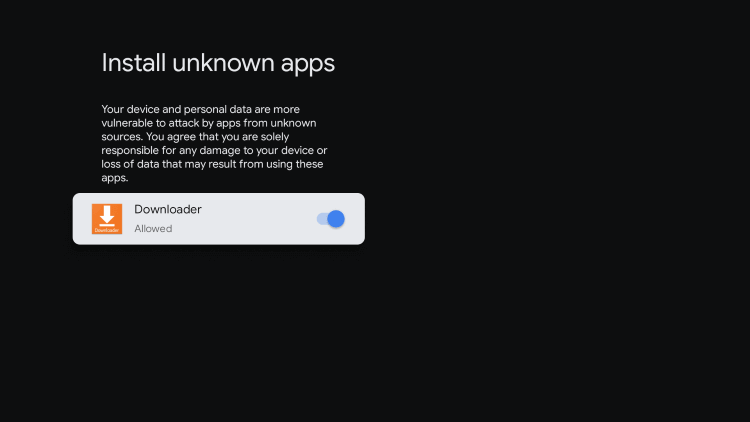
6. Open the Downloader app and enter the DuckDuckGo apk URL without any error.
7. Tap on Go to initiate the downloading process.
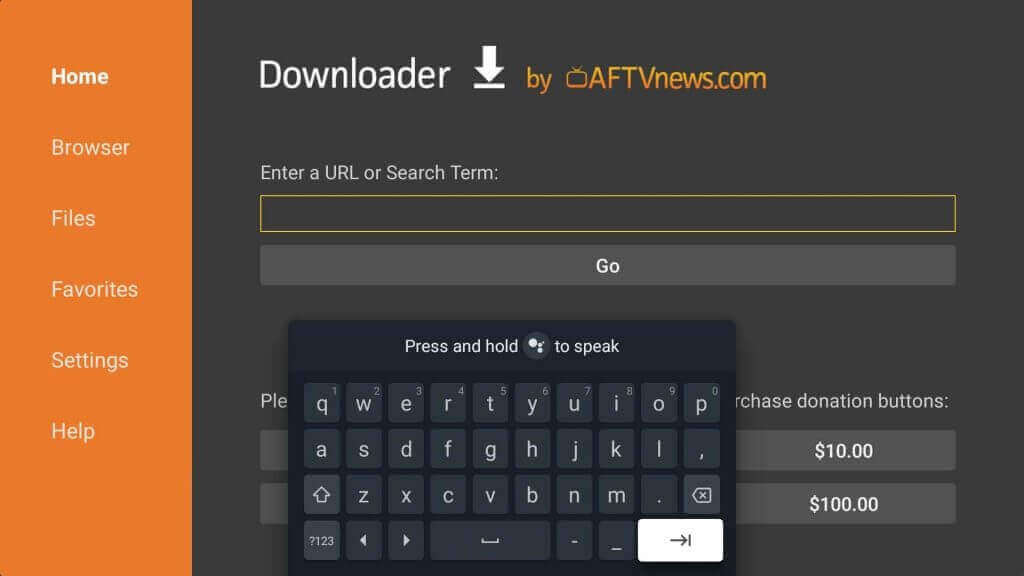
8. After downloading the apk file, tap the Install button.
9. Once it is installed, choose Open to launch the app.
10. Now, start surfing the internet with the DuckDuckGo app on Google TV.
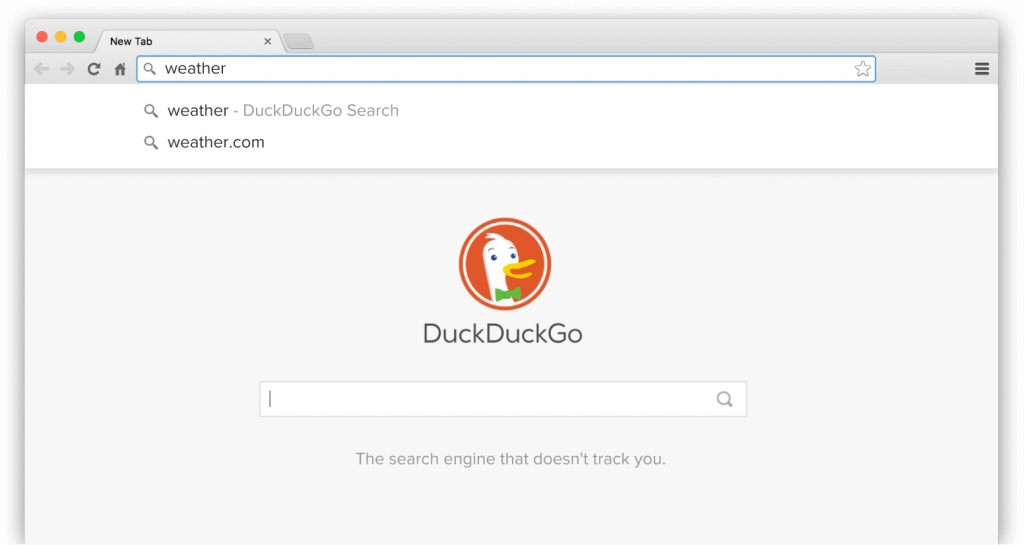
Related: How to Install and Browse using Opera on Google TV.
Alternate Method to Use DuckDuckGo on Google TV
You can also cast the DuckDuckGo app from your Android smartphone to your Google TV by connecting both devices to the same network.
1. Install the DuckDuckGo app on the Android smartphone from Google Play Store.
2. Navigate to the Notification panel and tap the Cast option.
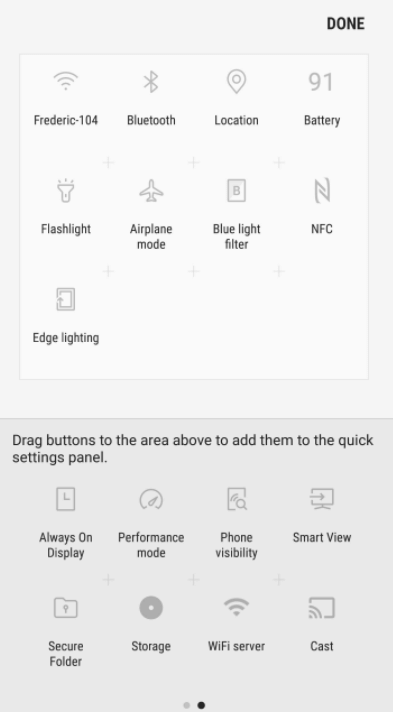
3. Choose your Chromecast with Google TV device from the list.
4. Now, your Android screen will mirror your Google TV-connected TV screen.
5. Further, launch the DuckDuckGo app and start browsing on your TV.
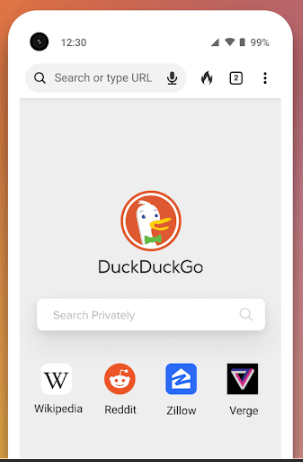
These are the two alternative ways to install and use DuckDuckGo on Chromecast with Google TV. If you want to be 100% safe online while browsing, you can definitely use the DuckDuckGo app.
Frequently Asked Questions
Now, DuckDuckGo doesn’t track any of your search engine results.
DuckDuckGo helps you to generate passwords, but it doesn’t store any password in any way.
DuckDuckGo, Hulbee, Yippy.com, StarPage.com. Giniru.com is some of the best private search engines for 2022.