| Available on Google TV | Yes |
| Cast Support | No |
| Category | Personalization |
| Official Website | NA |
| Base Subscription | Free |
If you’re getting bored of using the same user interface on Google Smart TV. Then, it’s time to switch to the FLauncher. Since the application is officially available on the Google TV App Store, you can install it without any hassle. FLauncher offers a smooth and attractive user interface to its users. Moreover, the FLauncher does not interrupt you by displaying the ads while using the TV. From this article, you will learn how to download the FLauncher app on your Google Smart TV.
Note – This guide also applies to Smart TVs running on Google TV OS.
How to Install the FLauncher App on Google TV
As mentioned above, you can use the FLauncher app on your Google TV for free.
1. Turn on and connect your Google TV to a WIFI.
2. Hit the search tab at the top and enter FLauncher using the on-screen keyboard.
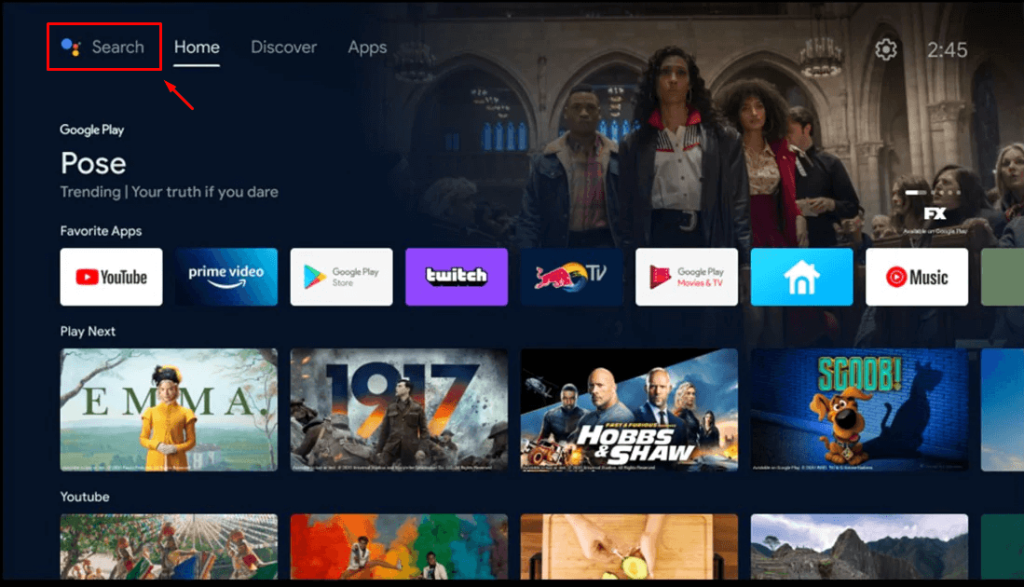
3. Select the official FLauncher app from the results and tap the Install option.
4. After installing, hit the Open button to launch the app on your Google TV.
How to Sideload FLauncher on Google Smart TV
As FLauncher is a newly launched launcher, it is in the early development stage and may be unstable. So, if you are unable to install the official version, you can sideload the app on Google TV.
1. Click on the Search menu from the Google TV home screen.
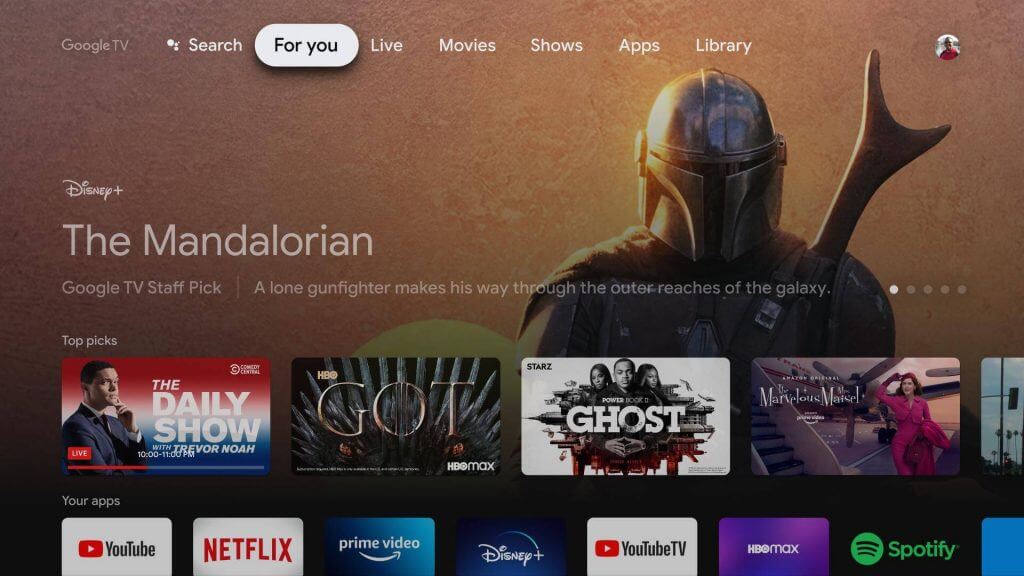
2. Type Downloader by using the remote.
3. Select the Downloader app and click on Install.
4. Once the app is installed, enable the unknown source access for the Downloader app by clicking on Settings → Device preference → Security & restrictions → Install unknown sources → Downloader app → slide the toggle to enable unknown access.
5. Now, launch the Downloader app on your Google TV.
6. Enter the URL of the FLauncher APK file [https://urlsrt.io/FLauncher] and click on the Go button.
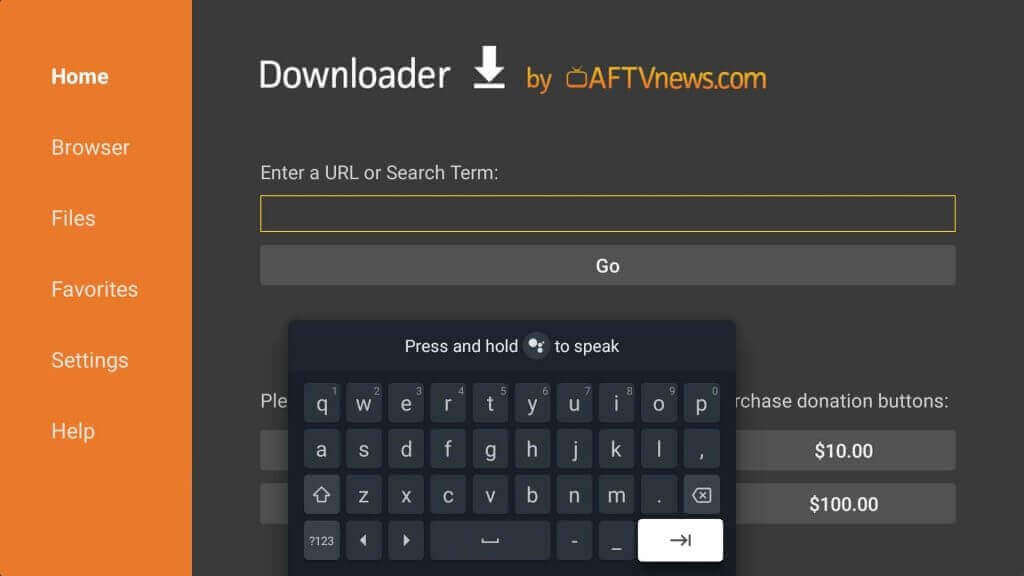
7. Further, click Install to install FLauncher on Google TV.
8. After the installation, click Open to launch the app.
9. When you launch the FLauncher, your TV will display a pop-up asking you to use it at Home. Choose Just Once or Always based on your preference, and start using the FLauncher on Google TV.
Frequently Asked Questions
Yes, the app is free to use on Google TV.
