| Available on Google TV | No |
| How to Watch Channel 4 | Cast↓ | Sideload↓ |
| Genre | Movies and TV Shows |
| Website | https://www.channel4.com |
| Subscription | £3.99/Month |
| Download Link | https://urlsrt.io/Channel-4 |
Channel 4 is a popular streaming service in the UK that allows you to stream content from its sister channels like Film4, More4, E4, 4seven, and E4 Extra. Since the application is unavailable on Google TV, you need to sideload the app to access its content on the big screen. Apart from sideloading, you can also cast its content from your smartphone to the TV by using its default Chromecast support. From this article, you will learn how to sideload and Chromecast the Channel 4 app on your Google Smart TV.
How to Cast Channel 4 on Google TV
Channel 4 application is only downloadable on Android & Apple smartphones from the Google Play Store and App Store.
1. Connect your Google TV to a WiFi. On the other hand, connect your Android smartphone to the same network.
2. Open the Channel 4 app on your smartphone
3. Choose your desired content and hit the Cast icon.
4. Now, choose your Google TV from the available devices.
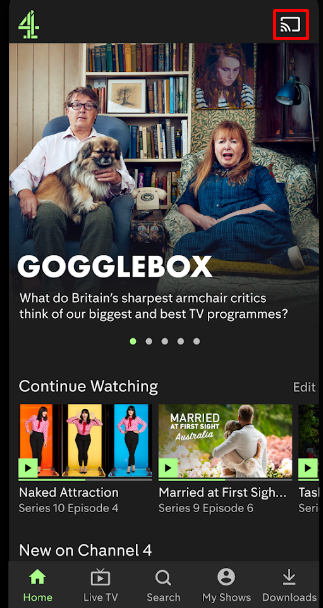
4. Once you have selected your TV, the content on your smartphone will start to cast on your TV.
How to Sideload Channel 4 APK on Google TV
To sideload the apps on Google TV, you can use tools like Downloader or File Commander on your Google TV. Here, we have used Downloader to explain the procedure.
1. Set up the Chromecast with Google TV on your TV or turn on your Google TV.
2. Install the Downloader app on your Google TV.
3. Now, choose the Profile icon and select Settings.
4. Click System and tap About.
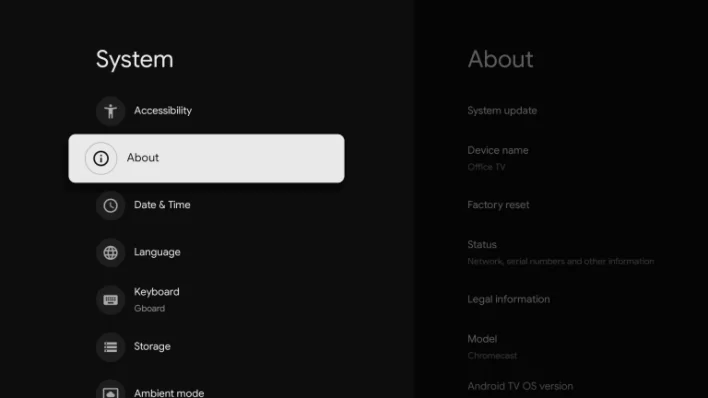
6. Tap the Android TV OS built more than seven times to activate the developer mode on Google TV.
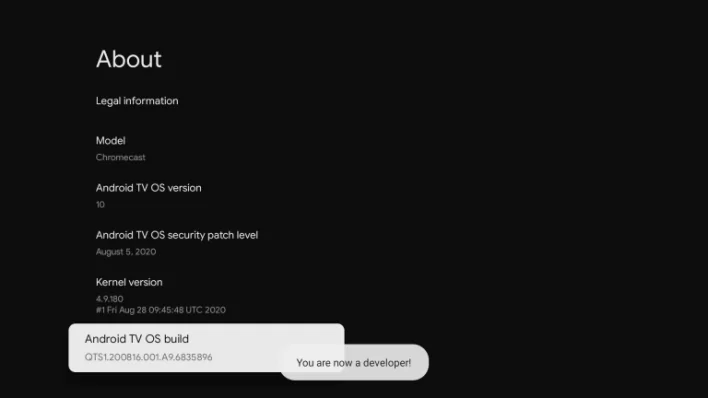
7. Once the developer mode is activated, navigate to Settings and choose Device Preference.
8. Next, select Security & Restriction and enable the slider near Downloader.
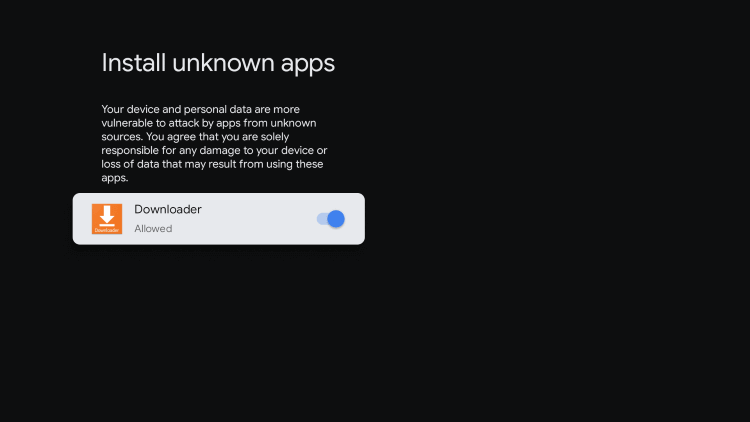
10. Now, launch the Downloader app and select the Home tab.
11. Enter the URL of Channel 4 APK [https://urlsrt.io/Channel-4] and hit the Go button to download the file on your Google TV.
12. After downloading, run the Channel 4 APK file and hit Install to wait for a few minutes.
13. Launch the app and stream your desired content on the Channel 4 app.
FAQ
You can fix the Channel 4 app not working issue by restarting the Google TV device. If the issue repeats, uninstall the current version and sideload the latest version from the trusted source.
![How to Watch Channel 4 [All 4] on Google TV](https://www.gtvstick.com/wp-content/uploads/2022/01/channel-4-on-google-tv-9-1-1024x576.jpg)