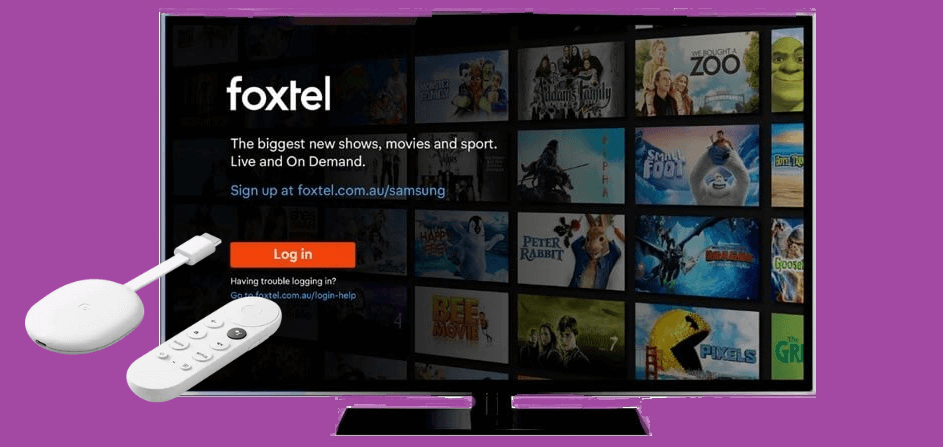Foxtel is an Australian cable TV service that offers live TV channels and on-demand video content. The live TV channels from Foxtel include categories like Sports, News, Kids, Entertainment, Business, and more. Like all the cable TV networks, Foxtel has its TV-everywhere app to stream its video content anytime. You can install the Foxtel Go app on devices like smartphones, streaming devices, gaming consoles, and Smart TVs. For Chromecast with Google TV, you can install the Foxtel Go app from the Play Store.
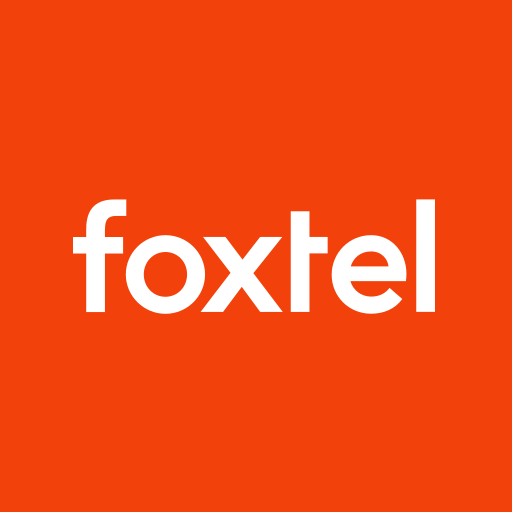
What’s on Foxtel Go?
- In the Foxtel GO app, you will get a TV Guide for all the live TV channels.
- You will get personalized recommendations based on your streaming history.
- You can save your favorite channels and video content on the app for easy access.
- With one Foxtel subscription, you can stream on two devices simultaneously.
- For other language content, you will get subtitles support.
How to Install Foxtel on Google TV
1. Plugin your Google TV into your TV and connect it to the WiFi network.
2. Tap the Apps tab from the home screen and select the Search for Apps tab.
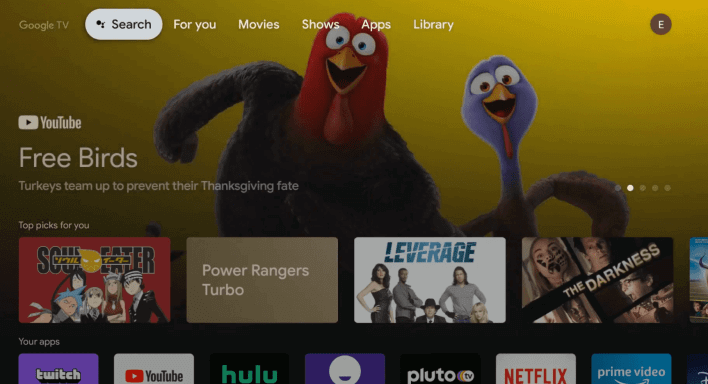
3. Search for the Foxtel or Foxtel GO app and select the app from the search results.
4. Click Install on the next screen to get the Foxtel GO app on your Google TV.
5. When the app is installed successfully, click Open to launch the app.
6. Sign in with your Foxtel account and start streaming live TV channels & on-demand content on Google TV.
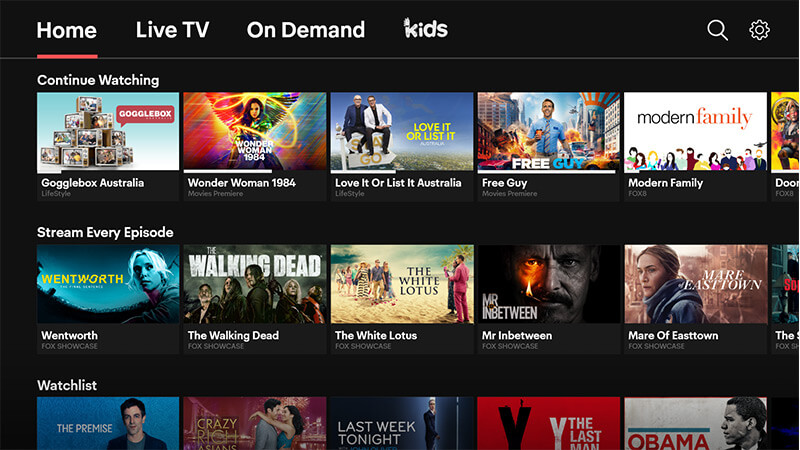
How to Sideload Foxtel GO on Chromecast with Google TV
The Foxtel GO app is available only in Australia. If you want to access the Foxtel GO app in other countries, you have to sideload the app on your Google TV.
1. Navigate to the Search menu from the Google TV home screen.
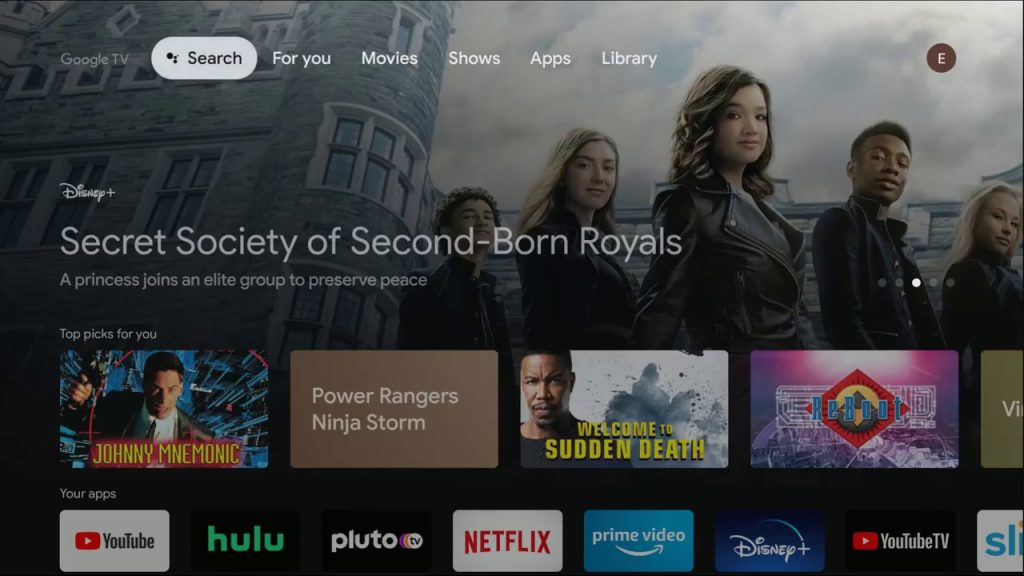
2. Type and search for the Downloader app and select the app from the suggestions.
3. Click Install to install Downloader on Google TV.
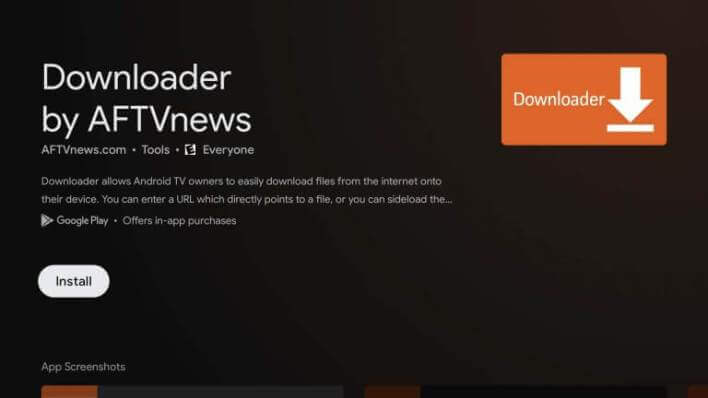
4. When the app is installed, go to the home screen and click the Profile icon.
5. Open Settings and select the About option.
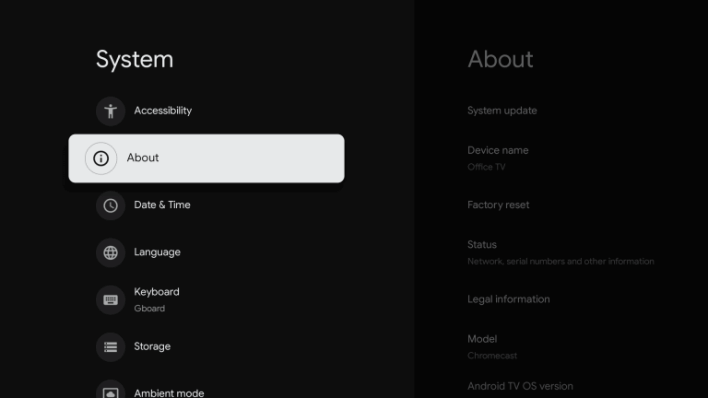
6. When the menu expands, click on Android TV OS build seven times. This will enable the You are now a developer pop-up.
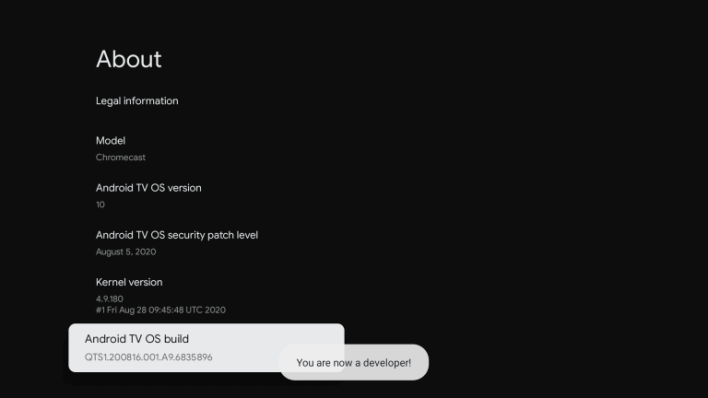
7. Navigate back to the Settings menu and choose Apps.
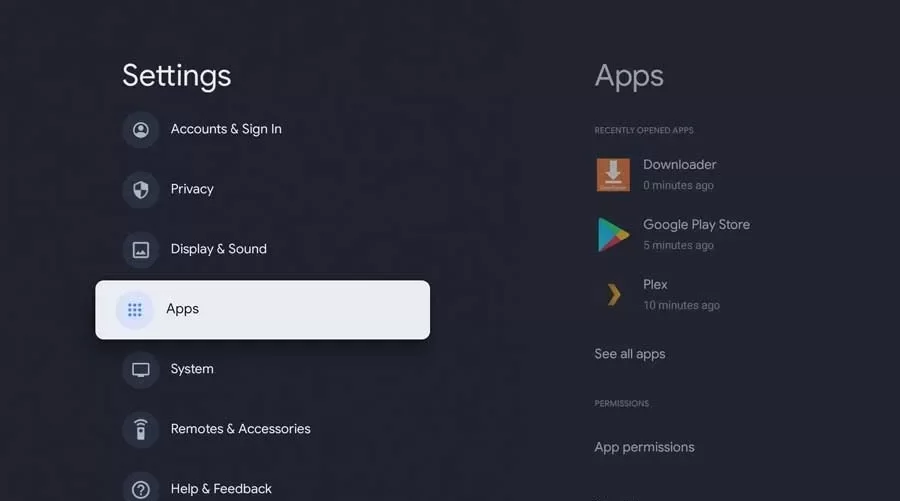
8. Choose the Security & Restrictions option.
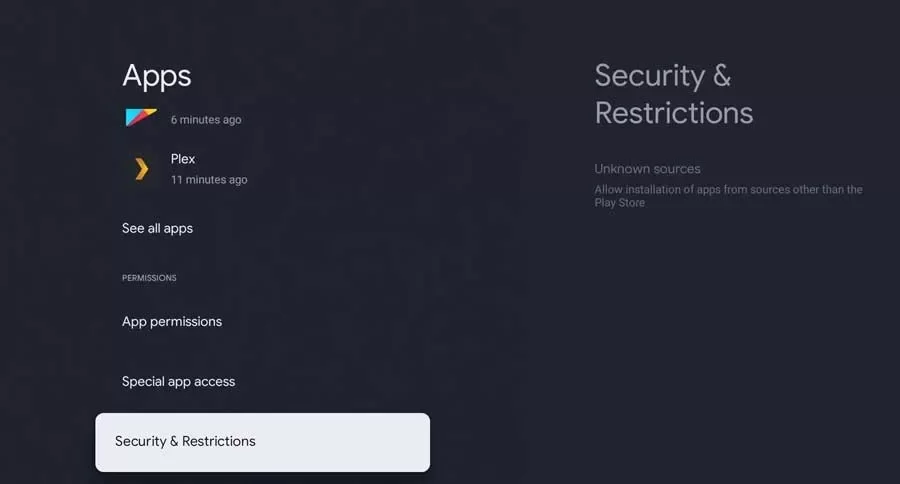
9. Select the Install Unknown Apps option and turn on the Downloader toggle.

10. Now, launch the Downloader app and click on the Home tab to get the search bar.
11. Type the Foxtel GO APK download link (https://bit.ly/3RJKk2K) on the search field and click the GO button.
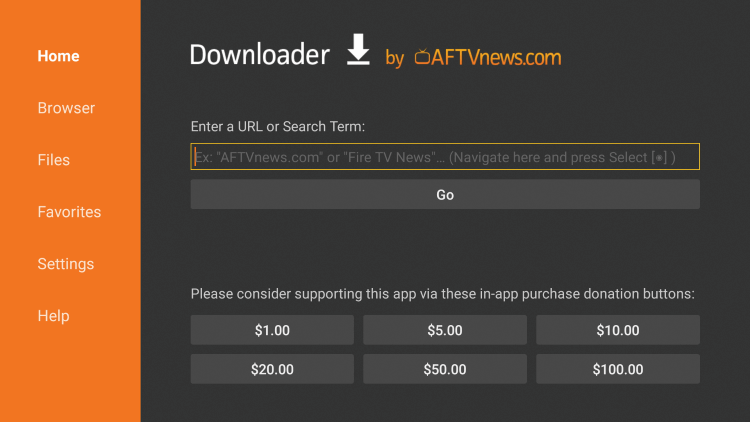
12. Now, the APK file will be downloaded, and click on Install to get the APK file.
13. Finally, launch the app and stream live TV channels on Google TV.
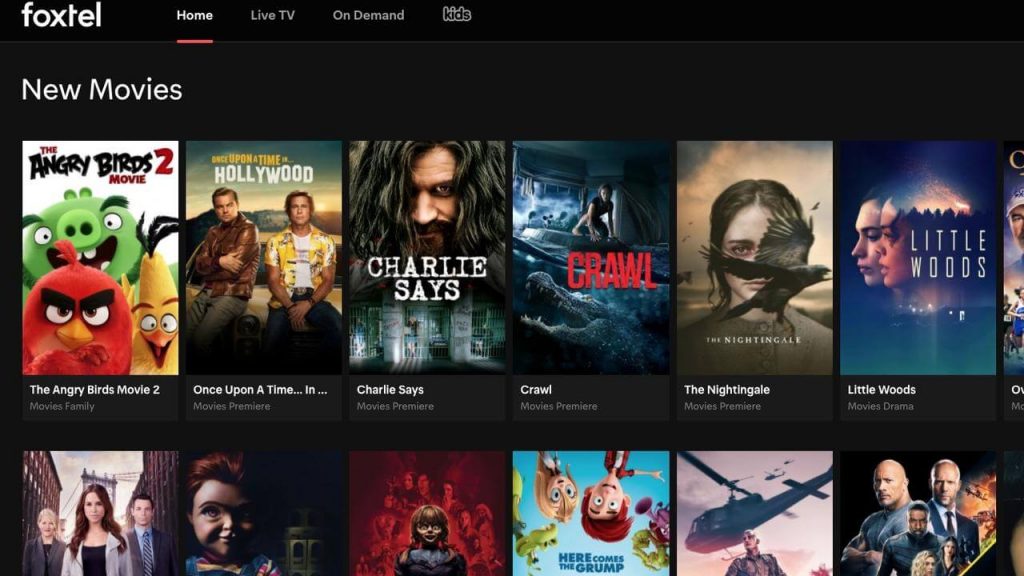
That’s all about installing Foxtel GO on Chromecast with Google TV. With the app on Google TV, enjoy streaming live videos and on-demand videos.
FAQs
Open the Google Home app on your smartphone. Go to the Settings menu and choose Add Services. Select the Video option and click the Link button next to the Foxtel GO app. Verify with your Foxtel credentials to play Foxtel on Google Home devices.