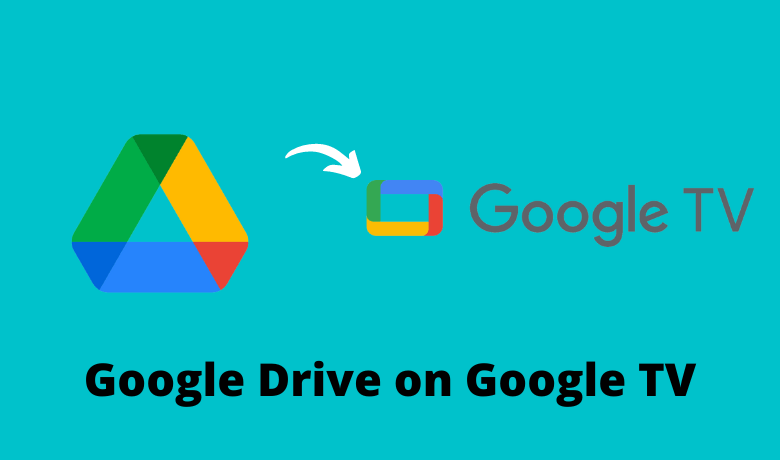Google Drive is a cloud-based storage application that helps you to store any type of media file and access them on any device. The Google Drive free version offers 15GB of free cloud storage space. Currently, Google Drive is not available for Google TV. If you intend to get the Google Drive app, you have to sideload the app on your Google TV through Downloader. Alternatively, you can cast the Google Drive media files to your Google TV from the Android Phone. In this article, I have included the methods to get Google Drive on Google TV.
How to Sideload Google Drive APK on Google TV
To sideload the APK, you first need to install the Downloader app on Google TV.
1. On the home screen of your Google TV, click the Search tab.
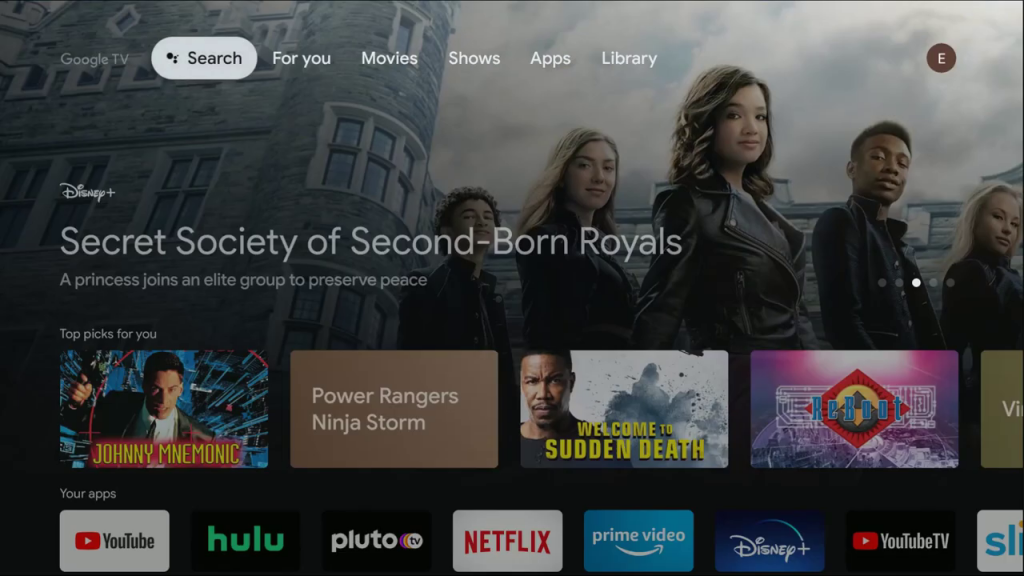
2. Type Downloader using the on-screen keyboard and then click the Search icon.
3. From the search results, select the Downloader app.
4. Now, click Install.
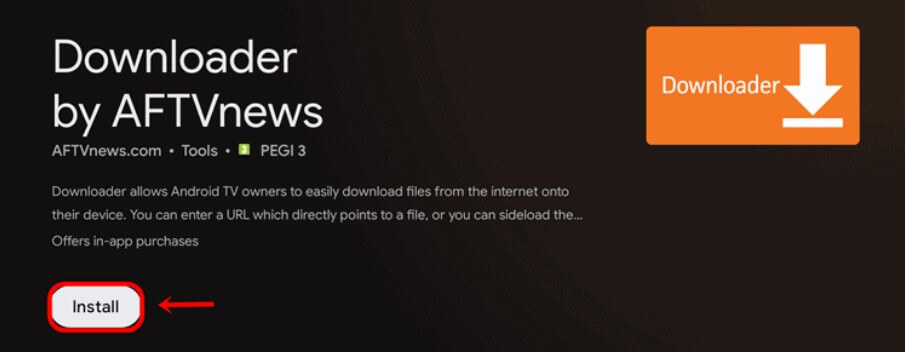
5. Then, go to Google TV Settings and choose System.
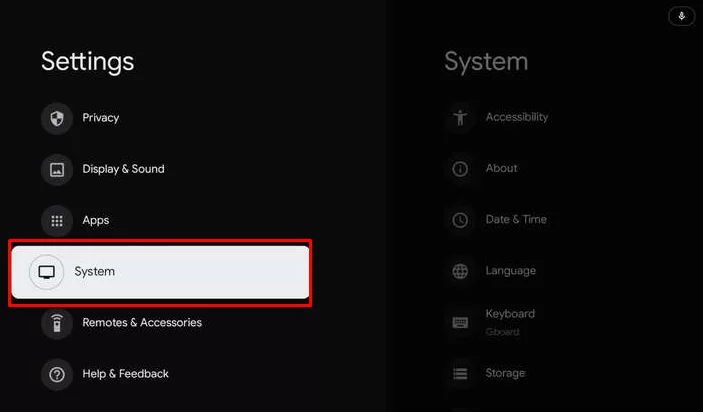
6. Tap the About option.
7. Click the Android TV OS built seven times to enable the developer mode.
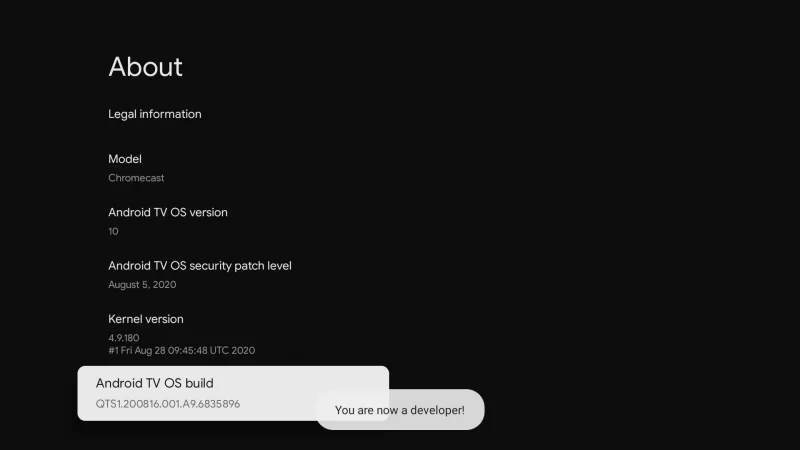
8. Now, go back to the Settings menu and click the Apps option.
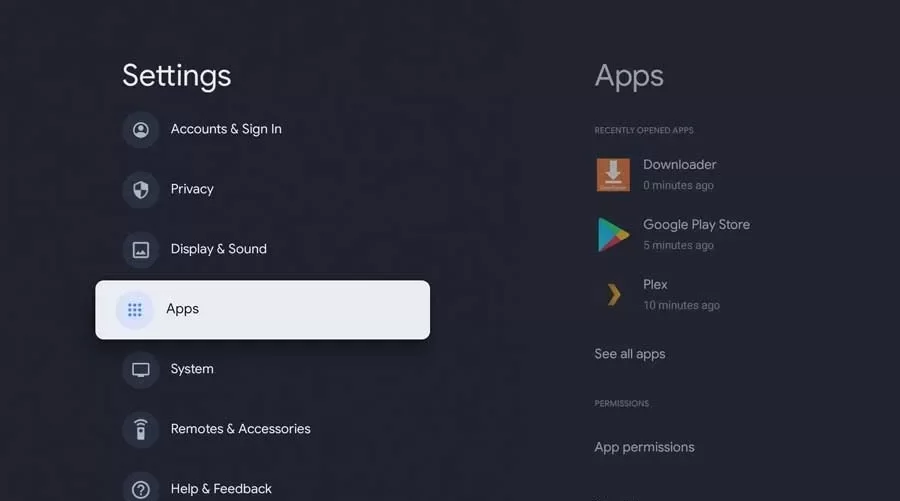
9. Choose the Security and Restrictions feature.
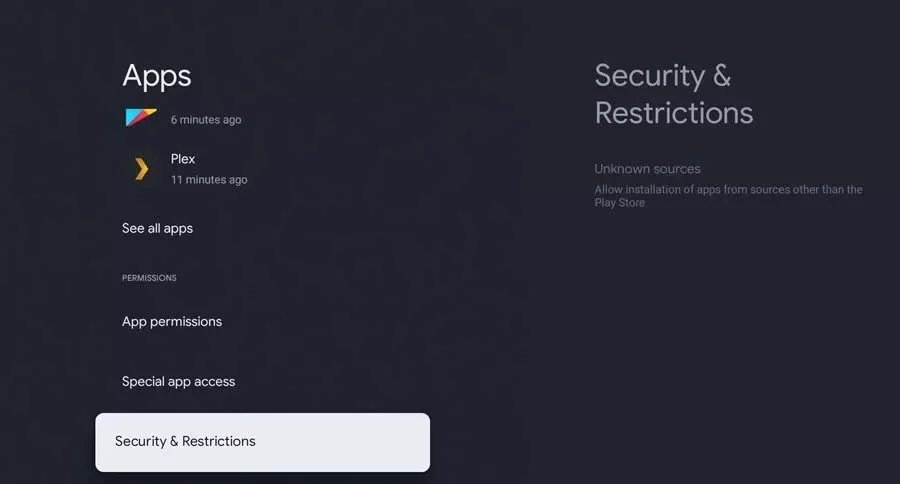
10. Select Unknown Sources and turn on the Downloader toggle.
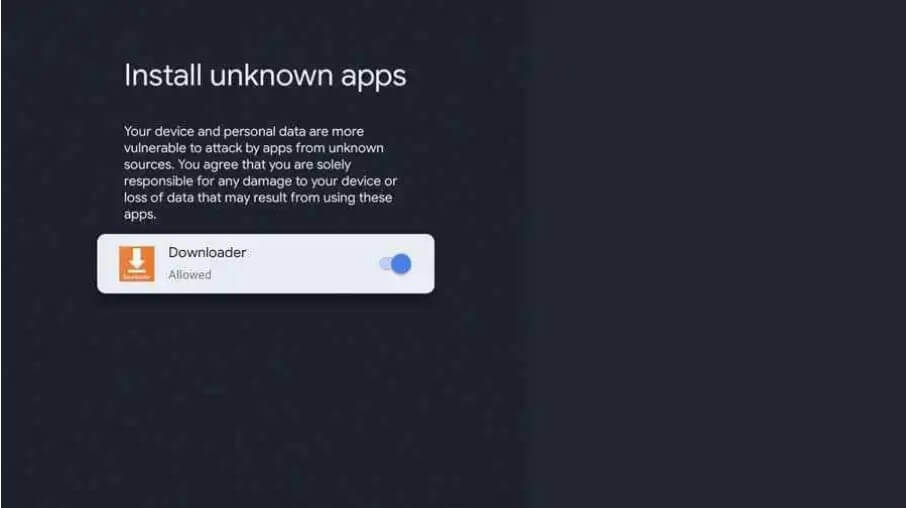
11. After that, open the Downloader app.
12. Download the AFTVnews Plugin using the URL (browser.aftvnews.com).
13. Then, enter the Google Drive APK URL and click Go. The download process will begin.
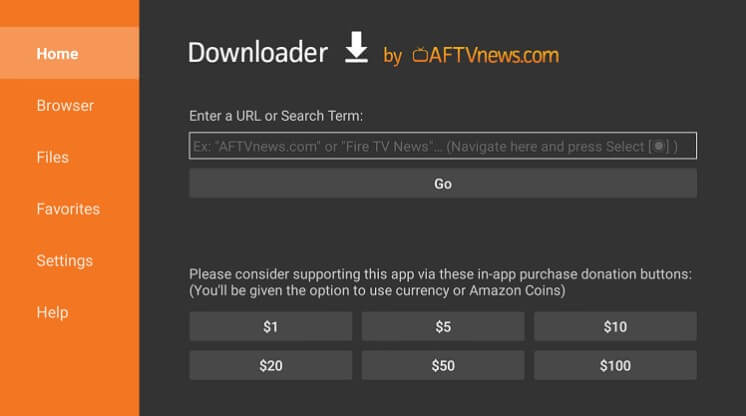
14. Then, click the Install button.
15. Select Open to launch the app.
16. Sign In to your account using the required credentials and access Google Drive files.
As it is an APK version, you will find difficulties navigating and selecting options on the Google Drive app. So, install Mouse Toggle on Google TV and use it to make navigation easier.
How to Cast Google Drive on Google TV
If you don’t want to sideload the app, use the casting method to view the Google Drive files on a big screen. First, you must install Google Drive on your Android Phone from the Play Store. Then, log in to the app and upload the media files you want to cast on your Google TV.
1. Connect your Google TV and Android Phone to the same WiFi.
2. On your smartphone, open the Google Drive app.
3. Select any media file on the Google Drive app. Tap the three-dotted icon and click Open with.
Important: The Cast option is available only for media files like images, music, videos, and slideshows. You can’t cast text files and documents.
4. Tap the Google Photos app and click the Cast icon on the app. Then, select your Google TV from the list.
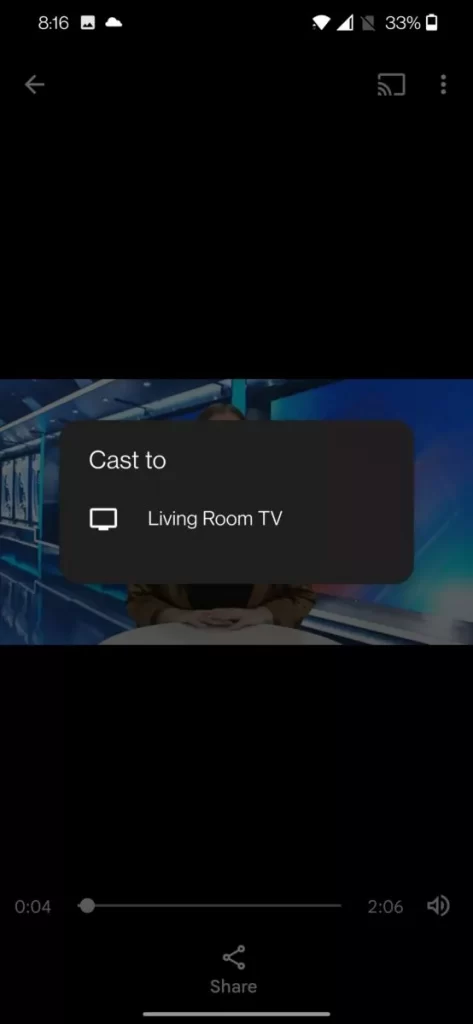
5. Now, you can see the media file on your Google TV.
Note: If you want to access all types of media files on your Google TV, click the Cast icon from the Notification Panel on your Android Phone. Then, choose Google TV. Now, the entire phone screen will be mirrored on your Google TV.
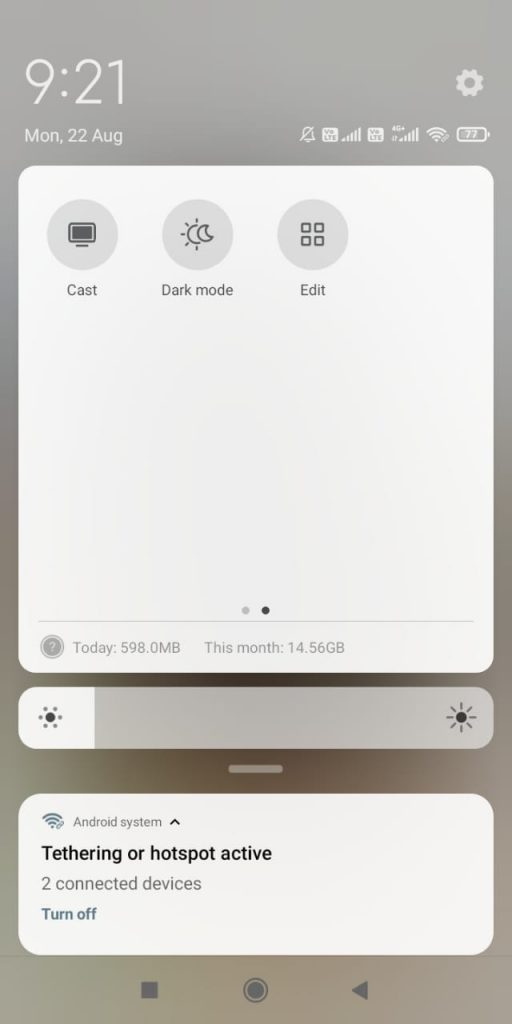
Frequently Asked Questions
No. This app is not available for Chromecast with Google TV.
You can install Google Drive by sideloading its APK using Downloader.
If the Google Drive app is not working properly, it may be due to minor bugs on the app or a malfunction on the device. Uninstall and reinstall the Google Drive app. Then, restart your Google TV to fix the issue.