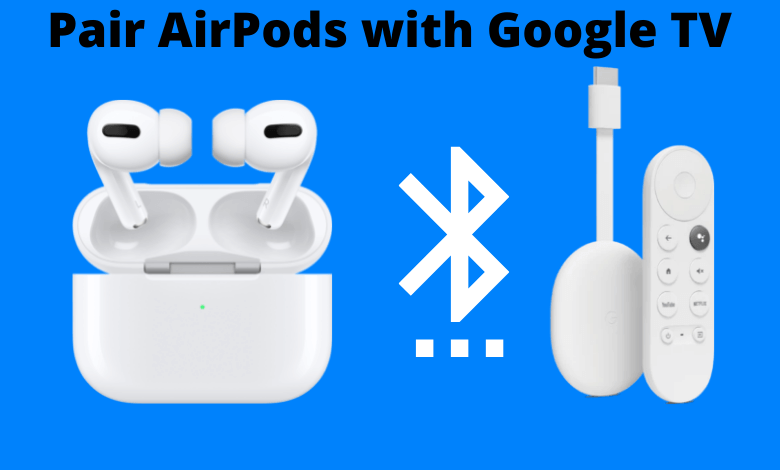AirPods are the popular wireless earbuds preferred by users across the world. It was first launched in 2016. The AirPods exhibit a lot of good features. Without a doubt, AirPods are the best accessory from Apple. They have new and advanced models like the AirPods Pro and AirPods Max. AirPods are easily pairable with devices that have Bluetooth support. If you’re a Google TV user, you may wonder, is it possible to pair Airpods with Google TV? Yes. It is possible and the following guide will show the necessary steps to pair AirPods with Google TV.
Features of AirPods
AirPods are developed with the best technology. Let’s discuss the top features of the AirPods.
- They bring you the best experience of music.
- They have advanced microphones to remove the background noises.
- AirPods pause audios once you remove them.
- They are sensitive to taps, so that you can control it with taps.
- AirPods are water and sweat-resistant.
- AirPods are equipped with Transparency mode and Active Noise Cancellation mode.
Related Guide: Steps to Rename Chromecast with Google TV
How to Pair AirPods with Google TV
Step1: Turn on your TV and connect the Chromecast with the Google TV device.
Step2: Click the profile icon on the top right corner and navigate to the Settings option.
Step3: Scroll down and select the option Remotes and Accessories.
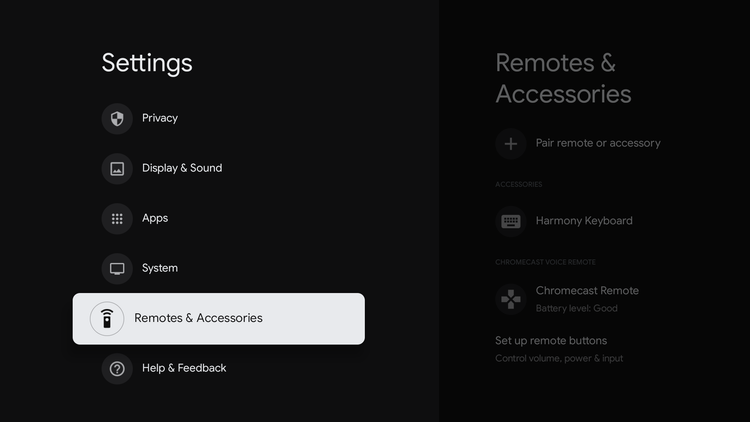
Step4: Now, enable pairing on AirPods by pressing the Setup button.
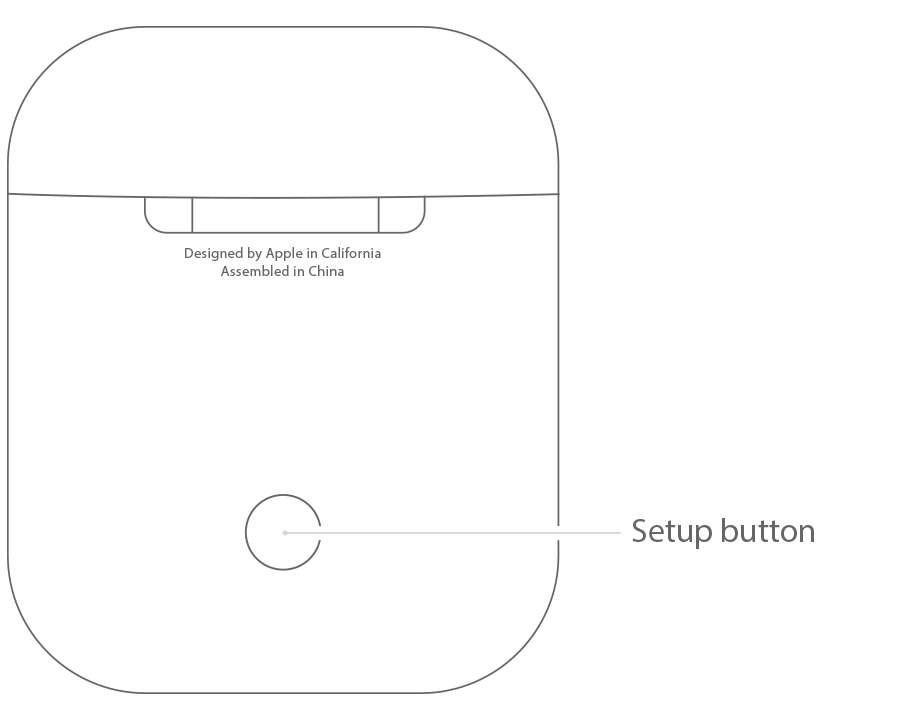
Step5: On the Google TV screen, click the option Pair remote or accessory.
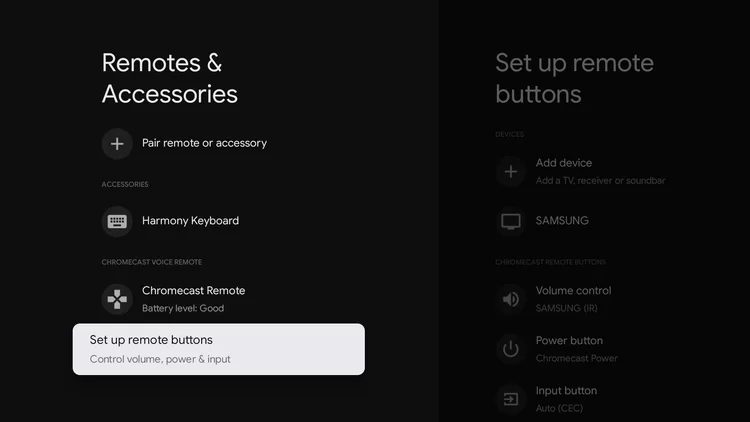
Step6: You can see a message stating, “Searching for Accessories“.
Step7: From the list of devices, choose your AirPod.
Step8: You can see the Bluetooth Pairing Request menu on the screen. Tap the Pair option.
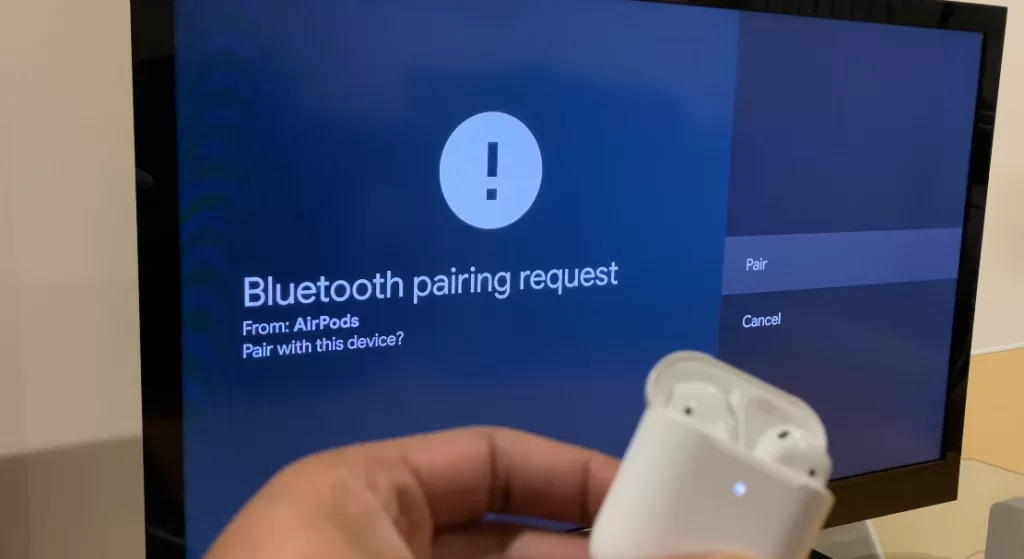
Step9: Once paired, you’ll see a message “AirPods are Connected” on the screen. If you want to unpair it, Go to Settings >> Remotes and Accessories >> Tap your AirPods >> select Disconnect.
That’s it. follow the above steps to pair AirPods with Google TV and stream your favorite movies and series without disturbing others.
Related Guide: How to Screen Mirror on Google TV
Frequently Asked Questions
Yes, you can connect AirPods to Google TV. To do it, follow the steps given above.
Put your Bluetooth device in pairing mode and go to Remote and Accessories settings in Google TV. Select your Bluetooth device and tap Pair.