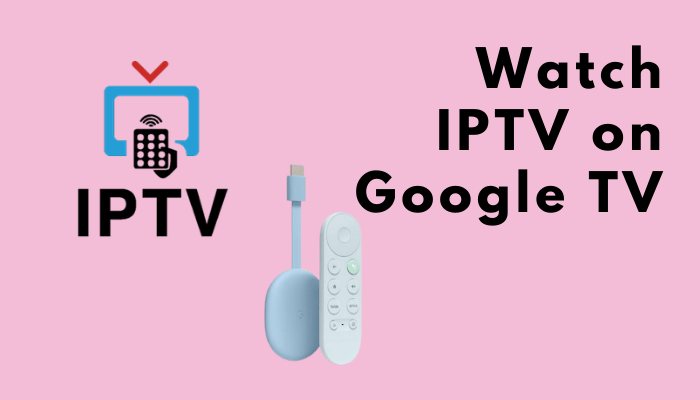Internet Protocol Television (IPTV) is the updated version of the cable TV network. On IPTV, you will get live TV channels, movies, TV shows, and more using the internet. Compared to cable TV, IPTV services offer a huge library of video content at an affordable price. IPTV is broadly classified into two categories – IPTV Providers and IPTV Players. IPTV Providers offer video content via M3U URL, Xtream Code API, or login credentials. In contrast, IPTV Players are used to stream those content. Streaming IPTV channels and VOD content on Google TV is one of the best ways to experience videos of high quality.
There are plenty of IPTV players available in the market. Some of the best IPTV players are
- GSE Smart IPTV
- Tivimate IPTV Player
- IPTV Smarters
- Smart IPTV
- 247 IPTV Player
But, only are few are available for Google TV in the Play Store. For the IPTV apps that are not available on the Play Store, you have to sideload the app on Google TV.
How to Install IPTV on Google TV
(1). Connect Chromecast with Google TV device into your TV’s HDMI port.
(2). Select the Apps tab displayed on the home screen.
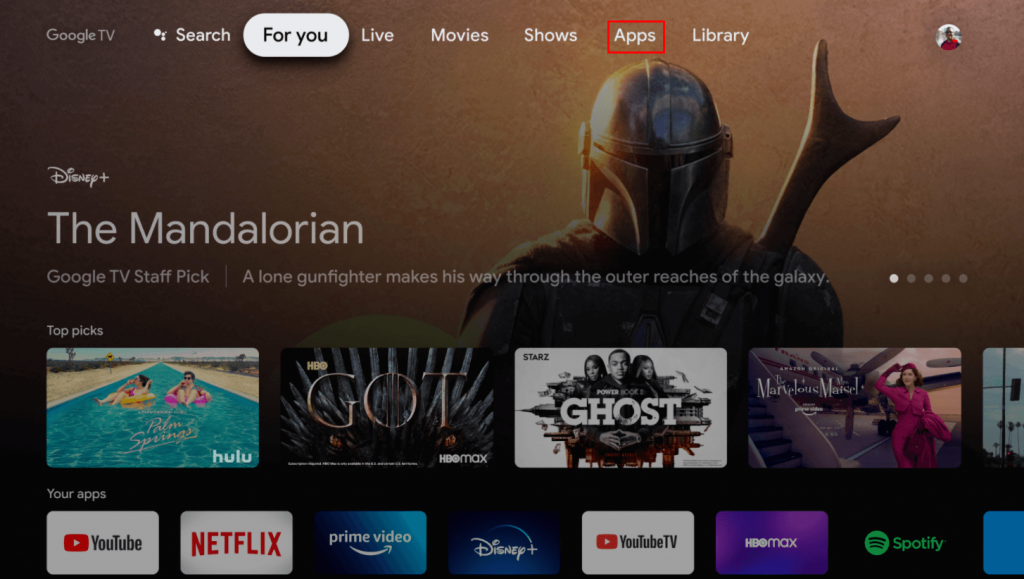
(3). Click Search for Apps and type GSE Smart IPTV on the search bar.
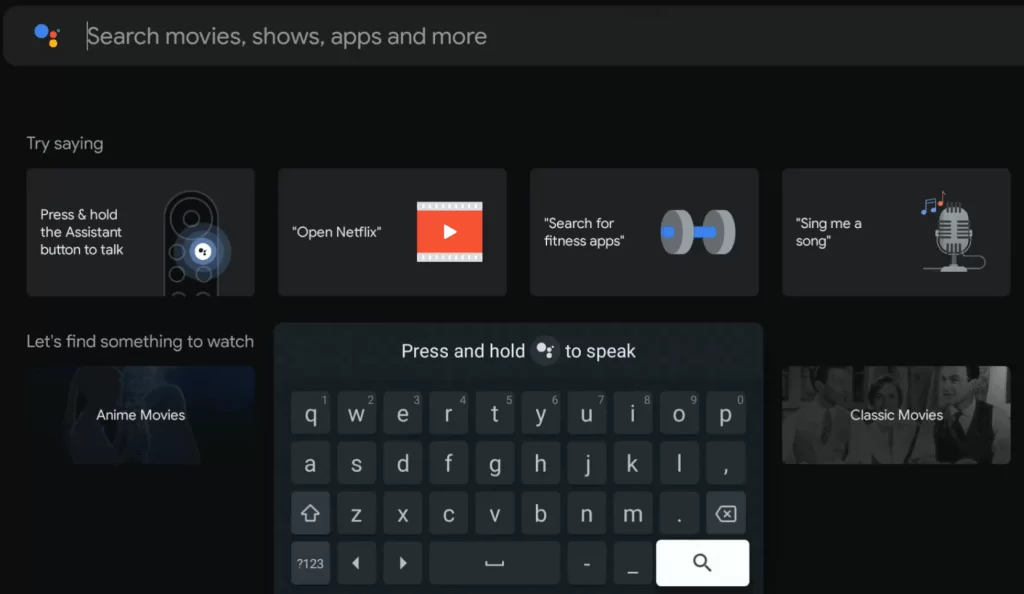
(4). Select the IPTV app from the search results.
(5) On the info page, tap Install to download the GSE SMART IPTV app on Google TV.
How to Set Up GSE Smart IPTV on Google TV
(1) Launch GSE Smart IPTV on GoogleTV.
(2) Give access to all the permissions and tap Agree after reading the Terms and Agreement form.
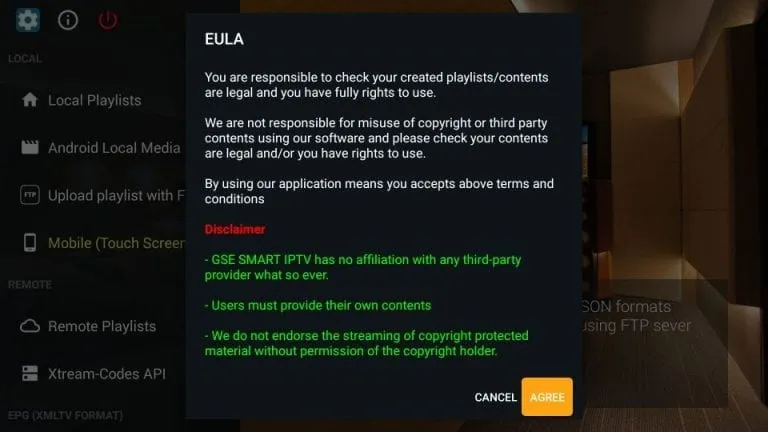
(3) Once you’re in, you find several options in the left-side menu bar.
(4) To add content, click Remote Playlists >> Tap + icon >> Select Add M3U URL >> Enter the M3U link of your provider.
(5) To add EPG (Electronic Program Guide), select EPG Program Guide and add the EPG Source URL of your provider.
(6) If you have Xtream Codes of your IPTV provider, you can add them by selecting the option Xtream-Codes API.
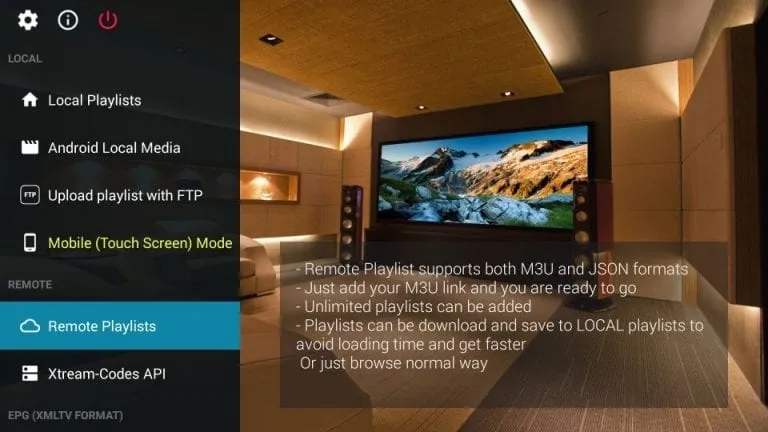
How to Cast IPTV to Chromecast with Google TV
As the IPTV apps available for Google TV are minimal, you can cast the app from your smartphone. Before that, make sure that your Google TV and smartphone (or PC) are connected to the same WiFi network.
Using Smartphone
(1). Plugin the Chromecast with Google TV device to your TV.
(2). Download and install the GSE Smart IPTV app on your smartphone from the Play Store. Recently, the app is removed from the Play Store. You can install any of the other IPTV Player apps on your smartphone.
(4). Open the app and add the M3U playlists file or link of your IPTV provider.
(5) Now, tap the Cast icon displayed at the top.
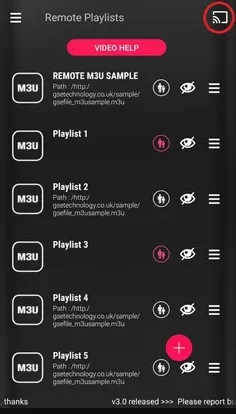
(6). Choose your Google TV from the list of available devices.
(7) Now, play any of the video content from the app. It will appear on your Google TV.
Using PC
(1). Turn on your PC and launch the Google Chrome browser.
(2). Select Customize and control Google Chrome (three vertical dot icons).
(3). Click the Cast option and choose Google TV.
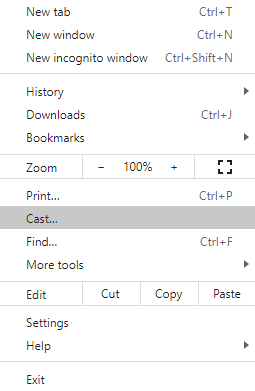
(4). Tap Sources and click Cast Desktop to mirror the whole PC screen.
(5). Open VLC Media Player and select Media at the top.
(6) Scroll down and select the option Open Network Stream.

(6). Navigate to the Network tab and enter the M3U link of your IPTV provider.
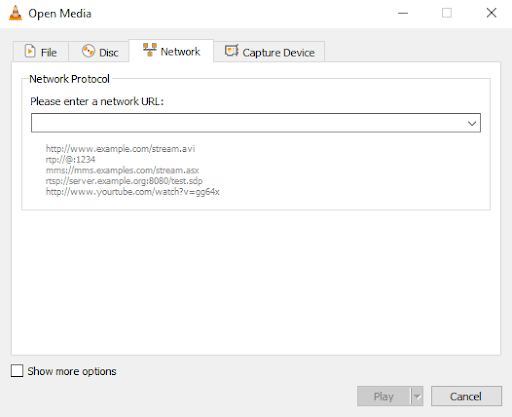
(7). Play any live TV channel of your service provider. As the desktop screen is mirrored to Google TV, you can see the video on Google TV.
How to Sideload IPTV on Google TV
1). On your Google TV, click the Search option.
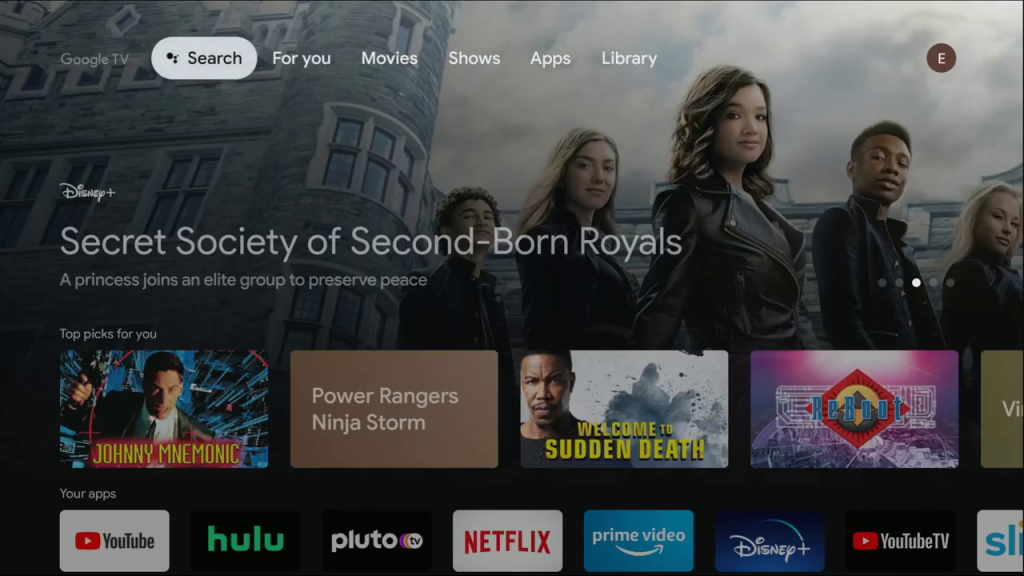
2). Enter Downloader and search for it.
3). Choose the Downloader app and tap the Install button.
4). Now, open the Google TV Settings menu.
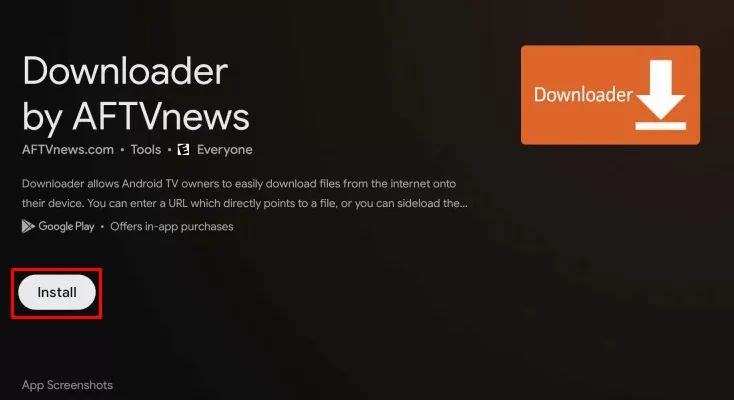
5). Choose the System option and select About.
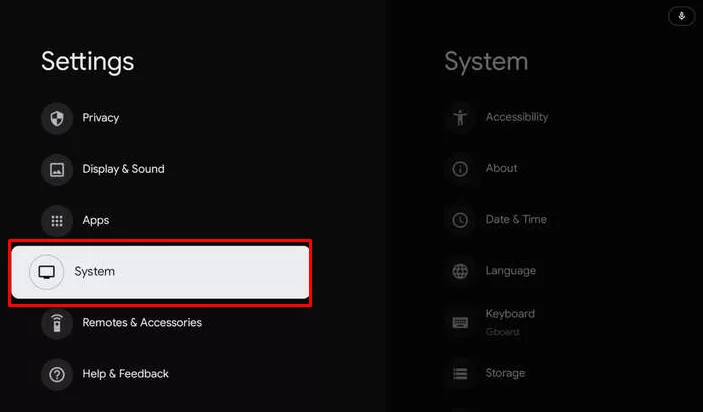
6). Go to Android TV OS build option and tap the option seven times.
7). This will enable the developer mode on Google TV.
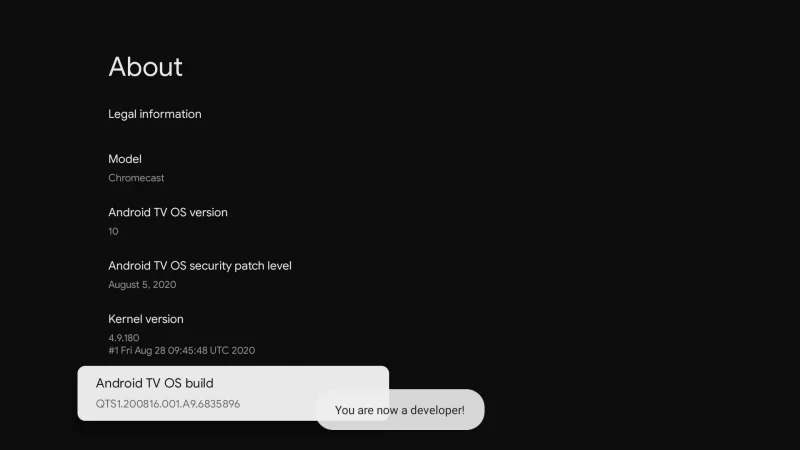
8). Go back to the Settings menu and choose the Apps option.
9). Select the Security & Restrictions feature and choose the Unknown Sources option.
10). Enable the Downloader toggle.
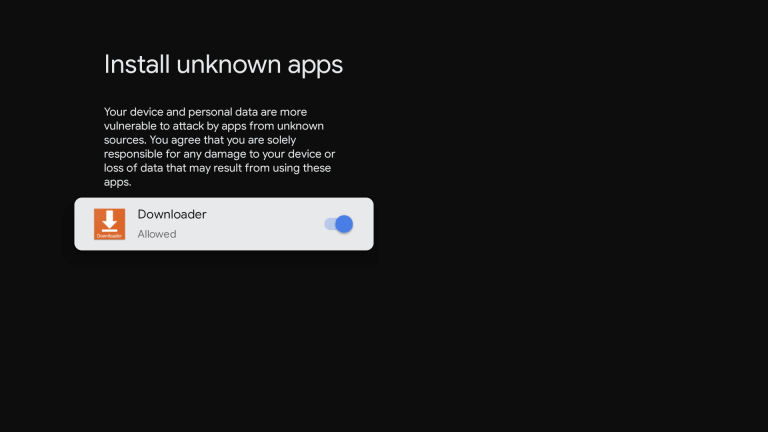
11). Now, open the Downloader app.
12). Enter the IPTV APK URL you want to install on your Google TV.
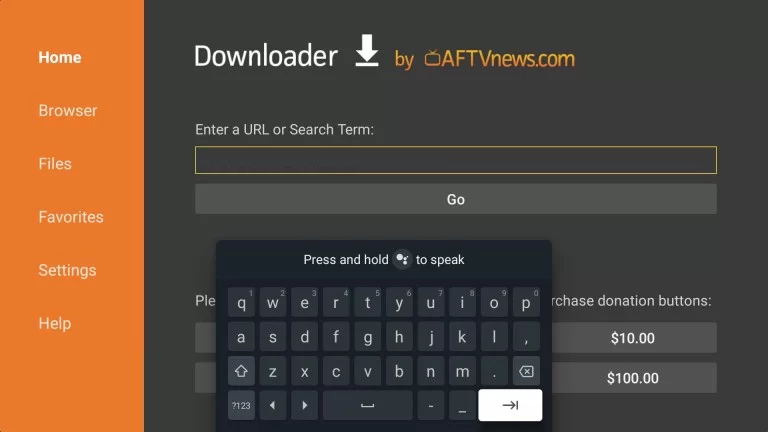
13). Click the Go button to download the APK file.
14). Tap the Install button to get the IPTV app.
15). Open the IPTV app and log in with your IPTV account.
16). Stream all the live TV channels on your Google TV.
The above given are the methods to watch IPTV on GoogleTV. Choose any one of these methods to get the IPTV app on your Google TV.
Frequently Asked Questions
GSE SMART IPTV and TiviMate IPTV Player are the best IPTV players for Google TV.
Yes, some IPTV offers all the video content for free. USTVGO and Red Bull TV are the best examples. For some IPTV, you need to buy a subscription. Purple IPTV and SSTV IPTV are examples.