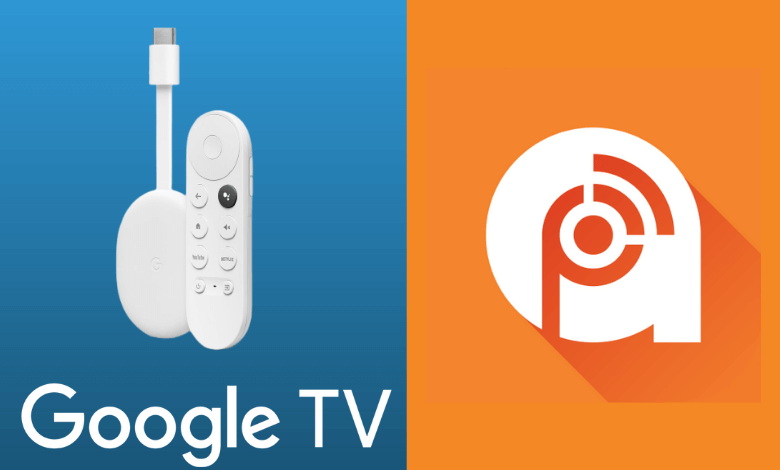| Available on Google TV | No |
| How to Watch TeaTV | Cast ↓ | Sideload ↓ |
| Genre | Music & Audio |
| Website | www.podcastaddict.com |
| Subscription | Free |
| Download Link | https://urlsrt.io/podcast-addict |
The Podcast Addict app is one of the most popular and ultimate podcast players. You can access millions of podcasts, live radio, audiobooks, YouTube channels & more within the app and get a revolutionary listening experience. This app is not just for podcasts and you can also tune in with thousands of radio stations from all over the world.
But the sad part is that this app is not supported for Google Smart TVs. However, you can still use it on your TV by sideloading the Podcast Addict APK version or screencast the app from your phone using the Chromecast feature. In this way, you can access around 50 million episodes of 2 million podcasts on your reputed device. From this article, you will learn the procedure for using the Podcast Addict app on your Google TV.
How to Cast Podcast Addict on Google TV
Even though Podcast Addict doesn’t have an official app for Google TV, you can still use it on your TV by using the Chromecast feature.
1. Connect your Google TV to a WIFI. On the other hand, connect your smartphone to the same WIFI network.
2. Open the Podcast Addict app on your smartphone and sign in with your account details if prompted.
3. Choose your desired content and hit the Cast icon.
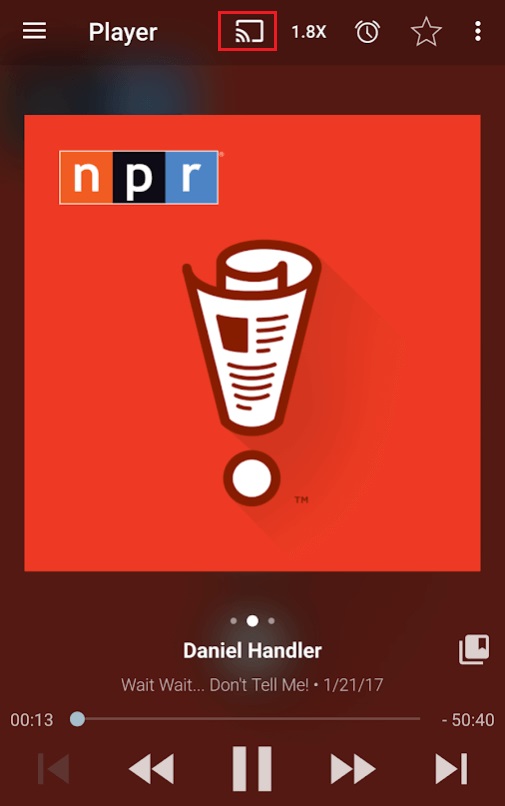
4. Now, choose your Google TV from the available devices.
5. Once you have selected your TV, the content on your smartphone will start to cast on your TV. In this way, you can stream your favorite podcasts onto your Google TV.
How to Sideload Podcast Addict APK on Google TV
Another way of using Podcast Addict on your Google TV is by sideloading the APK version. To sideload the apps on Google TV, you can use tools like Downloader or File Commander on your Google TV. Follow the below steps to sideload the Podcast Addict app.
1. Set up the Chromecast with Google TV on your TV or turn on your Google TV.
2. Install the Downloader app on your Google TV.
3. Now, choose the Profile icon and select Settings.
4. Click System and tap About.
5. Tap the Android TV OS build more than seven times to activate the developer mode on Google TV.6.
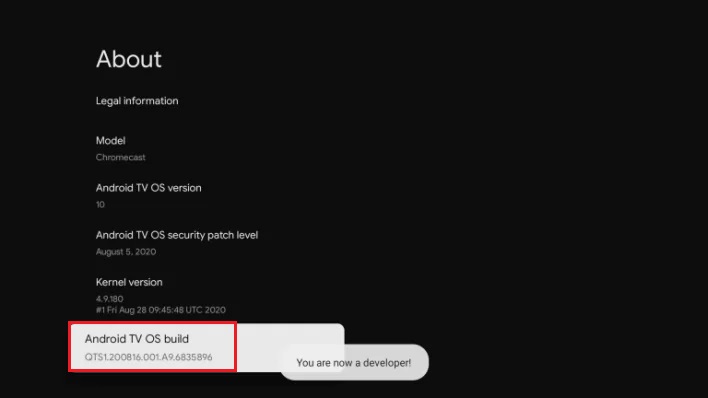
6. Once the developer mode is activated, navigate to Settings and choose Device Preference.
7. Next, select Security & Restriction and enable the slider near Downloader.
10. Now, launch the Downloader app and select the Home tab.
11. Enter the URL of Podcast Addict APK [urlsrt.io/podcast-addict] and hit the Go button to download the file on your Google TV.
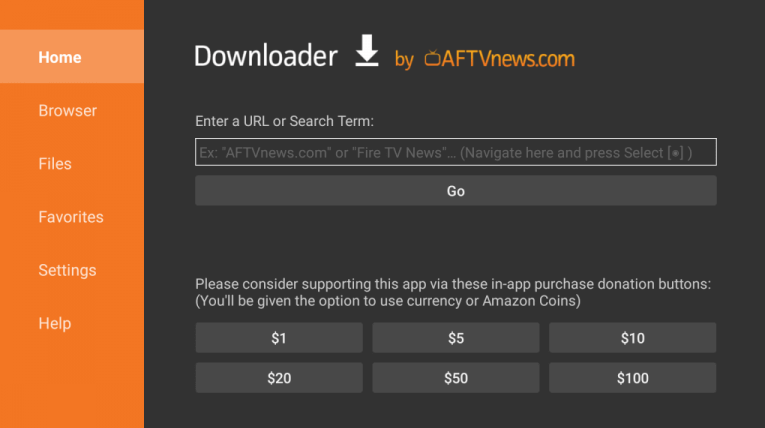
12. After downloading, run the Podcast Addict APK file and hit Install to wait for a few minutes.
13. Launch the app and listen to your favorite podcasts.
FAQ
The Podcast Addict app is free to use. However, you can also subscribe to its premium version for $0.99/month to get more features.
You can visit www.podcastaddict.com to browse or search for popular podcasts and listen to them. The web version is not linked to your mobile app account.