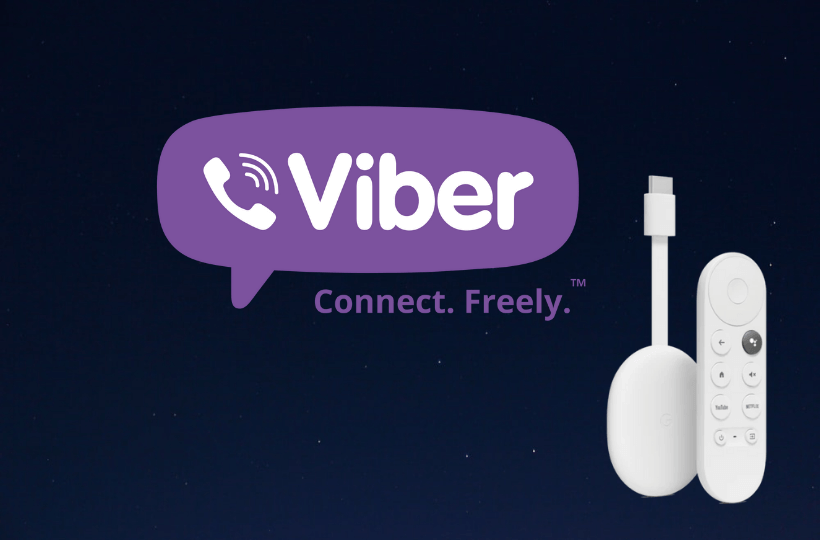Viber is one of the most secure messaging apps to instantly communicate with your friends and family members over the internet. It is similar to WhatsApp, and thus, you can message and make audio and video calls from the Viber app. With Viber, you can make group video calls with up to 20 people and group chat with 250 members. Viber is completely free to download, and it is 100% safe with end-to-end encryption. You can send text messages, photos, stickers, GIFs, files, and even video messages. Further, Viber supports sending disappearing messages in your 1-on-1 chats, and you can choose how long the recipient can read your messages. It is available for Android, iOS, Windows PC, Mac PC, WearOS, etc. However, you will learn to install Viber on Chromecast with Google TV from this article.
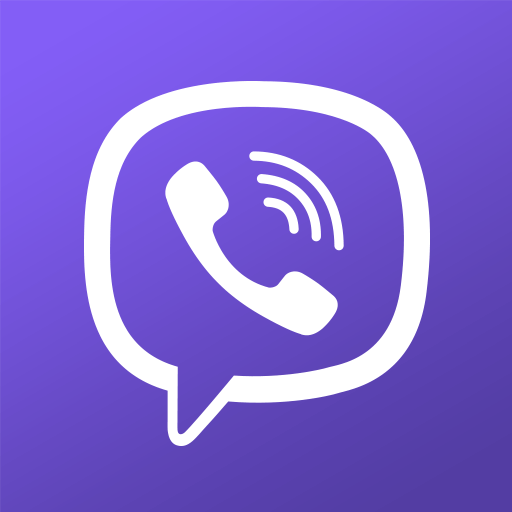
How to Install Viber on Chromecast with Google TV
Viber is not available for Google TV. So, you can sideload Viber as an apk on Google TV using the Downloader app.
1. Launch your Google TV and connect it to the internet connection.
2. Search for the Downloader app by clicking on the Search menu from the home screen.
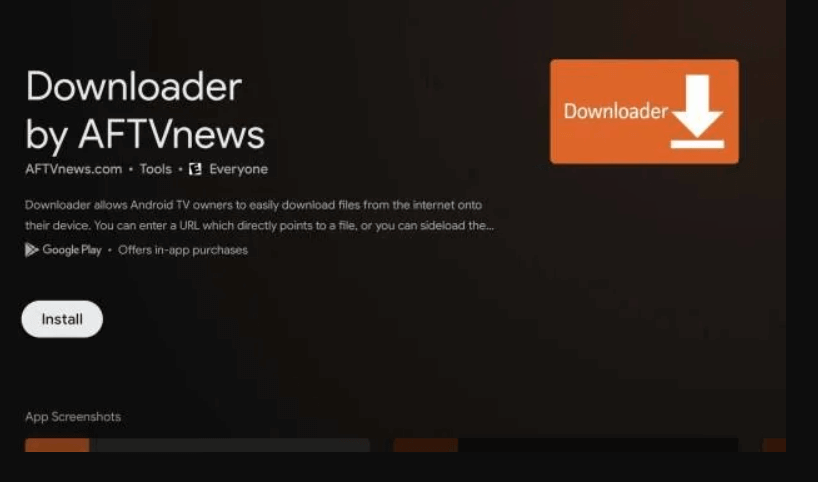
3. Click on Install to get Downloader on Google TV.
4. Go to the home screen to click the Profile icon and select Settings from the menu.
5. When the menu expands, choose the System option and the About option.
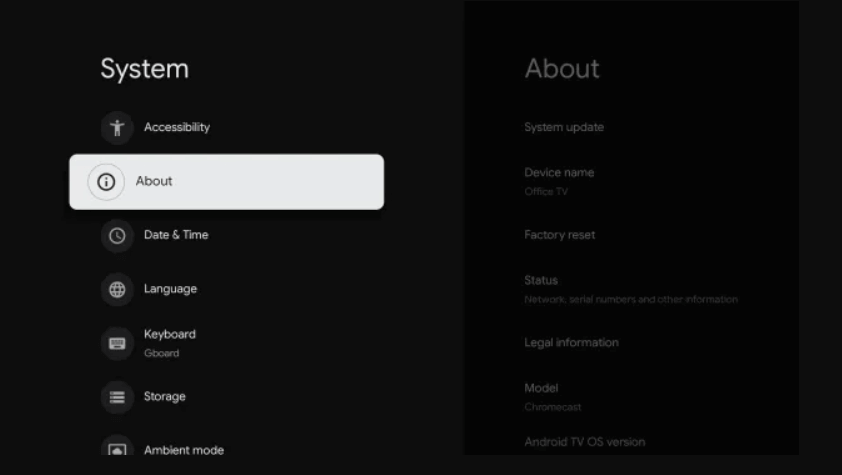
6. Further, click on Android TV OS build 7 times to enable the developer mode.

7. Go back to the Google TV home and navigate to Profile icon >> Settings >> Apps >> Security & Restrictions and turn on the toggle for the Downloader app.
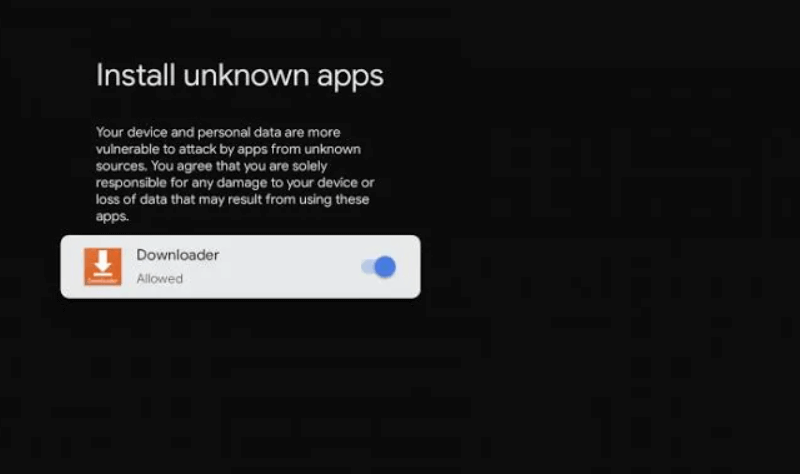
8. Now, launch the Downloader app and enter the download link of the Viber apk and click the Go button.
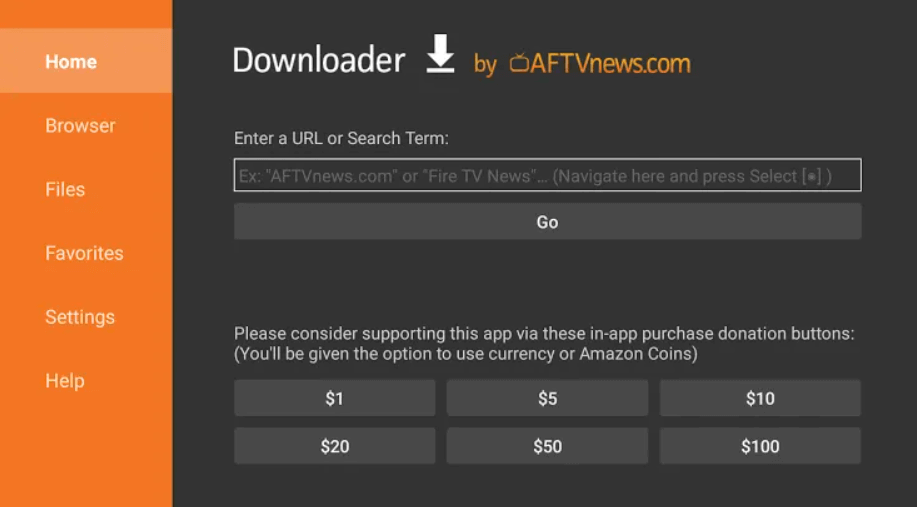
9. Once the Viber apk file gets downloaded, click on the Install button.
10. Next, tap Open to launch the app.
11. Now, you can start chatting with your friends or making calls to them.
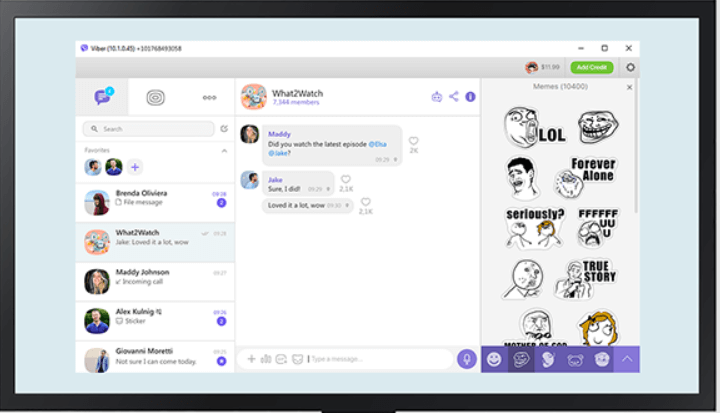
Related: How to Use Messenger on Google TV
Alternative Way
Alternatively, you can screen mirror your Android phone to Google TV to use Viber app. Here are the steps.
1. Download the Viber app from Google Play Store.
2. Connect your Android and Google TV under the same network connection.
3. Further, move to the Notification Panel and click the Cast option.
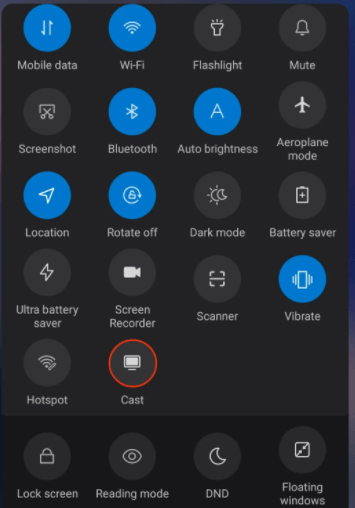
4. Choose your Chromecast with Google TV device name.
5. Now, you will be able to see the phone screen on your Google TV.
6. Launch the Viber app and chat with your friends.
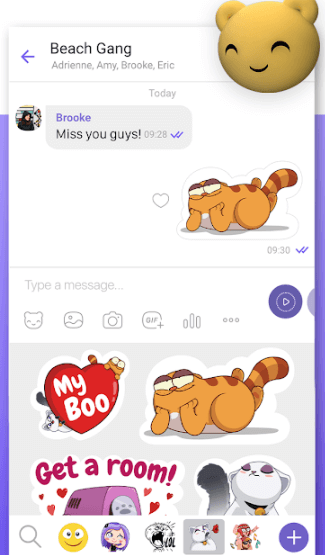
That’s all about using Viber on Google TV. With this instant chat app, you shall converse with friends or family for an unlimited time. It is recommended to connect to the high-speed internet for uninterrupted, and HD quality calls.
Frequently Asked Questions
Viber is not available for Google TV, so you need to sideload the app on the device.
Yes, you can make individual video calls and group video calls with up to 20 people.
Viber is 100% safe to use, and it protects your data with end-to-end encryption.