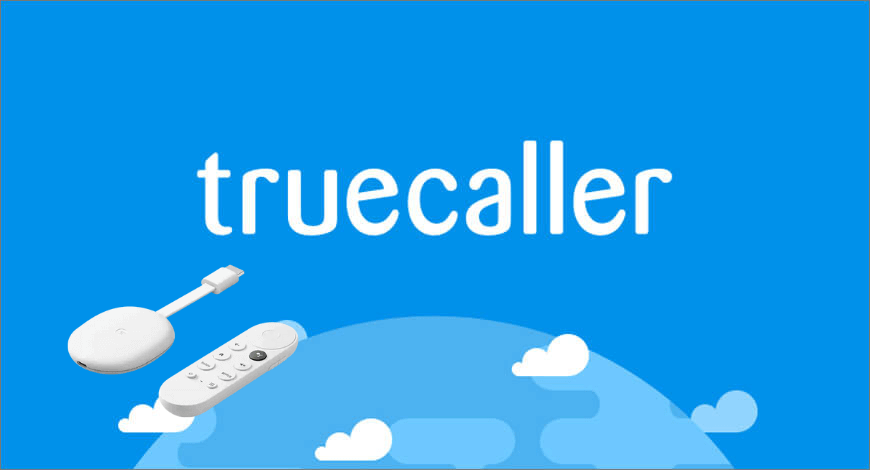Truecaller is a caller identification mobile application that helps you to know who calls you at what time. If the caller is not on your contacts list, it gives you information like the caller’s name, service provider, location, etc. Truecaller helps you to protect from spams and scams, and it gives you warning about robocalls, fraudsters, telemarketers, and other unwanted numbers. Further, it automatically unblocks fraudulent calls with its advanced spam blocking options. With this app, you can record important phone calls and save them for later access. And at any time, you can delete the recordings. If you keep Truecaller as a default dialer, you can access your contacts quickly and easily. Truecaller is available only on Android and iOS. To know how to add Truecaller on Google TV, read the below section.
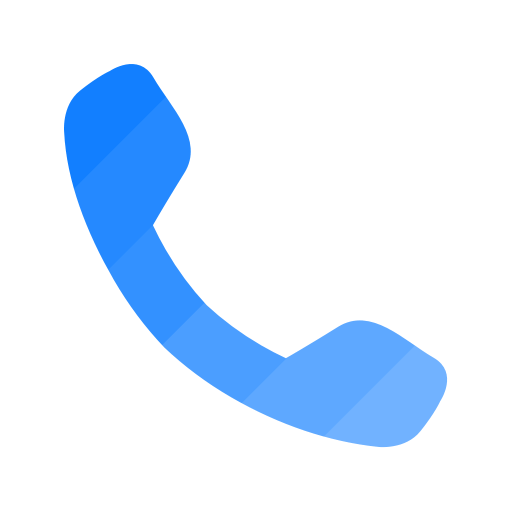
How to Install Truecaller on Chromecast with Google TV
Truecaller is not compatible with Google TV. So, the app has to be sideloaded on the device using the Downloader app. Before sideloading, you have to convert your Google TV into developer mode.
1. Connect your Google TV to your TV HDMI port and launch the Google TV.
2. Choose the Profile icon from the top right and choose Settings from the menu.
3. In the settings, scroll down to select System. Then, click About.
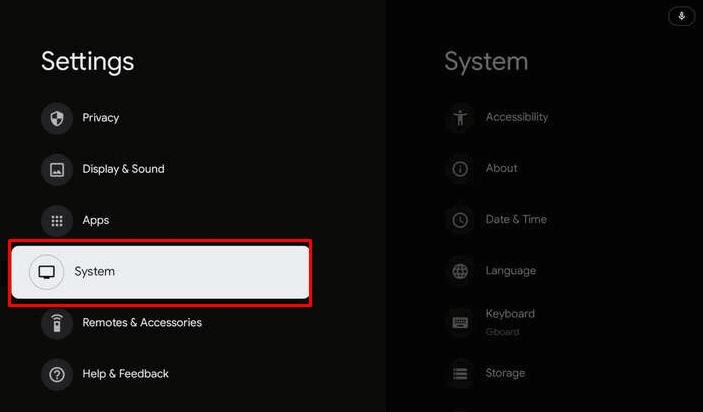
4. Now, tap Android TV OS build 7 times until you see the “You are now a developer” prompt on the screen.
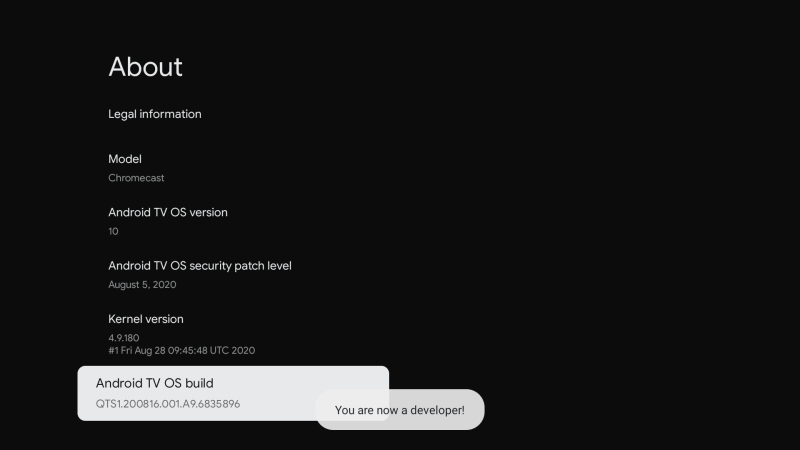
5. Now, move to the Google TV home screen and choose Apps.
6. Hover to App Categories and select Search for Apps.
7. Search for Downloader app and click Install to download the app on Google TV.
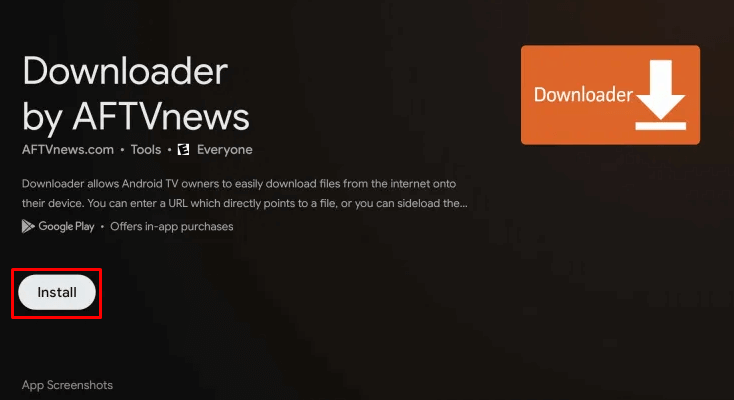
8. Now, press the Home button on the remote to go to the home screen and select the Profile icon.
9. Click Settings and choose Apps in the settings menu.
10. Next, go down and choose Security & Restrictions.
11. Tap Unknown Sources, and you will find the Downloader in the slide.
12. Toggle the switch near to Downloader for allowing unknown apps.
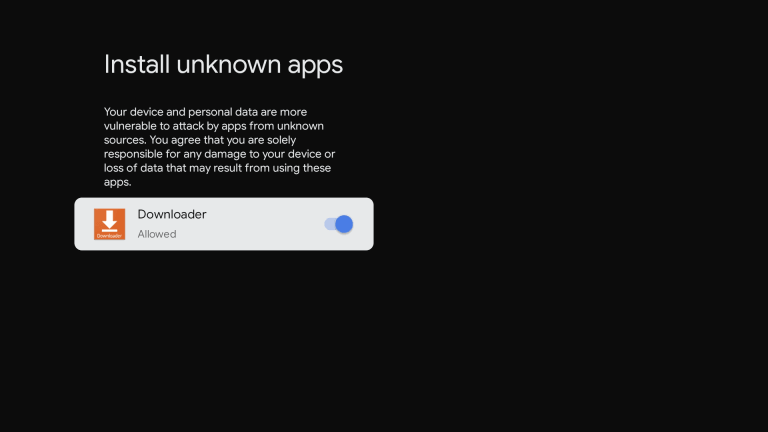
13. Further, launch the Downloader app and select Allow in the prompt.
14. Now, type the URL Link to download the Truecaller apk and tap the Go button.
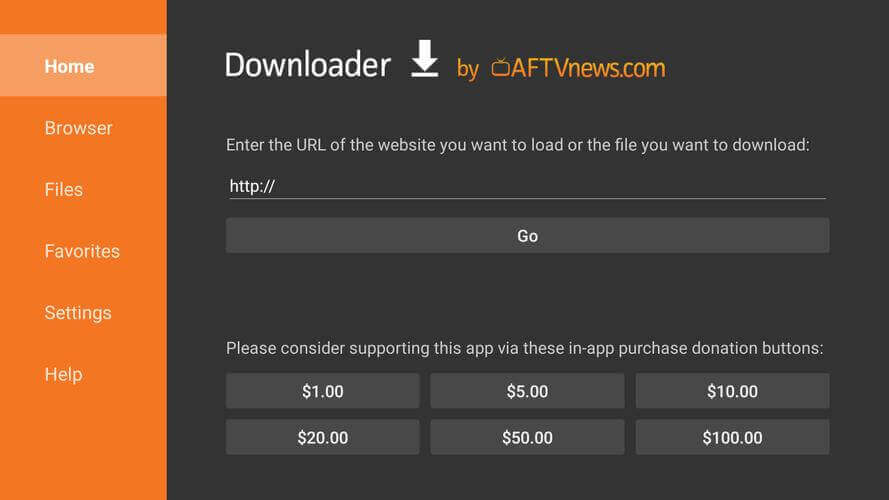
15. After the download, you need to tap on the Install button.
16. Once installed, tap Open to launch the app.
17. Now, start using Truecaller on your Google TV device.
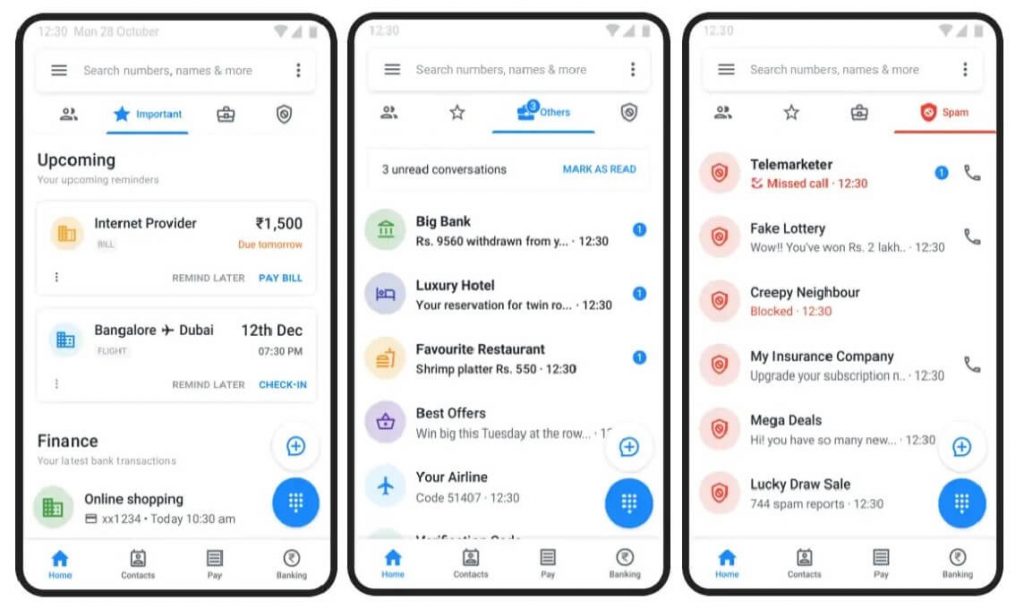
Alternative Way to Use Truecaller on Chromecast with Google TV
If sideloading the app on Google TV seems complex, you shall opt to screen mirror your Android device with Truecaller on to your Google TV.
1. Install Truecaller from Google Play Store on your Android smartphone.
2. Connect both devices under the same network connection.
3. On your smartphone, go to the Notification Panel and click Cast or Smart View option.
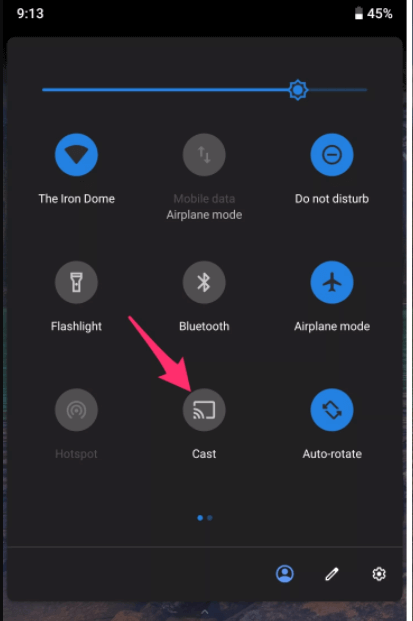
4. Then, choose your Chromecast with Google TV device.
5. When the connection is successful, you can use Truecaller on Chromecast with Google TV.
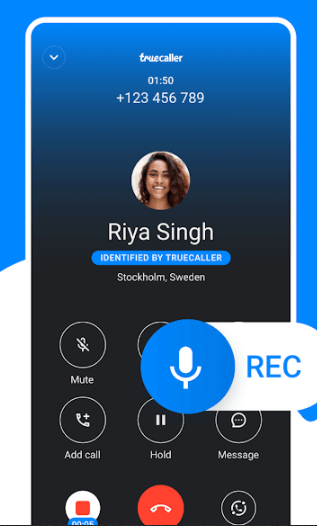
Related: How to Install and Use WhatsApp on Google TV
While Truecaller is free, you can avail premium version to access it without ads. Besides this, you will get advanced blocking and filtering options, view profiles in incognito mode, call announce, etc.
Frequently Asked Questions
Truecaller is available only on Android and iOS. If you want to use Truecaller on Google TV, you have to sideload the app.
No, Truecaller is from a Swedish company.