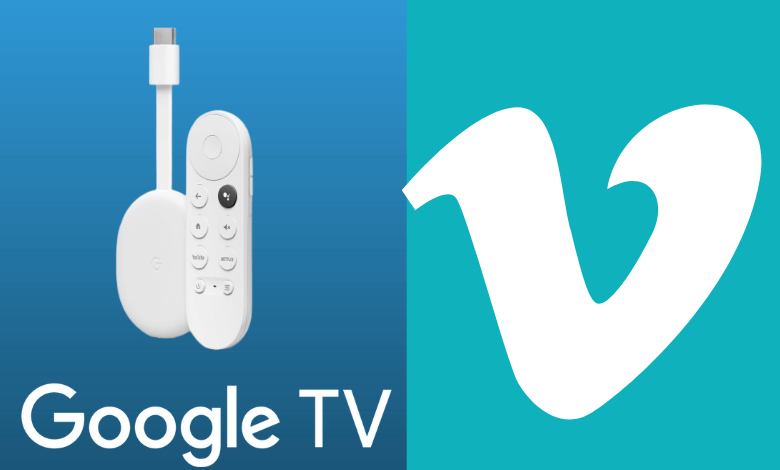| Available on Google TV | No |
| How to Watch Vimeo | Cast ↓ | Sideload ↓ |
| Genre | Entertainment |
| Website | www.vimeo.com |
| Subscription | Freemium |
| Download Link | https://urlsrt.io/Vimeo-apk |
Vimeo is an online platform that lets you share your own and other people’s content. It provides a platform for professional video creators to exhibit and share their work. This app is compatible to download on your smartphone & computer and within this app, you can watch various high-quality videos without any distraction. Earlier, Vimeo was available for TVs, but by June 27, 2023, the company stopped its compatibility for certain TVs including Google TV.
Fortunately, there are alternative methods to use the Vimeo app on your Smart TV. In the upcoming guide, you will learn the correct procedure of all possible ways to use Vimeo on your respective Google TVs.
How to Cast Vimeo App on Google TV
The Vimeo app supports both Chromecast and AirPlay features. So, you can easily cast the app to your Google TV from your smartphone.
1. Connect your Google TV to a WIFI. On the other hand, connect your smartphone to the same network.
2. Open the Vimeo app on your smartphone.
3. Now, play any content of your choice and look for the Cast icon on the player media.
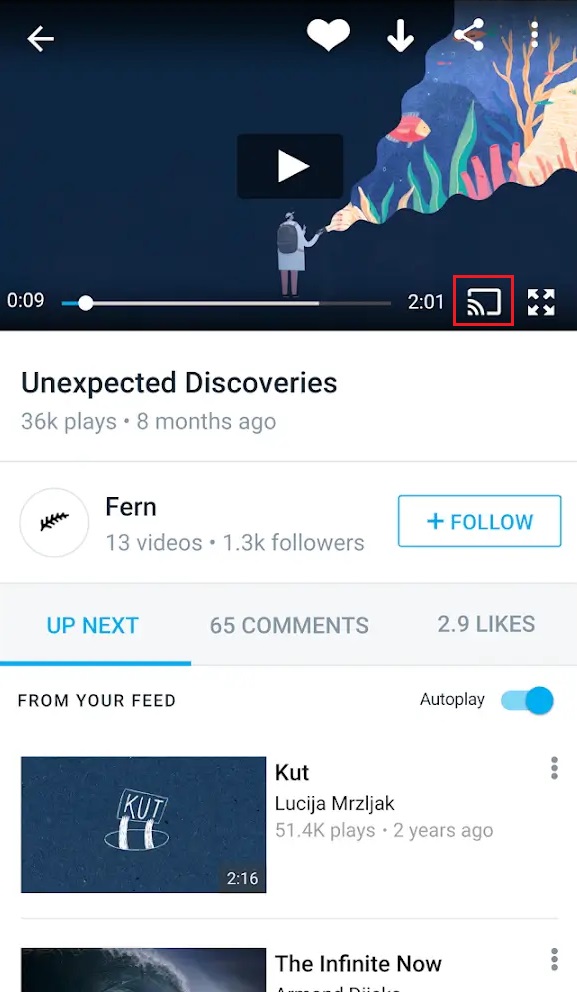
4. Tap on it and choose your Google TV from the available devices.
4. Once you have selected your TV, the content on your smartphone will start to cast on your TV. So, start enjoying the Vimeo content on your Google TV.
How to Sideload Vimeo APK on Google TV
To sideload the apps on Google TV, you can use tools like Downloader or File Commander on your Google TV. In this session, you will learn how to use the Downloader app to install the Vimeo app.
1. Set up the Chromecast with Google TV on your TV or turn on your Google TV.
2. Install the Downloader app on your Google TV.
3. Now, choose the Profile icon and select Settings.
4. Click System and tap on About.
5. Tap the Android TV OS build more than seven times to activate the developer mode on Google TV.
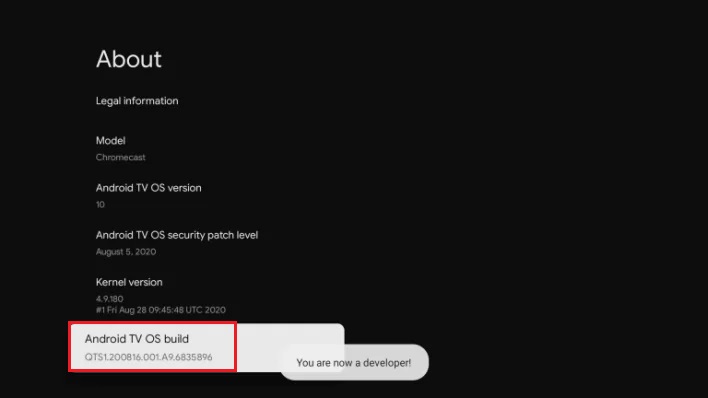
6. Once the developer mode is activated, navigate to Settings and choose the Device Preference option.
7. Next, select Security & Restriction and enable the slider near Downloader.
8. Now, launch the Downloader app and select the Home tab.
9. Enter the URL of Vimeo APK [https://urlsrt.io/Vimeo-apk] and hit the Go button to download the file on your Google TV.
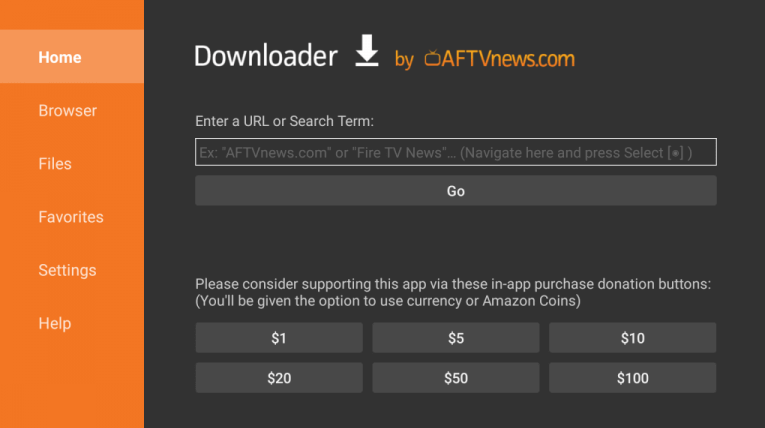
10. After downloading, run the Vimeo APK file, select Install, and wait for a few minutes.
11. Launch the app and watch your desired content on the Vimeo app.
FAQ
Yes, the Vimeo app is free to use. However, if you want more features, you can subscribe and get a premium account on Vimeo by visiting its official website.
To activate Vimeo on your Google TV, open the Vimeo app and tap on login or join. Now, note the Activation code and visit vimeo.com/activate on any browser. Then, enter the code and hit the Connect device option.