| Available on Google TV | No |
| How to Use Webex | Cast↓ | Sideload↓ |
| Genre | Business |
| Website | www.webex.com |
| Subscription | Free |
| Download Link | https://urlsrt.io/Webex |
Webex is a multi-functional app that can host video and audio conference calls using your smartphone, tablet, or PC. This app lets you meet anyone from anywhere through a video call using a compatible device. You can also host group meetings from your office or the comfort of your home if you have an internet connection. This is a great app to use on smartphones and computers, but it does not work on your Google TV or any other smart TV.
Although Webex is incompatible with Google TV, you can still use it by downloading the APK version of the app using the Downloader app. By sideloading the app on your TV, you can make video calls using your TV’s built-in camera or the webcam. In this article, we will walk you through installing the Webex app on your Google TV to collaborate with your co-workers.
How to Screen Mirror Webex on Google TV
Since the Webex app doesn’t have a built-in casting feature, you can use the Screen Cast/Mirror feature on your smartphone to share the app’s content on your TV.
1. Connect your Google TV to a WIFI. On the other hand, connect your Android smartphone to the same network.
2. Open the Webex app on your smartphone.
3. Open your smartphone’s Notification Panel and select the Screen Cast/Mirror option.
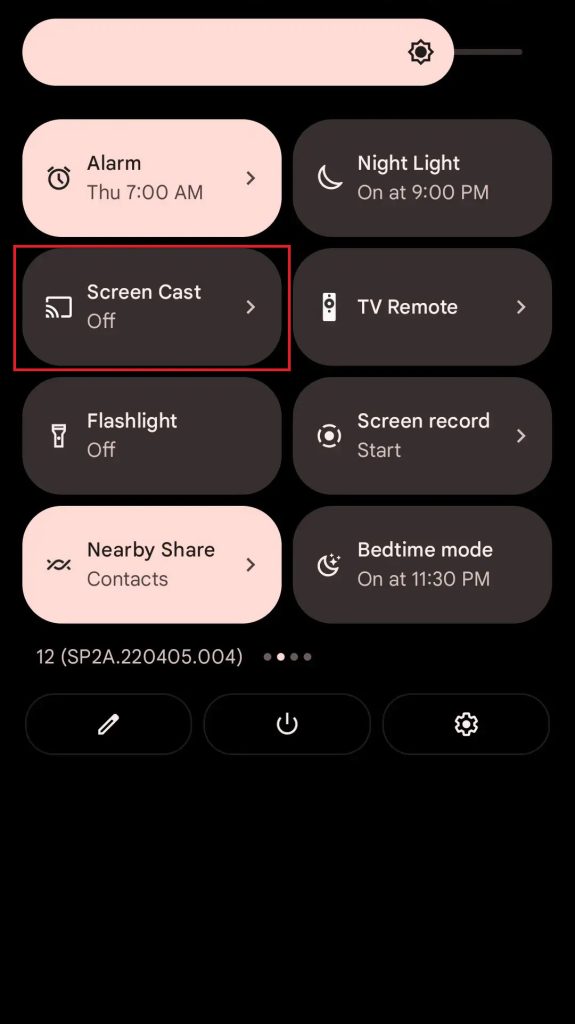
4. Select your Google TV name from the available devices.
5. Once you have selected your TV, the content on your smartphone will start to cast on your TV.
How to Sideload Webex APK on Google TV
To sideload the apps on Google TV, you can use tools like Downloader or File Commander on your Google TV. To do so, follow these simple steps.
1. Set up the Chromecast with Google TV on your TV or turn on your Google TV.
2. Install the Downloader app on your Google TV.
3. Now, choose the Profile icon and select Settings.
4. Click System and tap About.
5. Tap the Android TV OS build more than seven times to activate the developer mode on Google TV.
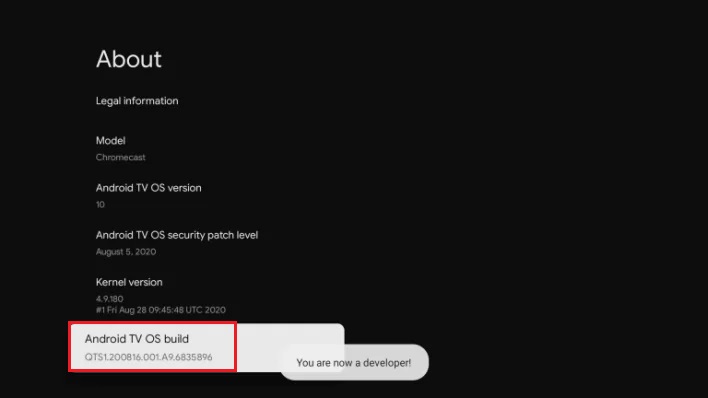
6. Once the developer mode is activated, navigate to Settings and choose Device Preference.
7. Next, select Security & Restriction and enable the slider near Downloader.
8. Now, launch the Downloader app and select the Home tab.
9. Enter the URL of Webex APK [https://urlsrt.io/Webex] and hit the Go button to download the file on your Google TV.
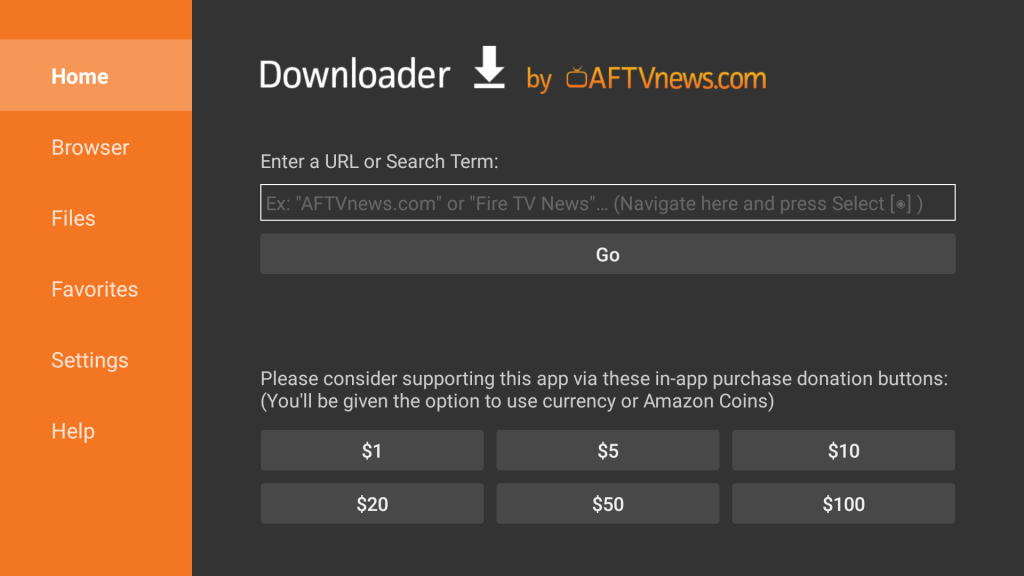
10. After downloading, run the Webex APK file and hit Install to wait for a few minutes.
11. Launch the app and sign into your account.
FAQ
Using the Webex desktop app, you can share your laptop screen on your TV. However, you have to connect a Webex Share device to your TV for the desktop app to work.
If the app does not work on your TV, restart the Google TV to fix the simple issues and update the apps to the latest version. Otherwise, you can uninstall the app and reinstall the new APK version of Webex on your Google TV.
