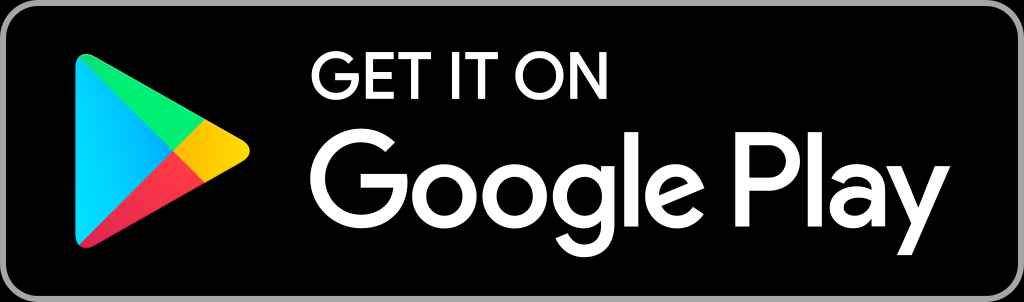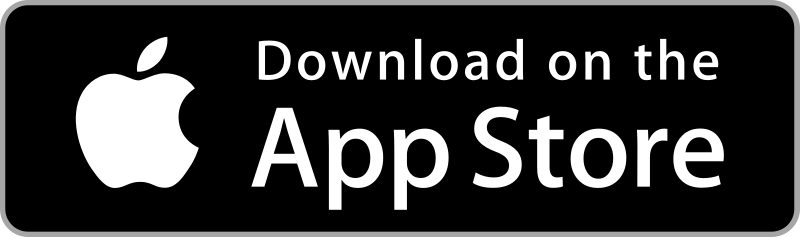Everyone wants to stay fit, but only a few are taking steps to stay fit. Maintaining body fitness is one of the hardest things to do. But with the Zwift app, you can easily make your fitness schedule. In the Zwift app, you can get access to more than 1,000 world-class training plans. Zwift is a subscription-based app that costs $14.99 per month, and the new users will get a 7-day free trial. As the app is Android-based, you can install the Zwift app on your Google TV with ease. Though the Zwift app is not officially available for Google TV, you can sideload the app on Google TV with the Downloader app. In addition, you can also cast Zwift from your smartphone to TV. If you have any Zwift-support devices, you can easily pair the device to the app and compete with your friends in the virtual world.
Zwift on Google TV will take your indoor runs and rides to the next level as it features over 20 live events every day. Besides, there are more than 10 virtual worlds and 130 countries from where you can achieve your fitness goals by climbing, running, racing, etc. Besides, you can monitor and analyze your performance to compete with the community of users.
How to Sideload Zwift on Google TV
To sideload the Zwift app on Chromecast with Google TV, you have to tweak the TV settings a bit. In addition, you need to get the Downloader app to install the Zwift Android app on Google TV.
FYI: Since Google TV uses Android TV OS, the below steps will work with the installation of Zwift on Android TV.
Install Downloader App
(1) Go to the Search tab on the Google TV screen.
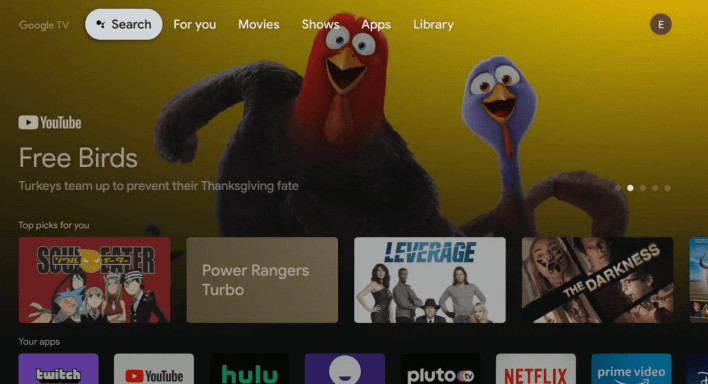
(2) Type Downloader and click the Search icon.
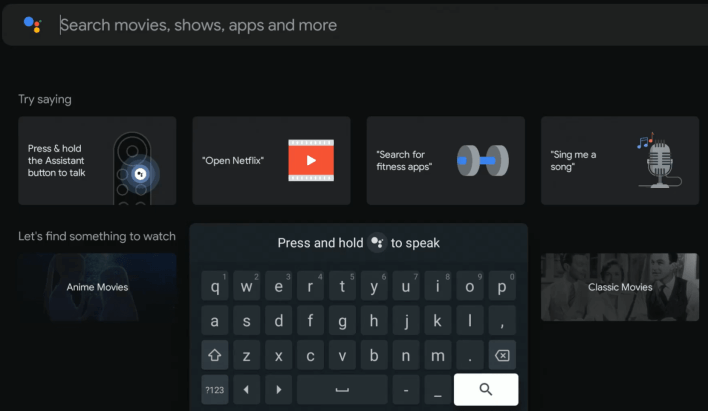
(3) Select the Install button next to the Downloader app.
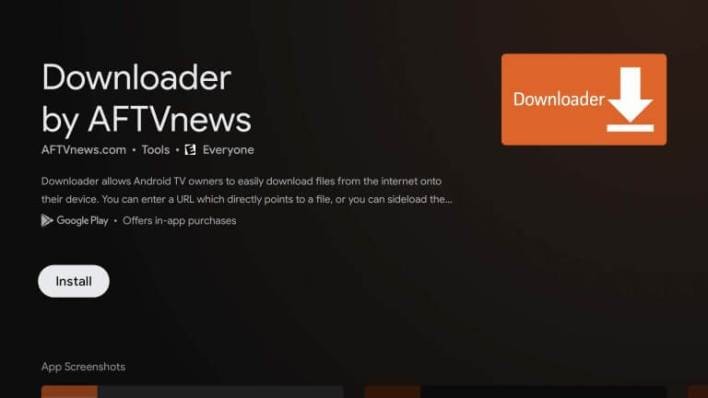
Enable Unknown Sources
Like Android TV, you will be restricted from sideloading the apps on Google TV from unknown sources. However, it can be altered with the below steps.
(1) Once the Downloader app is installed, tap the Profile icon.
(2) Open the Settings menu and choose the About option.
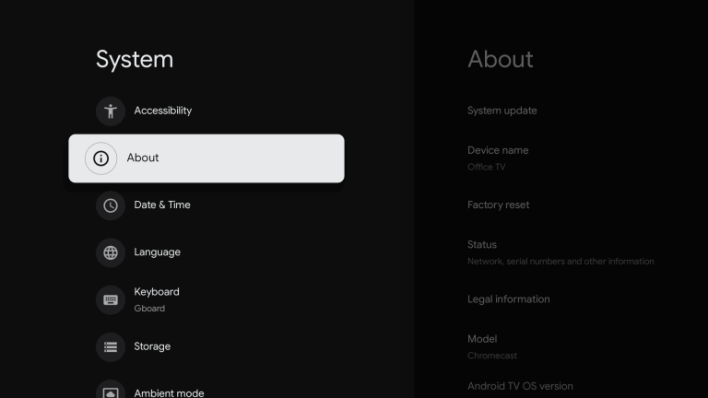
(3) Now, tap Android TV OS build option 5-7 times until you get You are now a developer! pop-up.
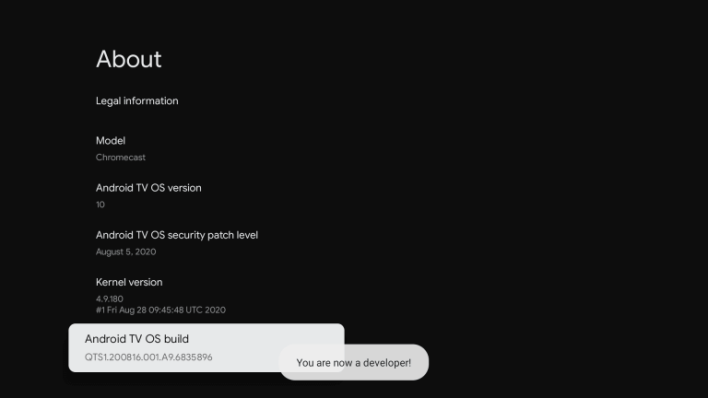
(4) Then, open the Apps tab under the Settings menu.
(5) Choose Security & Restrictions option and select the Unknown Sources option.
(6) Select the Downloader app and turn on the Unknown Sources toggle.
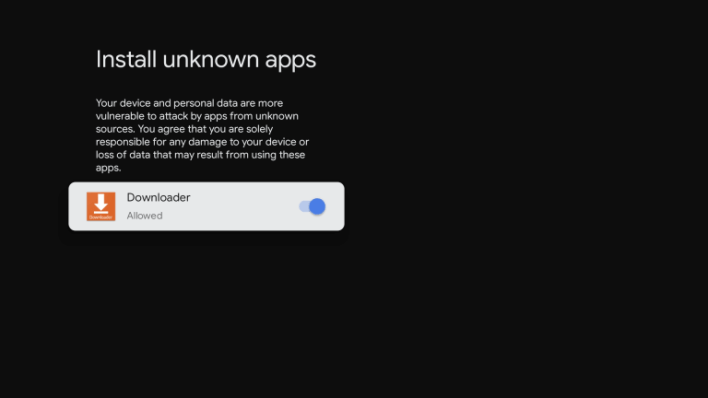
Sideload Zwift on Google TV
(1) Open the Downloader app on your Google TV.
(2) Click the Home tab and click the URL box.
(3) Enter the Zwift apk for the Google TV download link (https://bit.ly/3a5m3Au) and click the Go button.
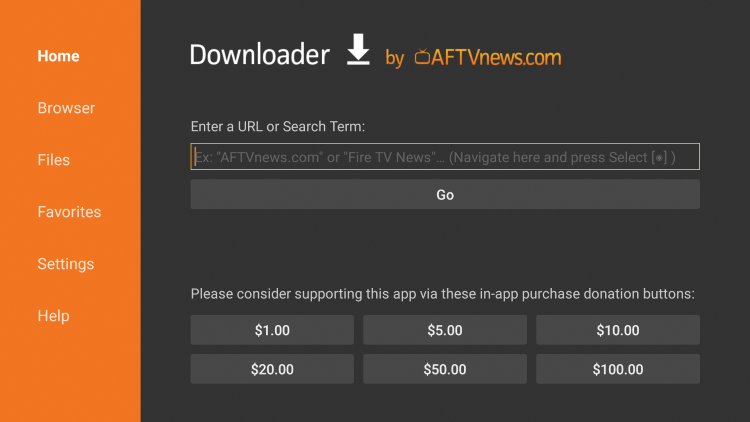
(4) Hit the Install button on the pop-up menu.
(5) After installation, open the Zwift app and kick start your fitness goal.
How to Stream Zwift on Google TV using Smartphone
(1) Unlock your smartphone and connect it to the internet.
(2) Launch Google Play Store or App Store and search for the Zwift app.
(3) Select the app from the search results and tap the Install (Android) or Get (iOS) button to download the app.
(4) After installing the app, open it and sign in with your login credentials.
(5) Based on the device you’re using, follow the steps listed below.
- Android – Go to the Notification panel and tap the Screen cast icon.
- iOS – Navigate to the Control Center panel and hit the Screen Mirroring icon.
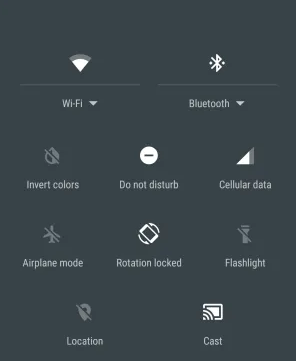
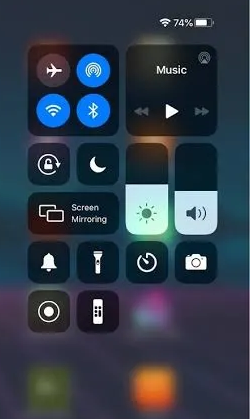
(6) Now, select the name of your Google TV and follow the on-screen prompts to start the screen share.
(7) After your smartphone is mirrored to your TV, open the Zwift mobile app and play your desired content to watch it on both TV and smartphone.
How to Cast Zwift to Chromecast with Google TV from PC
There is a way to cast content from PC to Google TV using the Chrome browser. With this, you don’t have to utilize Google TV storage.
(1) Begin by connecting the Google TV WIFI and using the same WIFI on your PC.
(2) Open the Chrome browser on your Windows or Mac PC.
(3) Visit the official website of Zwift (https://us.zwift.com/) using the address bar.
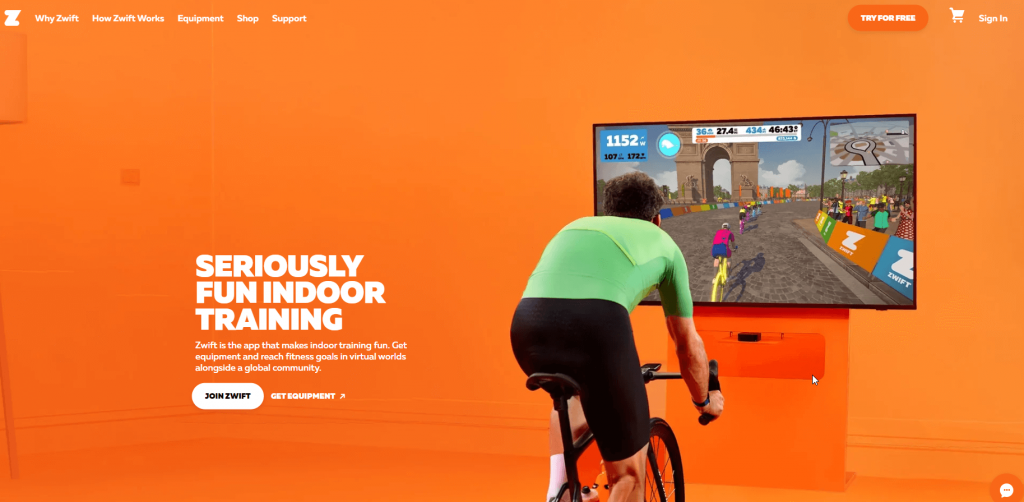
(4) When the webpage loads up, navigate to click on the Sign in link.
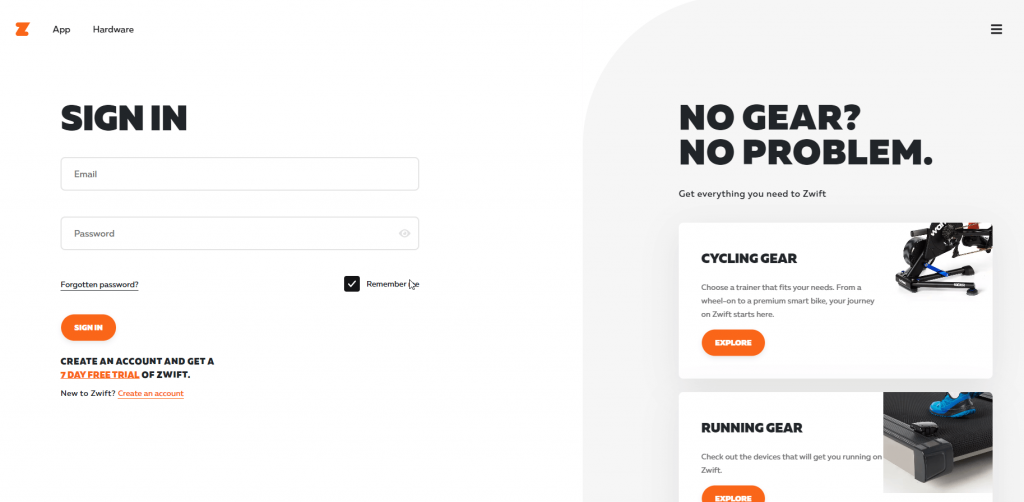
(5) Enter the Zwift login details like email and password on the provided field.
If you are a new user, click on Try for Free to create an account.
(6) Now, select a workout training on your PC and right-click on the screen to select the Cast option.
(7) Then, choose your Google TV and under the Sources drop-down icon, select the Cast tab.
(8) When the connection establishes, you will find the Zwift screen on your Google TV.
(9) To stop casting Zwift to Android TV or Google TV, you shall click on Google TV name and select Stop Casting.
Sideload the Zwift app on your Google TV and tone your body with all the exercises. Get the subscription and access the virtual race locations with your friends. As the Zwift is not officially available for Google TV, you may come across some technical issues with the app. If you are looking for a better alternative, then you shall install and use Peloton on Google TV.
Frequently Asked Questions
No, the Zwift app is not available on Google TV. However, the best way to watch on TV is to sideload the app using Downloader.
The Zwift app is not cast-supported. But, you can screen mirror your smartphone to the TV and can stream Zwift content on TV.
No. Zwift is a subscription service that charges $14.99/month.
As there is no Zwift Android TV app available officially, you shall sideload it or cast it from the smartphone.
As you cannot directly download the Zwift Android TV app, you shall follow the same steps discussed in this article to start your workout activity.
You can cast Zwift from Android phone to TV by using the device’s screencast option.
Yes. It can be done from an Android phone or tablet and from a PC with a Chrome browser.
Yes. However, the user needs to sideload or cast it.