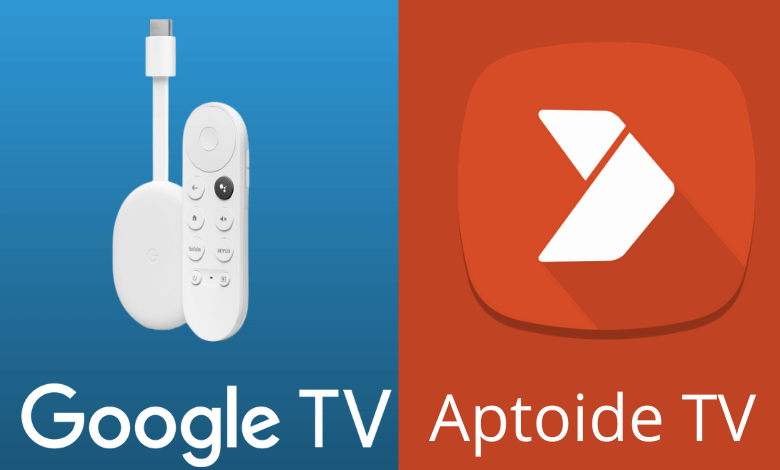| Available on Google TV | No |
| How to Watch TeaTV | Sideload↓ |
| Genre | Downloading Apps |
| Website | https://en.aptoide.com |
| Subscription | Free |
| Download Link | https://bitly.ws/3asep |
Aptoide TV is the best alternative for the Google Play Store on Google TV. The Aptoide TV app has plenty of applications, including apps that are unavailable on Google TV. Since the application is unavailable on the Google Play Store, sideloading is the only way to get the Aptoide TV app on your Google TV. Before downloading the app, make sure to connect your Google TV to a stable internet connection. From this article, you will learn how to download and install the Aptoide TV app on your Google Smart TV and Chromecast with Google TV.
How to Sideload TeaTV APK on Google TV
To sideload the apps on Google TV, you can use tools like Downloader or File Commander on your Google TV. Here, we have used Downloader to explain the procedure.
1. Set up the Chromecast with Google TV on your TV or turn on your Google TV.
2. Install the Downloader app on your Google TV.
3. Now, choose the Profile icon and select Settings.
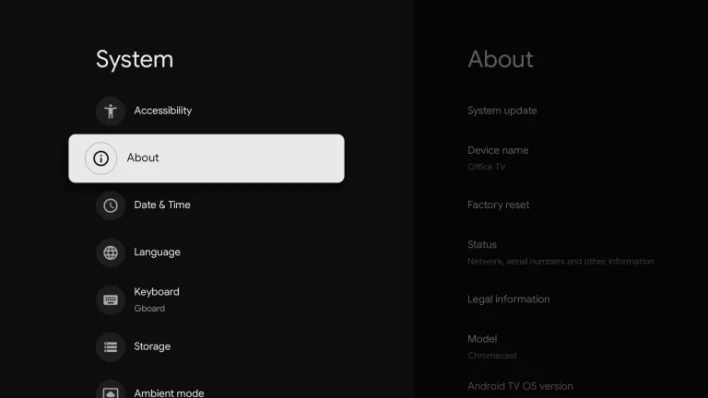
6. Tap the Android TV OS built more than seven times to activate the developer mode on Google TV.
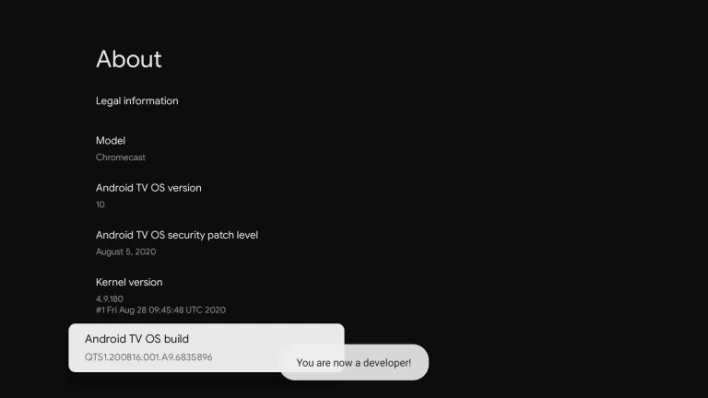
7. Once the developer mode is activated, navigate to Settings and choose Device Preference.
8. Next, select Security & Restriction and enable the slider near Downloader.
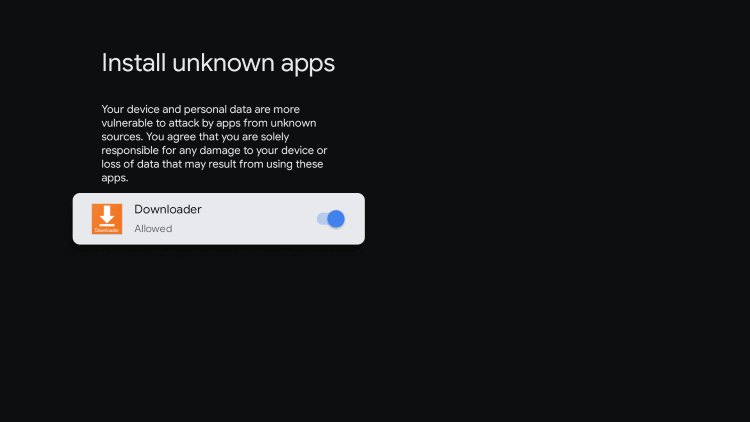
10. Now, launch the Downloader app and select the Home tab.
11. Enter the URL of Aptoide TV APK [bitly.ws/3asep] and hit the Go button to download the file on your TV.
12. After downloading, run the Aptoide TV APK file and hit Install to wait for a few minutes.
13. Launch the app and download your desired APK from the Aptoide TV.
FAQ
Since Aptoide TV is an illegal APK downloading platform, it is not safe to use.