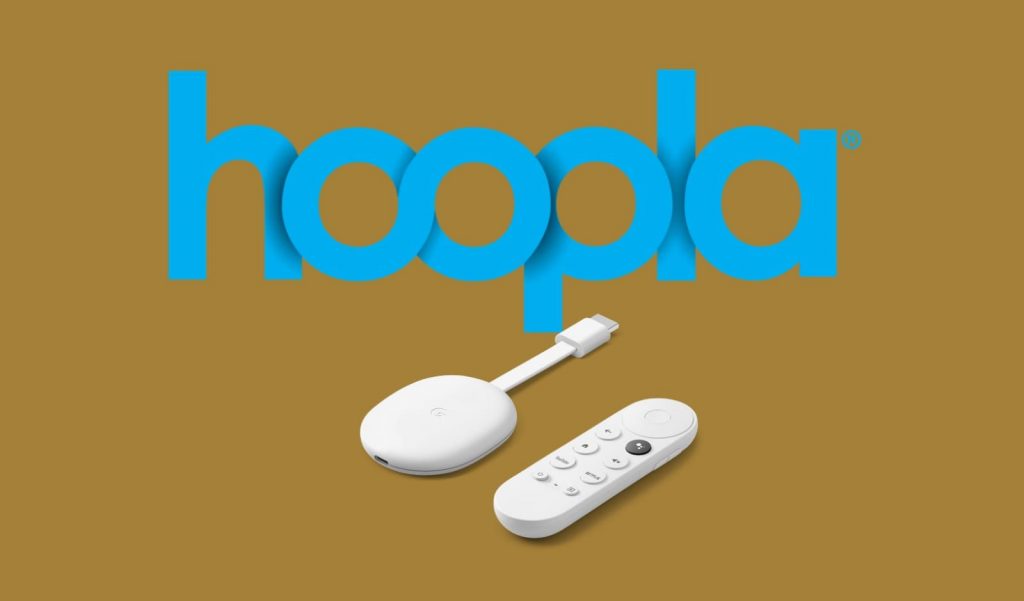| Available on Google TV | No |
| How to Watch Hoopla | Cast↓ | Sideload↓ |
| Genre | Movies and TV Shows |
| Website | https://www.hoopladigital.com |
| Subscription | Free |
| Download Link | https://bitly.ws/3aeRt |
Hoopla is a renowned digital media service that has been tied up with libraries across the country. Hoopla is available exclusively for people who live in the US, Canada, Australia, and New Zealand. You can access the Hoopla app for free with a library card. The application allows you to watch more than 1,000,000 titles, including movies, TV shows, music, audiobooks, comic books, and ebooks. Since the application is unavailable on the Play Store of Google TV, you need to access the app only by sideloading. Apart from sideloading, you can also cast the content from your smartphone to the TV by connecting both devices to the same WIFI. From this article, you will learn how to sideload and use the Hoopla app on your Google Smart TV.
How to Cast Hoopla on Google TV
1. Connect your Google TV to a WiFi. On the other hand, connect your smartphone to the same network.
2. Download the Hoopla app from the Play Store and App Store.
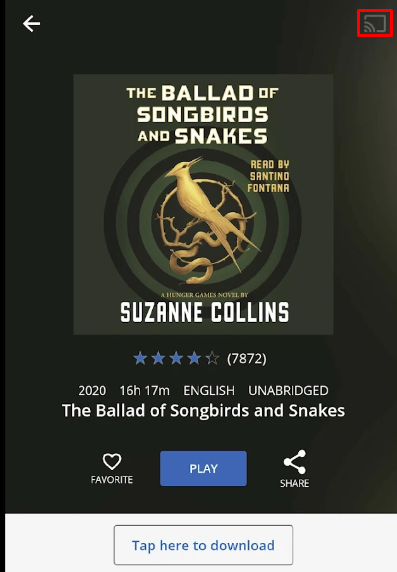
3. Login with your account and choose your desired content.
4. Now, hit the Cast icon and choose your Google TV from the available devices.
5. Once you have selected your TV, the content on your smartphone will start to cast on your TV.
How to Sideload Hoopla on Google TV
To sideload the apps on Google TV, you can use tools like Downloader or File Commander on your Google TV. Here, we have used Downloader to explain the procedure.
1. Set up the Chromecast with Google TV on your TV or turn on your Google TV.
2. Install the Downloader app on your Google TV.
3. Now, choose the Profile icon and select Settings.
4. Click System and tap About.
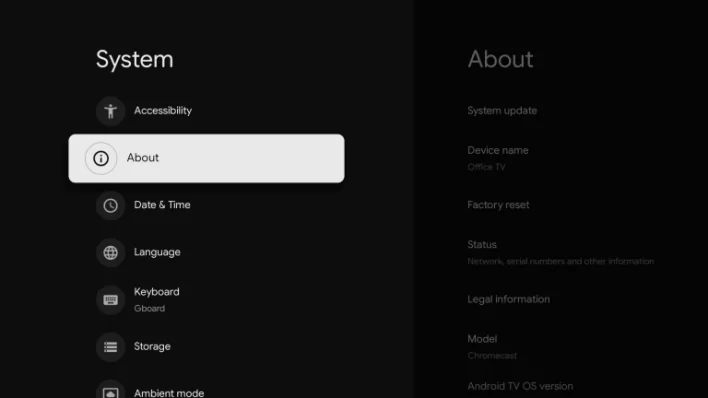
6. Tap the Android TV OS built more than seven times to activate the developer mode on Google TV.
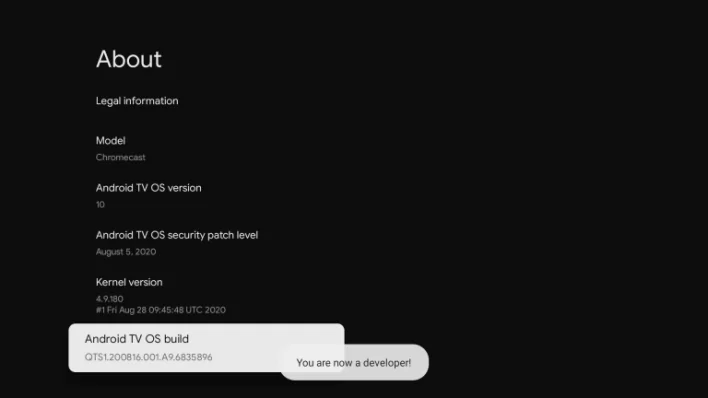
7. Once the developer mode is activated, navigate to Settings and choose Device Preference.
8. Next, select Security & Restriction and enable the slider near Downloader.
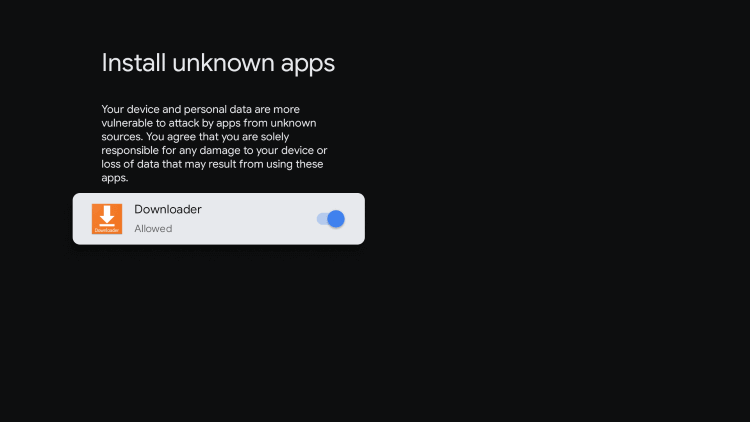
10. Now, launch the Downloader app and select the Home tab.
11. Enter the URL of Hoopla APK [bitly.ws/3aeRt] and hit the Go button to download the file on your Google TV.
12. After downloading, run the Hoopla file and hit Install to wait for a few minutes.
13. Launch the app and log in with your account details.
14. Finally, start streaming your desired content from the Hoopla app.
FAQ
Yes, Hoopla is completely safe to use.