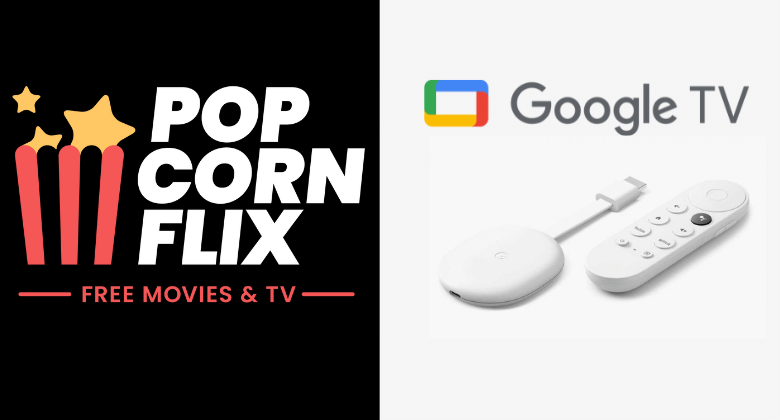Popcornflix is the platform where you can stream the available movies and TV shows for free. It does not ask you to log in or subscribe. All you have to do is, install this app and stream it right away. Unfortunately, the Popcornflix app is not available for Google TV‘s app store. However, you can install its APK file by using the sideloading tool called the Downloader app. Alternatively, you can cast Popcorn Flix to your TV using its in-built cast feature.
By installing this app, you can watch the movies and TV shows like Coherence, Dead Ringers, Hell’s Kitchen, Detachment, Kitchen Nightmares, Monster, The Family, Young Ones, and many more.
How to Sideload Popcornflix Apk on Google TV
1. Connect your Google TV to a stable internet connection.
2. Install the Downloader app on Google TV from the Play Store.
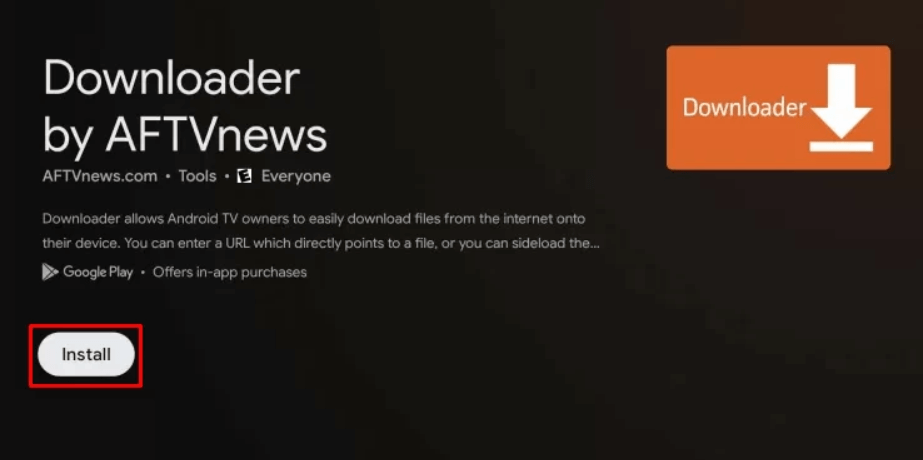
3. Now, go to Settings → System → About → Click Android TV OS build seven times to enable the developer mode on Google TV.
4. Head back to the Settings menu and choose Apps → Security & Restrictions → Unknown Sources → Turn on the Downloader toggle.
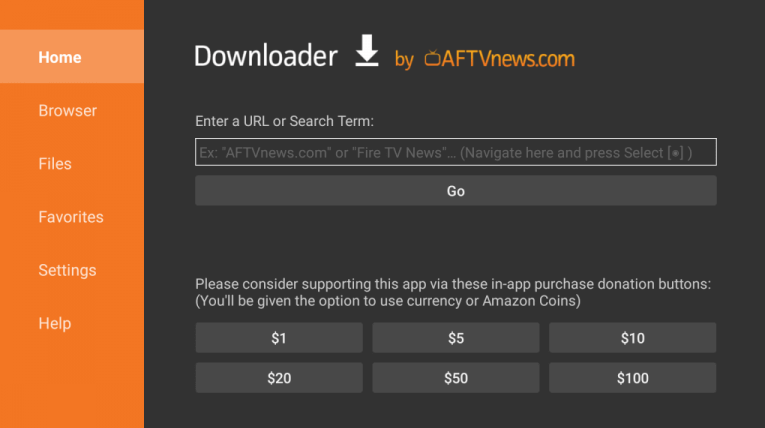
5. Launch the Downloader app and select Home from the left side panel.
6. Enter the Popcornflix URL and hit Go.
7. Pick up the app from the search result and hit the Install button.
8. Open the app and watch the TV shows and movies on Google TV for free.
How to Cast Popcornflix on Google TV
1. Connect your Smartphone and Google TV on the same WiFi connection.
2. Install Popcornflix on your smartphone from the Google Play Store or App Store.
3. Launch the app on your Smartphone once it is installed completely.
4. Tap on the Cast icon and select your Chromecast with Google TV from the list.
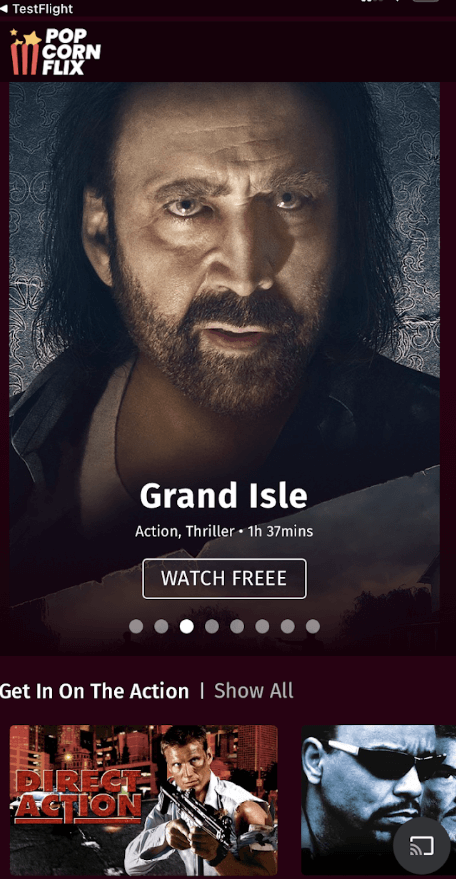
5. Choose the video that you want to watch and start playing it.
6. Finally, the content on your Smartphone will appear on Google TV and start streaming the desired content.
FAQ
No. The Popcornflix app isn’t natively available on Google TV. However, you can sideload or cast it to your TV.
Yes. You can watch all the available content for free on Popcornflix.