The Puffin Browser, launched by CloudMosa in 2010, is a unique browser that won’t expose the user’s data. Compared to other Browsers like Chrome, Opera, Firefox, and more, it is one of the most secure. However, it is not free to use. i.e., the users need to get a subscription to use this browser. Puffin Browser has been downloaded more than 150 million times. Since it is optimized for Android TV, anyone with Google TV can access Puffin TV Browser. Since the developer has removed the standard browser UI, the users can get an immersive TV experience. The users can even share URLs from phone to TV.
How to Install Puffin TV Browser on Google TV
Puffin TV Browser is officially available on the Play Store. So, you can directly install the Browser on Google TV.
1. First, on your Google TV, navigate to the Apps option.
2. Next, choose the Apps option near Shows and click the Search for Apps icon.
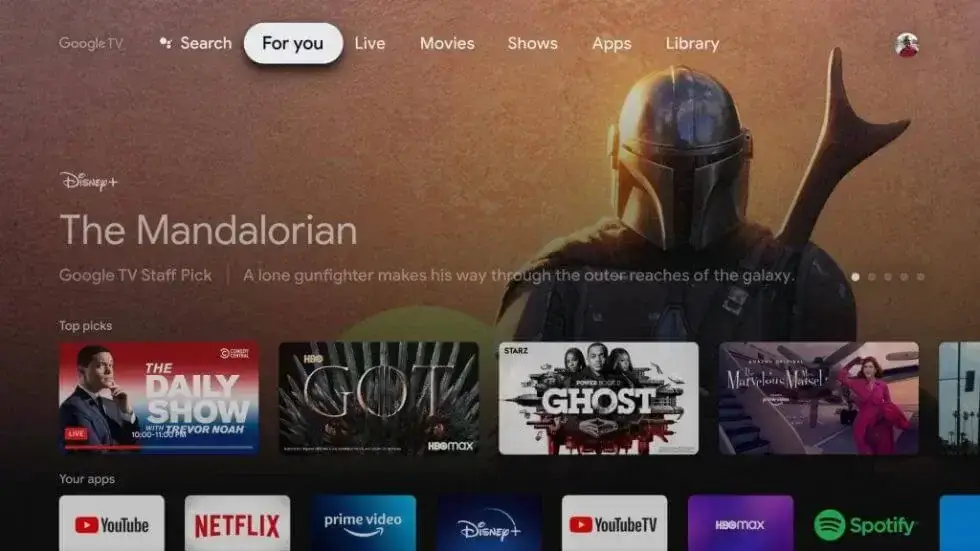
3. Now, input Puffin TV Browser and search the app in the list.
4. Then, choose the Puffin TV Browser and tap on the Install button to download the Browser on Google TV.
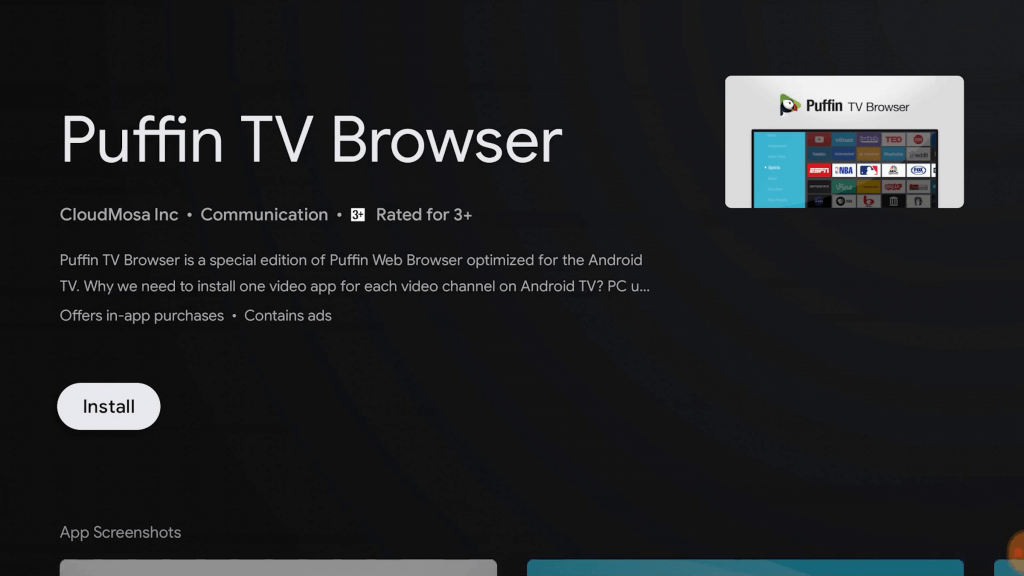
5. Within a minute, the app gets downloaded, and the installation process of the Puffin TV Browser will begin.
6. Once installed, tap the Open button to launch the app and sign in.
7. Finally, you can use Puffin TV Browser and browse information on Google TV.
Alternative Way: How to Sideload Puffin TV Browser on Google TV
If you cannot install Puffin TV Browser on Google TV from the Play Store, follow these methods to sideload the app on Google TV.
- Install Downloader on Google TV
- Enable Developer Mode
- Sideload Puffin TV Browser using Downloader
Install Downloader on Google TV
1. First, turn on your Google TV and connect the devices to the network connection.
2. Under Apps, tap on the Search for Apps option.
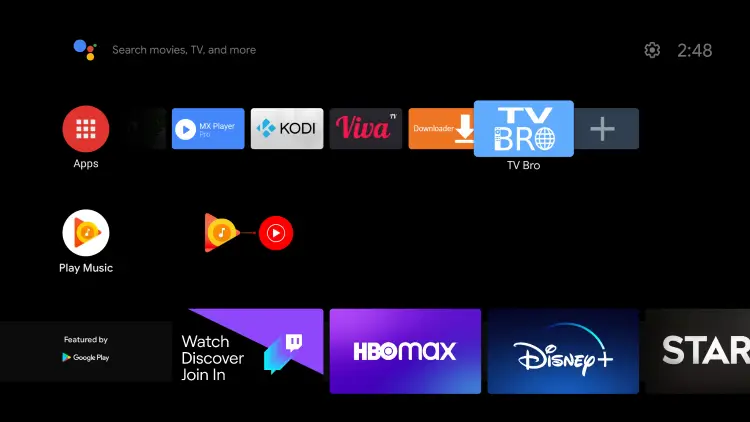
3. Enter Downloader and find the app on Google TV.
4. Now, the Downloader app will display on the screen, then tap on the Install option on the left.
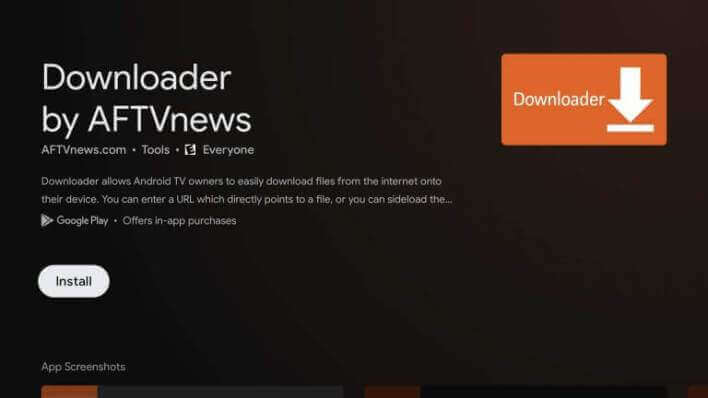
5. Within a minute, the app gets downloaded. Now, the installation process of Downloader on Google TV will start.
Enable Developer Mode
1. Now, on your Google TV, tap on the Profile icon and select the Settings option on your Google TV.
2. After Settings, navigate to System >> choose About to proceed.
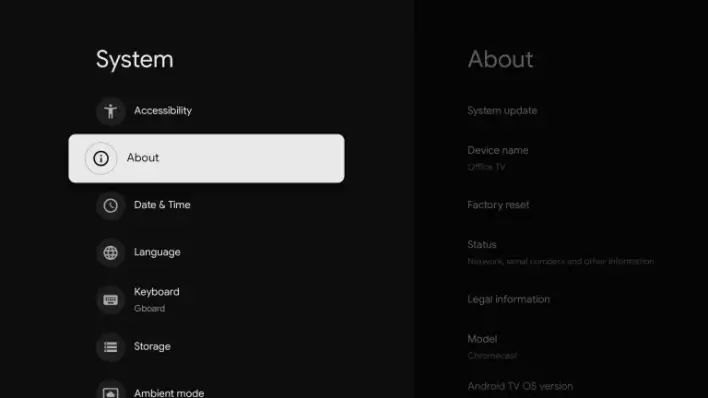
3. Scroll down to Android TV OS built and tap on it more than four to five times to get the developer mode on Google TV.
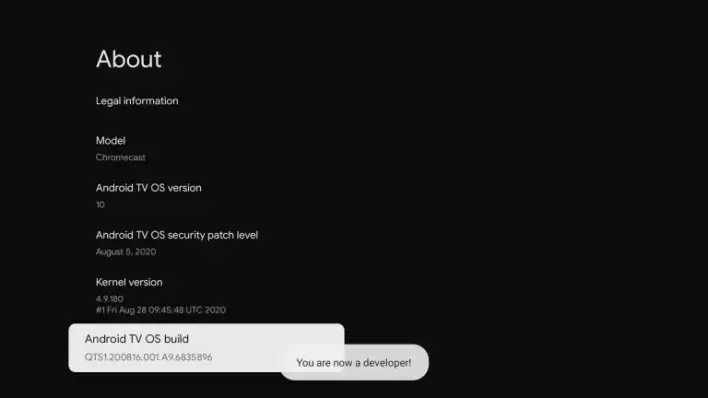
4. Once your developer mode gets activated, you will find the “You are now a Developer” pop-up text.
5. Then, navigate to Settings >>click Apps >> choose Security & Restriction >> select Unknown Sources >> tap Downloader >> Turn on the slider.
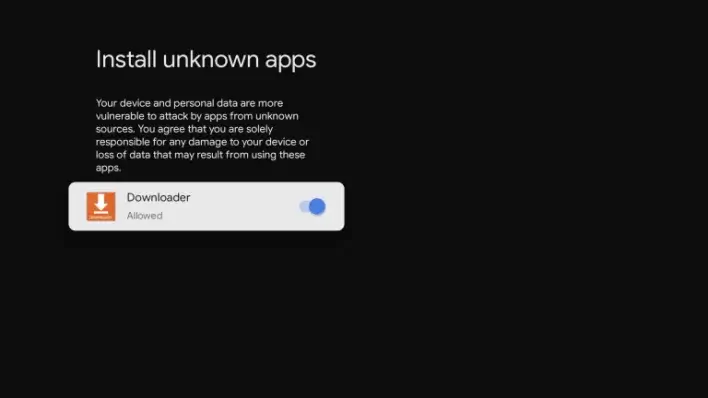
Sideload Puffin TV Browser on Google TV
1. Launch the Downloader app on Google TV.
2. Navigate to the URL field, and input the Puffin TV Browser apk link.
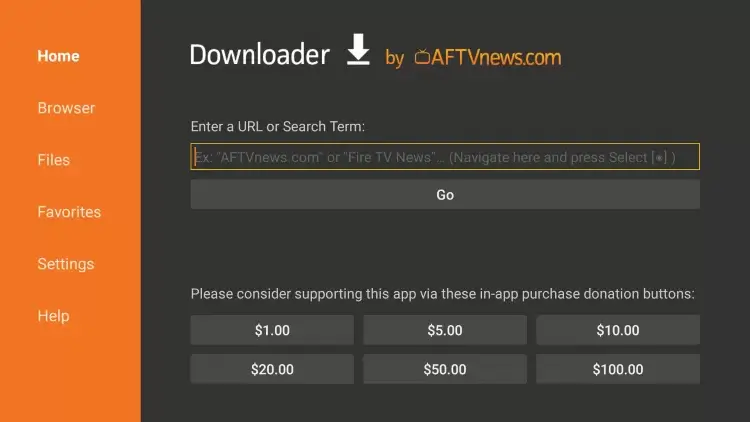
3. Then, tap on the Go button to proceed.
4. When the Puffin apk file gets downloaded, click the Install button to get the app on Google TV.
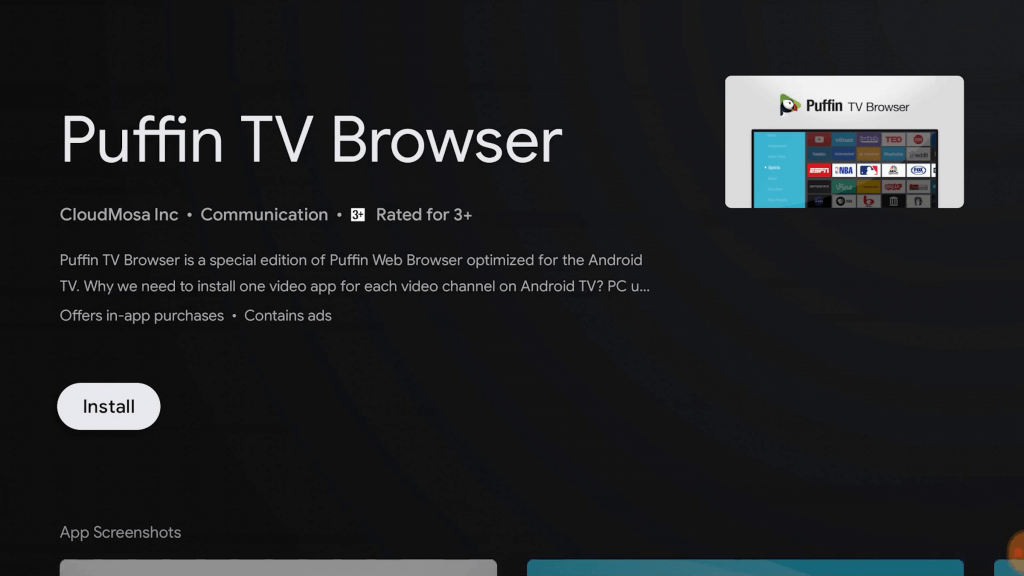
5. Finally, you can begin to browse with Puffin TV Browser on Google TV.
How to Cast Puffin TV Browser to Google TV
1. Make sure your Android phone and Google TV are connected under the same wireless network.
2. After checking the internet connection, download and install the Puffin TV Browser app on your Smartphone from the Play Store.
3. After downloading the app, launch the Puffin TV Browser on Google TV.
4. Now, navigate to the Notification panel and click on the Cast icon at the bottom right corner of the screen.
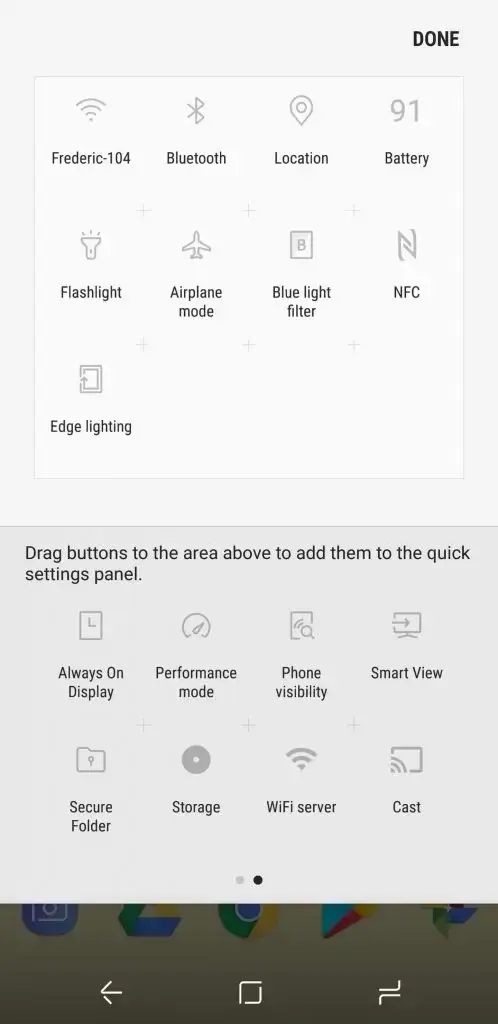
5. Then, the list of available devices will be queued, and now you have to choose your Google TV from the list.
6. Now, you will see your Android phone screen on your Google TV.
7. Finally, you can use the browser and search for information on your Google TV.
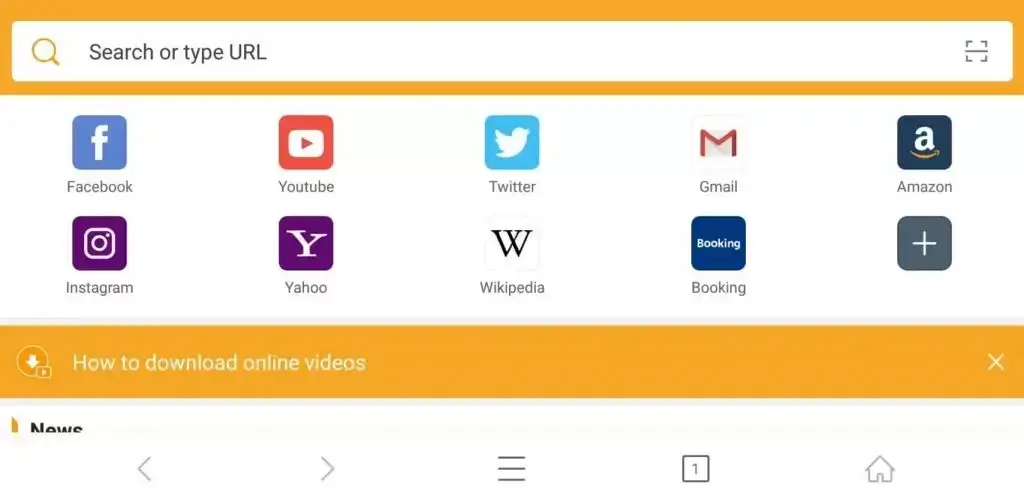
Puffin TV Browser is one of the best Browsers to use. It Browser was created by small teams, and now it beats all other popular web browsers.
FAQ
You can download the Puffin Browser for free from the Google Play Store. But if you want to work in this Browser, you need to pay.
Brave, Google Chrome, Opera, Kiwi Browser, Mull, Maxthon Cloud Browser, and more are the best alternatives for Puffin Browser.
If you use this Browser on mobile, then it is free to use. But if you use this Browser on a desktop, then you need to pay the subscription cost of $2 per month or $12 per year.
Yes. Puffin Browser is safe to use on TV.
